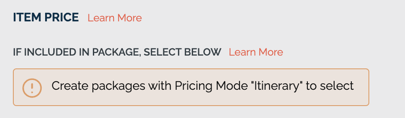Price Package Based On Itinerary Items with Supplier Costs
Itinerary based Package Pricing Mode option is an advanced feature for large travel businesses. Track costs and suppliers too!
AVAILABLE PLANS: Enterprise only - LIMITED RELEASE
Who is this for?
- If your PACKAGES are priced based on a collection of items, like flights, tours, coaches, etc. And you want the PACKAGE PRICE to be dynamically calculated based on the price.
- You can create as many Packages as your account allows to give your Travelers options to select between different variations of the ITINERARY.
- By allocating ITINERARY (or HIGHLIGHT) items to the Packages, these are then included/excluded from the Itinerary view for the Traveler based on their Package selection. The Price of these items are used to calculate the total Price of the Package for the Traveler.
Manage Highlights & Itinerary
Ready to add ITINERARY ITEMS to your PACKAGE? You might see this notice to "CREATE PACKAGES WITH PRICING MODE 'ITINERARY' TO SELECT." That means you need to make a Package in the right mode.
Packages in "Itinerary" Pricing Mode
- To make a PRICING PACKAGE that will be priced based on the allocated items choose the PRICING MODE: "PRICE BASED ON ALLOCATED ITINERARY ITEMS."
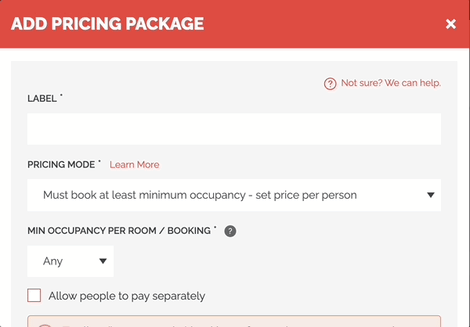
- Notice that you no longer have the option to specify a PRICE for the PACKAGE, that's because the Price will be calculated based on the items you allocate.
- At first, there won't be any items in your Package, that's ok! Once you save it, you can go back to MANAGE HIGHLIGHTS & ITINERARY to add them to your newly created Package.
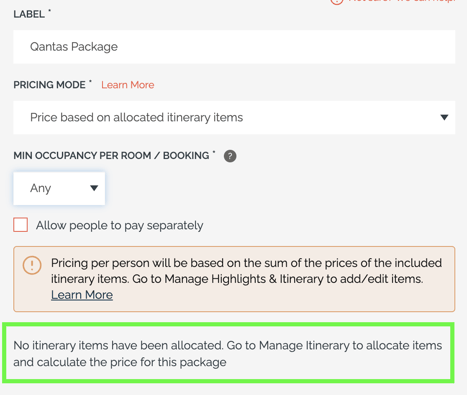
Allocate Items and Set their Price
When you allocate the item to the PACKAGE that you've created, the option to make it an "Add-On" or "Optional" goes away. That's because items that are included in Packages are selected by the traveler because they choose the Package as a whole, not one by one.
If you need your Traveler to select one item at a time instead of a set of items together, you need Add-ons instead.
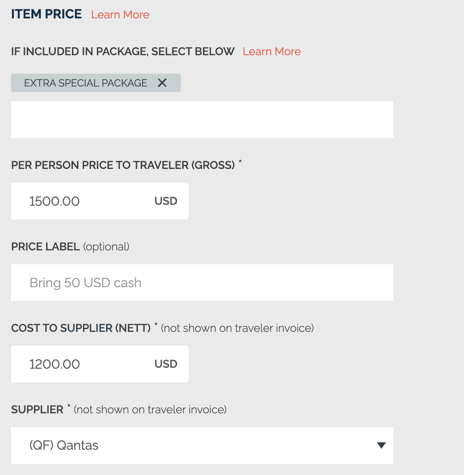
Troubleshooting
I've copied a trip and the new trip packages don't have itinerary items allocated
You'll have to re-allocate any itinerary items to the packages in the new trip. Copied trips do NOT include the allocations for Itinerary priced packages.
Can I put an item in more than one Package?
YES! Absolutely. But it can only have one price, so if the item price varies in different PACKAGES you'll need to make a different item.
Will the package price change to the Traveler if I change the price of an item in that package?
YES! Watch out, even if they are already booked, the price will adjust. If you don't want that to happen, create a new package for the new travelers you want to see the new price and create a new item for that package with the new price.
Will the Traveler see the breakdown of the price and costs?
NO! The PACKAGE PRICE is a sum of all the items included, the Traveler never sees the breakdown of each item's price.
The supplier cost will also never be shown to the Traveler.
Can I provide a list of suppliers?
YES! When you are onboarding you'll provide a list of suppliers for your team to reference.
Where can I see the supplier reports?
COMING SOON!
Can my suppliers access this information?
We can configure your account with Role Based Access Control. Contact Sales to find out how to add your suppliers as users in your account to see what they need to see.
Need more help?
Reach out to the YouLi Support Team via the chat box at the bottom of your screen or submit a Support Ticket request. If you need more advanced support, schedule a 1:1 Consulting session with one of our experts, and we will walk through Traveler flow options & best practices.