How-to: Use Trip Dashboard Card View & List View to manage trips
Your Trip Dashboard provides a Planner view of all the trips you can manage, resell or are attending. Learn more about how to search, filter and find what you need.
AVAILABLE PLANS: All
"Past" Trips are now under the "Active" tab, because they are still accessible to anyone with a magic link. To secure your trip data, be sure to Archive the trip. You can still access the data, but none of your Travelers or Trip Coordinators can.
Trip Dashboard
This is the place you'll start when you first login to YouLi - regardless of which branding you see, the functionality will remain as described.
Tabs
- Active : All trips that can be access via Magic Link or Share Trip Links. See below for filter and search options.
- Past : This tab will be removed soon, it is there to remind you that these trips have been moved under Active when the Past filter is ON
- Templates : Templates can be used to create standardized trips. They are accessible to you and your Team Members (as long as they have the RBAC permission) only.
- Archived : These trips are accessible to you and your Team Members, but NOT Travelers or Trip Coordinators. You can request these to be permanently deleted at anytime.
Active Views, Filters & Search
By default you will see the Card View with Future, In Progress and Free Text Dates shown, up to 100 trips. You can adjust what you see by using the following options.
Sorting
- By default Trips are sorted by Departure Date, then by Trip Name.
- Free Text Dates Trips are always shown below Trips with Start Dates.
- Past Trips are always shown first.
Sorting options are coming soon!
Filter by Date Category

Click on the pills to toggle these filters on/off. There are 4 categories of Trip Dates:
- Future - Trips with a Start Date after Today
- ON by default
- In Progress - Trips with a Start Date today or before and an End Date in the future
- ON by default
- Past - Trips with a Start Date Today and End Date before today
- OFF by default
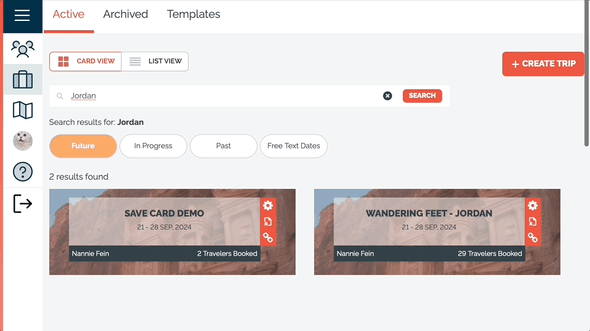
- OFF by default
- Free Text Dates - Trips that don't have a set Start or End Date, instead they have "Free Text" entered. Typically these are brochure trips, or drafts.
- ON by default
- ON by default
Search across Past, Future, In Progress and Free Text Dates
Type in what you're looking for and the Trip that has matching data will be returned. Search terms will match:
-
- Trip Name
- Tour Series
- Trip Tags - TIP: try bookmarking after you search to be able to jump back to just the trips with those tags
- Traveler Name
- Traveler Email
- Traveler Activity (text from Activity Feed)
Card View
The default view shows all your Trips with their banner images. Hover over the cards to access the Actions.
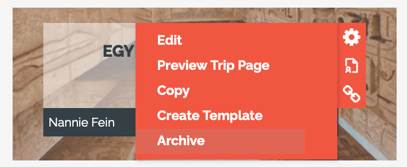
- Cog Menu
- Edit
- Preview Trip Page
- Copy
- Create Template
- Archive
- Quick links
- Trip Reports
- Share Trip Link
List View
Toggle to the List View using the control above the Search bar
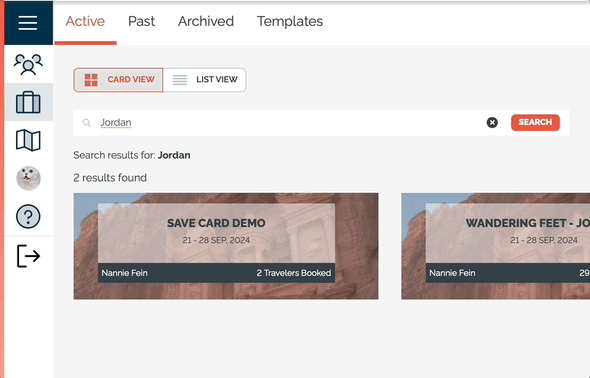
- Trip Name
- Trip Short Name
- Tags
- Trip Dates
- # People Registered/Booked
- Actions Menu
- Edit
- Preview Trip Page
- Copy
- Create Template
- Archive
- Trip Reports
- Share Trip Link
Who can see my trips?
What you see on the Dashboard is different from what other people see. Check this table to know if the other users can see a Trip or Template.
| Role | I'm Planning |
Past | Archived | Templates | I'm Reselling | I'm Attending |
| Team Owner (You) | All Trips | Yes | Yes | Yes | Only if invited as an affiliate on another Team | Only if added as a Traveler on a Trip |
| Team Admin | All Trips by Default - can be configured based on Trip Tags | Yes | Yes | Yes | Only if invited as an affiliate on another Team | Only if added as a Traveler on a Trip |
| Team Member | All Trips by Default - can be configured based on Trip Tags | Yes | Yes | Yes | Only if invited as an affiliate on another Team | Only if added as a Traveler on a Trip |
| Custom Roles | All Trips or can be configured based on Trip Tags | Yes | Yes | Only if they have permission to create Trips | Only if invited as an affiliate on another Team | Only if added as a Traveler on a Trip |
| Co-Planner | Trips they have created AND Your Trips where they have been added as a Co-Planner via Manage Planners | Yes | Yes | Templates they have created AND Only if they have been added as a Co-Planner on your Template | Only if invited as an Affiliate | Only if added as a Traveler on a Trip |
| Trip Coordinator (Group Leader) | ONLY Trips where they have been added as a Trip Coordinator via Manage Planners | Yes | No | No | Only if invited as an Affiliate | Only if added as a Traveler on a Trip |
| Affiliates | Trips they have created | Trips they have created | Trips they have created | Trips they have created | Public + Listed Trips from Teams that have invited them via Account -> Affiliates | Only if added as a Traveler on a Trip |
| Travelers | No | No | No | No | Only if ALSO invited as an Affiliate | Trips they are invited, registered or booked onto - based on email |
| YouLi Support | Only if invited to your team | Only if invited to your team | Only if invited to your team | Only if invited to your team | Only if invited as an Affiliate | Only if added as a Traveler on a Trip |
