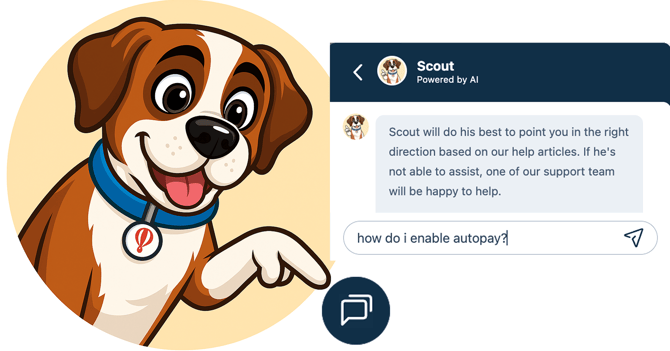Explaining Your Dashboard
Quickly find the trips your planning and find your way around your Account Dashboard
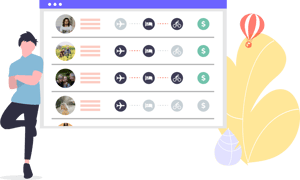
Active, Templates, Archived
NOTE: This option will not show until you have a TRIP that meets the status. For example, TEMPLATES will not show until you create a Trip Template.
- ACTIVE: All Trips that you are currently working on will show here. This will include future Trips, in-progress Trips, and even past Trips
- TEMPLATES: This is where all your Trip templates will be stored.
- ARCHIVED: These are Trips you have moved to the archive. The links for the Trips will no longer work, and Travelers cannot access them anymore
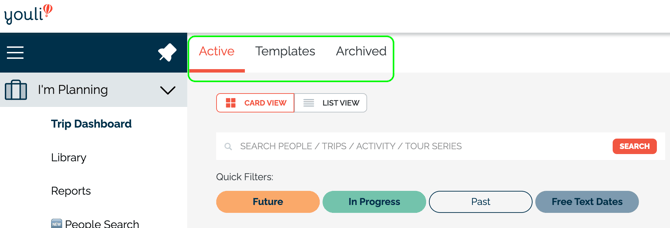
Left-hand menu
- I'M PLANNING: If you are a TRIP Planner, this is where you will spend most of your time. This is where all the Trips you create will live. You can also access your TRIP DASHBOARD and use the ACTIVITY SEARCH to search activity across all Trips
- This can be relabelled for Role Based Access Users to another term like:
- Retreats
- Tours
- This can be relabelled for Role Based Access Users to another term like:
- I'M RESELLING: This is for Affiliates. You will only see this tab if you are an Affiliate. To learn more about Affiliates, click here
- I'M ATTENDING: This view is for Travelers; this is what your Travelers will see if they choose to make an account
- ACCOUNT: Here, you will be able to configure your account settings. Click here for a more detailed explanation of what you need to do under ACCOUNT
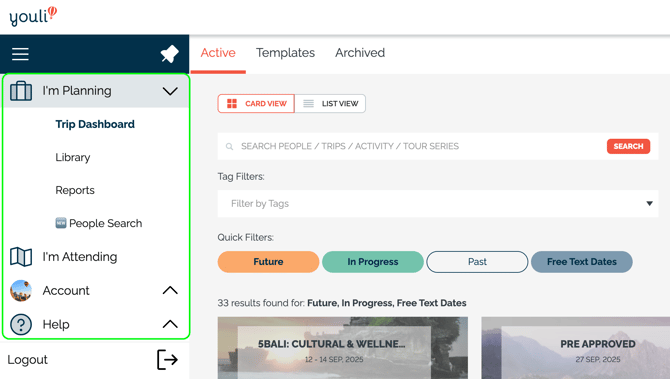
Search bar and additional tabs
CARD VIEW: Card View is the view you see in most of our screenshots. It shows the TRIPS as large cards with an image.
LIST VIEW: List View will condense the Card View into a list. This is great for when you have a lot of trips and the images are taking up too much space
CREATE TRIP: Click to create a new trip!
SEARCH: Search for a name, email address, tag, and more to find the trip you are looking for
FILTER:
- All Tags: A list of TAGS used on your TRIPS
- Type and match the tags to filter by TRIPS that have ALL the selected tags. That means this is ADVENTURE AND AFRICA in the example below.
- Click the "x" next to the TAG pill to remove from the filter

- Future: Filter your view to show you all TRIPS that have not started yet
- In Progress: Filter your view to show all currently running TRIPS. The Start date has passed, but the end date has not.
- Past: Filter your view to show you all TRIPS where the end date is in the past.
(not selected by default) - Free Text Dates: Filter your view to show you all TRIPS where the trip dates are estimated/free text (like "2 weeks" in "January")
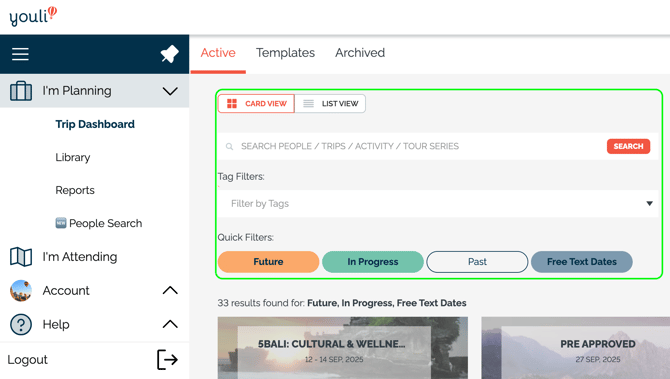
🐶 Scout, our AI Powered Chat
Inside the platform, at the bottom right corner, you'll find a chat bubble.
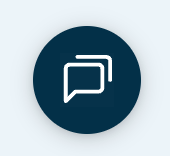
Start a conversation with our new AI-powered helper, Scout. He's here to answer your questions about our latest features, or even the older ones you might not have discovered yet.
See how quickly he can fetch the right help article for you! 🐕
Try asking him anything! He’ll do his best to help… but fair warning: he is a dog. 🐾 So if he gets a bit confused, just toss him a treat (or open a support ticket) and a human will be assigned to assist.