Drag & Drop Itinerary Builder + Content Library
Content Library allows you to pull in items from a foldered Library or from your Templates. Plus you can Drag and Drop the order of Highlights and move Itinerary items between dates to build your itinerary faster.
👀 Itinerary Drag and Drop
Drag and Drop not available on mobile
How to use the new Drag and Drop UI:
Drag & Drop Highlights (no more need to click in to re-sort)
Drag & Drop Itinerary items to new dates (no more need to click in to change the date)
Reorder of itinerary items WITHIN days
Now you can just drag the item to the spot you want.
NOTE: If the item has a time, that will determine the sort order, so you won't be able to drag it around. Remove the time if you want to specify the order within the day.
- Drag and Drop sort order only applies when the item does NOT have a time - otherwise it sorts based on time
- When adding an item from the itinerary, the date where you clicked from will be set for that new item - then you can drag it around as you need.
Trouble Shooting
What happens if both all-day events and timed events occur on the same day?
The all-day events will always appear at the top of the day, ordered as you prefer. Below them will be the events with a start time, sorted chronologically

What happens when an itinerary item spans multiple days?
You might have noticed some greyed-out itinerary items—we refer to these as 'Shadow Itinerary'. Only the first day displays full details and is editable, but now the other days will also show a shadow itinerary item for reference.

- The above example shows the shadow item on 14 Feb for the Planner
- It will also show on the Trip Page Itinerary for the Traveler
- and be included in the PDF
How to enable shadow itinerary item?
Shadow itinerary items are now hidden by default. So if you're one of the few that want the feature to show a "shadow" across all the days that a Multi-day itinerary items, you'll need to enable it.
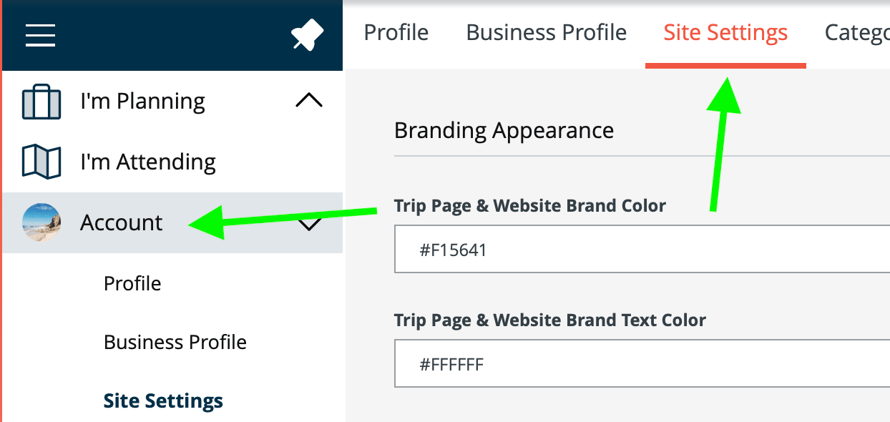
- Scroll down to see the option:
- Hide shadow days for Multi-day Itinerary Items
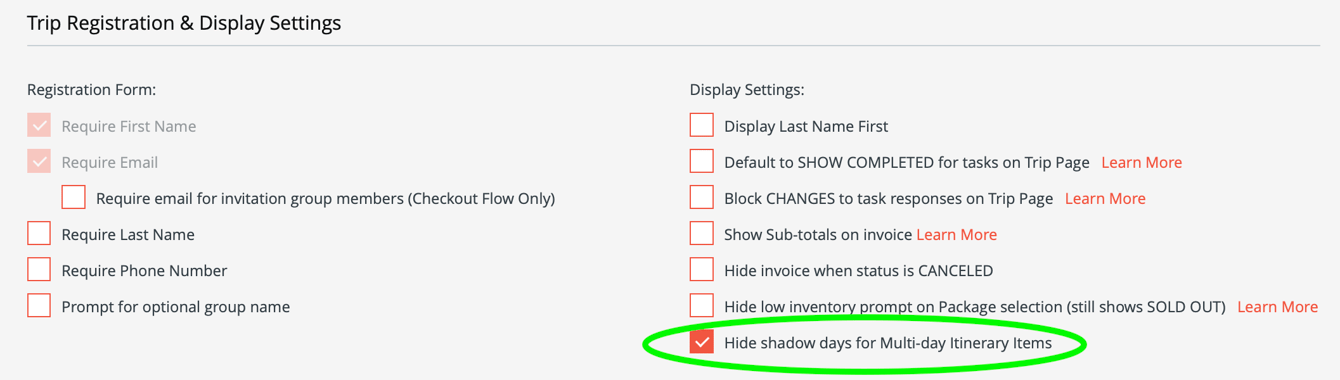
Other features
- Search the Name or Description

- Filter by Traveler to see personalized itineraries without having to leave the Planner view

Content Library
Take advantage of the global Content Library to save your re-usable content and create your next Trip even faster.
Learn more about Content Library


