Sometimes Travelers start out in an Invitation Group and then one Traveler needs to cancel or they no longer want to pay together. Read on to learn how to reallocate payments made in an Invitation Group.
What happens with payments made when an Invitation Group split up?
- We're going to assume there are two Travelers in the Invitation Group
- In an INVITATION GROUP, when Traveler A pays for the whole Invitation Group (both Traveler A & Traveler B), Traveler A's payment gets distributed evenly (so in this case, it's applied to the two Travelers in the group).
- Half of the payment goes to Traveler A and the other half goes to Traveler B. This is called PAYMENT ALLOCATION.
- So if $1,000 is paid by Traveler A, then the Payment Allocation of this transaction is $500 to Traveler A and $500 to Traveler B. But if they're removed from the Invitation Group, they'll take their allocation with them.
NOTE: The Booking Status is calculated based on Payment Allocation, so keep this in mind when Invitation Groups are broken up.
How will this show in YouLi?
- In MANAGE PAYMENTS, the amount in green is the amount paid, not the amount allocated.
- To be able to view the AMOUNT ALLOCATED, we'll have to put them back into an INVITATION GROUP, as they used to be.
IMPORTANT: If they were in an Invitation Group but are not anymore, you won't be able to see Payment Allocation unless you put them into the Invitation Group again.
How can I reallocate payments amongst Travelers who have left an Invitation Group?
CAUTION: You cannot delete credit card payments in YouLi, so these instructions only apply to other types of payments (i.e. bank transfer, custom payment link, manual payment, etc.).
1. Put Traveler A and Traveler B back into the same INVITATION GROUP (as suggested above), so that you can see the actual "Payment Allocated" to each Invitation Group member (under MANAGE PAYMENTS) for each transaction.
2. Once you know how the payments should be allocated, delete the payment of the Traveler who is leaving the group (or anyone who should not have a payment designated to them).
3. Apply that payment, as a Manual Payment, to the Traveler whom it should be reallocated to.
TIP: See the real-life example below, from a YouLi Trip Planner who needed to reallocate payments, to better understand what it could look like.
A real YouLi Planner's example
- Daniella made a bank transfer payment for $33,997 and it was split in half. Of the total paid, $16,988.50 went to Daniella and $16,988.5 goes to Sage.
- Then they were removed from the Invitation Group, so Sage took away $16,988.5 as this was allocated to her while she was still in the Invitation Group.
- Because the Booking Status is calculated based on PAYMENT ALLOCATION. So our system correctly captured that, for Daniella, the Payment Allocation for a payment of $33,997 is half of it, because the other half got allocated to Sage. That's why Daniella still owes $16,998.50, and Sage who now has a PERSONALIZED PRICE of $0 owes $-16998.50 (meaning she overpaid by this much).
- The Planner deleted the Payment Allocation of $16,998.50 from Sage and assigned it to Daniella (by adding a Manual Payment).
Need more help?
Reach out to the YouLi support team via a chat box at the bottom of your screen or submit a ticket request. If you need more advanced support, schedule a 1:1 Consulting session with one of our experts, as we will walk you through the features and best practices.