How-to: Archive, Restore or Permanently delete a Trip (Manual and Automatic)
Trips that have past will be automatically filtered out of your view on your Trip Dashboard. But if you want to secure your data, it's easy and recommended to archive from the Trip Dashboard
Trip Dashboard
Not sure how to find the Archive/Restore options mentioned here?
Learn more about Trip Dashboard
Auto-Archive Old Trips
Don't panic! Trips that take years to plan, but are in the future, will NOT be archived.
As part of our ongoing efforts to keep your data safe, YouLi automatically archives old trips for you on a regular basis.
- Only trips with an end date older than 1 year will be archived.
- Don't worry, these trips are being archived, NOT deleted, so you can restore them at any time (see below on how to restore)
- Note: If you do restore old trips because you need someone to be able to access the Itinerary, be sure to put Tasks with sensitive data (like passport details) into the Trash.
- Traveler Magic Links will no longer work from browsers or the mobile app (which is the whole point!) to help secure your data from a potential data breach.
Why Archive?
Archived TRIPS are more secure because no one outside the Planners with permission to view the Trip will be able to access the Trip.
- PUBLIC LINK will not load
- MAGIC LINKS will not load
This means that Travelers who have gone on a TRIP will no longer be able to view their ITINERARY.
They can always keep a copy:
This is important to avoid the risk that a Traveler's data is breached in case their email becomes compromised (where their magic links are sent).
How to manually archive a Trip
- From your TRIP DASHBOARD, view the I'M PLANNING tab
- Click into your ACTIVE trips
-
Then click the cog (round icon) to expand the menu
- Choose ARCHIVE
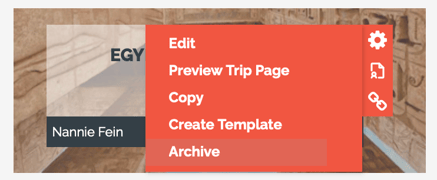
How to restore an active Trip
1. Click into your ARCHIVED trips, from the TRIPS I'M PLANNING tab (again, within your TRIP DASHBOARD)
2. Then find the TRIP you want to restore and click the cog icon
3. Select RESTORE -- ta-da! Your newly restored trip will now live under the ACTIVE tab. 🎩🐇
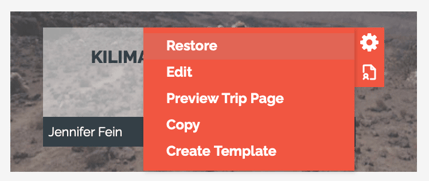
Automatic Archive of Trips older than 1 year
- YouLi regularly archives TRIPS with a TRIP END DATE older than one year.
- That means they will move from ACTIVE to ARCHIVED.
- Don't worry! You can restore them as noted above at any time.
TIP: This does not impact Trips with estimated dates, so if you need a sample Itinerary that is always visible, set it to Brochure Mode and be sure to switch to Estimated Dates to avoid the auto-archive.
How to Permanently delete archived trips
When used: THIS CANNOT BE UNDONE
Once a Trip or Template has been Archived, you'll now have the ability to permanently delete them. This allows you to comply with Data Retention rules in your region more easily.

Only Team Owners (not Team Admins) will be authorized to delete Archived Trips and Templates. This is to reduce the chances of accidental deletion. An email notification will be sent to the Team Owner account confirming the permanent deletion of this trip.

This is a new Role Based Access Control that can be granted to other Custom Roles based on your business needs.
WARNING: If you are copying new trips from old trips then there are some images that are not duplicated - so if you delete the original trip, then your copied trips will have missing images.
We strongly recommend using Templates and the Content Library for items and images that you use over many trips to avoid having this issue.
Need more help?
For more tips on pre-trip customer support open a ticket or join the YouLi community of travel professionals with regular LIVE webinars and Q&A sessions.
