Troubleshooting: Embedded Trips
Are you having issues embedding your Trips? Here are some of the common issues YouLi users have. Walk through each of these questions to see if you can sort out whatever problem you're having with embedding your YouLi Trip Pages.
Potential issues and fixes to try out
1. Do you have any "Public" and "Listed" Trips?
If you don't see any TRIPS after you've added the EMBED CODE, double-check that you have Trips that are both PUBLIC and LISTED.
The quickest way to check is to:
- Click on your AVATAR - It looks something like this:
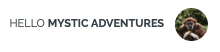
- Once clicked you'll see an option for EDIT WEBSITE
- Find the section that says YOULI TRIP PAGES & PRO+ WEBSITE and click on "PREVIEW WEBSITE"
- The page that opens will display all of your PUBLIC & LISTED TRIPS
POTENTIAL FIX: If there are no Trip Pages showing up on your PRO+ website, then update the Trips you want to be Public and Listed before continuing with testing.
2. Do you have any "Public" and "Listed" Trips that are in the future?
- If the only PUBLIC and LISTED Trips you have in your account are in the past, they will be shown under the PAST tab in your TRIP DASHBOARD, but they will not appear on your website.
- This can be confusing since the OPEN tab in this case is hidden, showing only the PAST trips.
POTENTIAL FIX: Update the past trip to have future dates or estimated dates from inside the trip, make sure it is Public and Listed before continuing to test the integration. You can always make a simple test trip and then archive it later.
3. Do you have any "Public" and "Listed" Trips that aren't "Closed?"
- If the only PUBLIC and LISTED Trips you have in your account are CLOSED TO REGISTRATIONS, they will not be shown on your PRO+ WEBSITE (mentioned in the first potential issue), but if embedded in your website it will still show.
- To re-open a TRIP, change the CLOSE DATE to a date in the future or clear it altogether so that there is no Close Date.
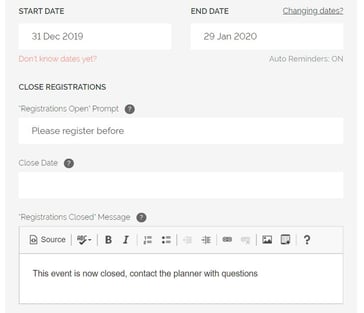
4. Do you use WIX to host your website?
- We now empower you to integrate your website on WIX. However, you do need to go through a few different steps.
- Copy your shop script from one of your trip pages and then paste it into your Wix website by adding an HTML frame.
- Add <p></p> in front of the script you copied from YouLi.
YouLi Script:
<script src="https://youli.io/embeds/script/trips/adventure-retreats-travel/?view=card&style=detailed"></script>
Paste into Wix:
<p></p><script src="https://youli.io/embeds/script/trips/adventure-retreats-travel/?view=card&style=detailed"></script>
CAUTION: The above script is an example. Copy and paste the script from your SHARE TRIP link on your Trip Page.
Watch the video tutorial here:
5. Are you not seeing your Trip embedded?
- If you have a TRIP in Brochure Mode that you don’t want listed on your website, you can leave it as PUBLIC (and not LISTED) and simply click COPY THIS TRIP to grab the snippet and embed it onto your website as a catalog of potential itineraries.
- This allows you to only make your SET DEPARTURE DATES as LISTED on your website since they can be booked immediately.
6. Don’t want to list your Brochure Mode Trip on your website but want to embed it on a landing page on your website?
- If you have a TRIP in Brochure Mode that you don’t want listed on your website, you can leave it as PUBLIC (and not LISTED) and simply click COPY THIS TRIP to grab the snippet and embed it onto your website as a catalog of potential itineraries.
- This allows you to only make your SET DEPARTURE DATES as LISTED on your website since they can be booked immediately.

7. WordPress Only: Seeing your Trip somewhere other than where you placed the snippet?
- For WordPress websites, if applicable, put the snippet in a group block instead of a regular block.
- Otherwise, the TRIP may appear at the bottom of the page or in an unexpected location.
8. Looking for another style?
Explore the embedded Trip Card styles available!
Need more help?
For more tips on pre-trip customer support join the YouLi community of travel professionals with monthly LIVE webinars and Q&A sessions.
