How Do I Collect Interest On a Trip When I Don't Know Dates Yet?
Sometimes your trip dates aren't locked in yet. But you still want to promote it. Collect expressions of interest with YouLi (and even deposits) before you lock the dates in. Then when you're ready, you can change to Set Departure Dates!
Start out by setting up Estimated Dates
- From your TRIP MENU, click UPDATE TRIP > START DATE

2. Click "NOT SURE? SWITCH TO ENTER FREE TEXT" to change to ESTIMATED DATES
- Then you can enter any text you want to express the estimated dates. You can enter both or either or neither.
- This will disable AUTOMATED REMINDERS. Reminders are only sent for TRIPS with SET DEPARTURE DATES.

3. Click "SAVE CHANGES" and agree to change your ITINERARY ITEMS to X days
- If you have Itinerary Items with SET DEPARTURE DATES, then you'll be prompted to agree to switch them to "relative days" (see image below). Make sure to click "YES, SAVE CHANGES."
- This will get rid of any times you had set, but will keep the relative order of Itinerary Items so that they can be automatically set to new dates in the future.
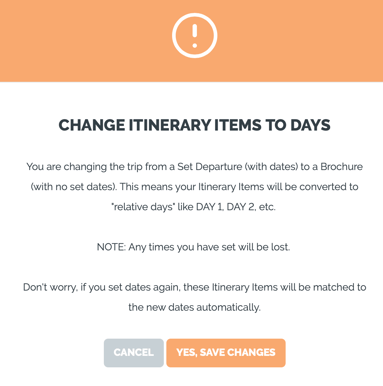
4. Click "PREVIEW AS REGISTERED" in the header to see how the change looks
- It should look like this
- 8 Days (amount of days instead of set dates)
- Summer 2021 (a month, month + year, etc.)
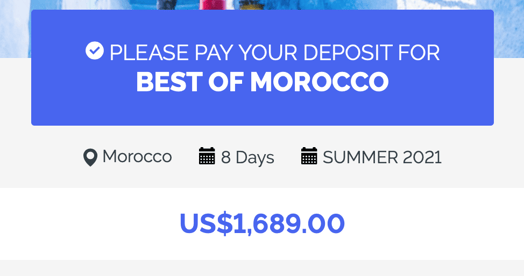
Next, decide whether or not you're ready to accept payments
- You are going to want to choose BROCHURE MODE if you are just looking to collect interest on the TRIP
- However, if you know the price and are ready to accept payments, choose BOOKINGS MODE and watch those sales roll in!
- To learn more about the two different TRIP PRICING MODES, see this help article

Now, set the right expectation
1. Change the prompts
Review all of your content to indicate whether deposits are expected or will be prompted when dates are set.
Especially:
- REGISTER BUTTON LABEL - if it says "BOOK NOW," you may want to change it to "EXPRESS INTEREST" or something similar. WATCH HELP VIDEO
- PUBLIC TRIP REGISTRATION PROMPT - If it refers to payments, adjust the text appropriately
- LABEL SHOWN ABOVE TRIP NAME - If it refers to deposit or payments, adjust as needed
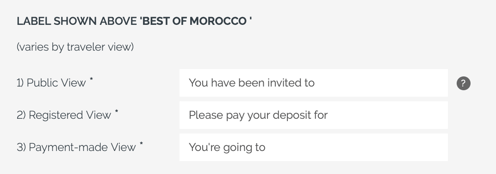
- MESSAGE EMAILED AFTER REGISTRATION - if it refers to next steps, ensure they are accurate.
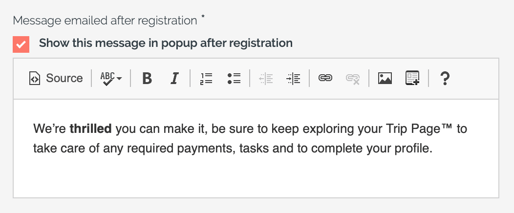
2. Disable Trip Page tabs that don't apply
If you aren't taking payments and don't need to provide inclusion/exclusion explanations, simply turn off the INVOICE tab on your TRIP PAGE.
Finally, save changes and preview
If you click the SHARE LINK button in the header you can copy the PUBLIC LINK and open a private/incognito window to see how an anonymous visitor would see the PUBLIC version of your TRIP PAGE.

TIP: Once you're ready to set your dates & start collecting payments, reverse the steps above and send a message to all of your registered Travelers, to send them to their personalized Trip Page, which will be updated with the new dates (and give them the ability to pay, if you hadn't already allowed that).
Need more help?
For more tips on pre-trip customer support join the YouLi community of travel professionals with monthly LIVE webinars and Q&A sessions.
