My Traveler in an Invitation Group sees a warning about allocations, how do I correct them?
Over-allocation and Diverged Payment Schedules show warnings to your TRAVELER. These are rare cases, and typically come from manual intervention.
These warnings should NOT appear if you:
- You book solo travelers and never use invitation groups
- or you don't use installments
- or you never make manual adjustments to payments
- or you never manually change your invitation group membership
- or all your invitation groups pay separately (like roommates)
This COULD impact you if:
- You use invitation groups and
- make manual payments from the backend and split them incorrectly across the group
- add/remove people from the invitation groups after payments have been made
Troubleshooting Invoices with Invitation Groups
🔂 Over-allocated Installments
It is much harder to create over-allocations now, but it can still happen.
This case is the one to be most aware of, the video below shows an example of how it can happen and how to avoid/fix it.
YouLi blocks TRAVELERS from overpaying on the whole trip, but it can happen that they overpay on an installment along the way - mostly because of a mis-allocation by the Planner on the backend!
If someone in an invitation group has an over-allocation (paid too much towards an installment) then YouLi will block them from paying installments until the issue is resolved.
So the "Pay next amount due" option will not be shown.
Your TRAVELER will see the warning in the screenshot below and will only be allowed to:
- Pay a chip away payment (if enabled)
- Pay in full <-- because the total amount for the booking is always correct
This new restriction applies when there is an over-allocation on a previous installment, so we cannot accurately present the right amount for the next scheduled payment because it would risk ending up with a further over/under allocation on installments.
Below is the warning they will see (in the red box) below their unified PAYMENT SCHEDULE.
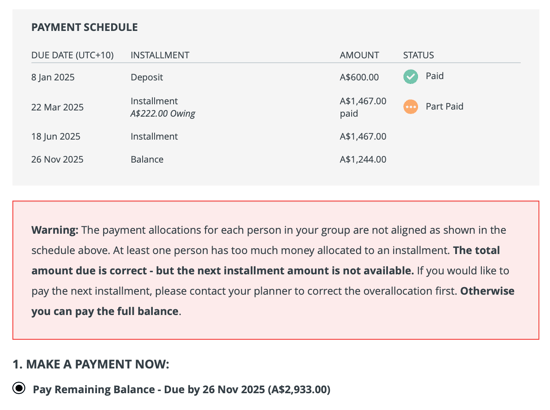
The most common reason this happens is when a MANUAL PAYMENT is applied incorrectly (too much has been allocated to one person). In that case, simply REMOVE AND REDO to apply it correctly. Watch the video above for an example.
Read on for more ways to fix ...
🔄 Diverged Payment Schedules
While over-allocation is the worst case, we've also introduced a new way of seeing issues with invitation group payments to ensure you can correct them before they cause more problems (like over-allocation)
We call them DIVERGED PAYMENT SCHEDULES because it happens when not all the people have paid to the same place in the payment schedule when paying together.
What is a Diverged Payment Schedule?
Watch video below (no audio) to see an example where there are 2 people in the invitation group that have "diverged".
- Jacob has paid $450 against the first installment
- Missy has no allocations on the first installment
- After they review the individual allocations, they can proceed to pay and typically this will converge their PAYMENT SCHEDULE as shown
NO warning is shown when the PAYMENT SCHEDULE has diverged. Instead, we just show each of the individual PAYMENT SCHEDULE.
For example below "A, Traveller" has overpaid on two installments, "B, Traveller" and "C, Traveller" have underpaid on Deposit and made no payment on Installment 2.



The unified PAYMENT SCHEDULE looks like this for the 3 above:

In the case above, the problem is because a Manual Payment was split evenly across the three when it should have been applied just to the "B, Traveller" and "C, Traveller".
The best fix for this case is to remove the Manual Payment go through the Trip Page to complete the next payment due.
In general: As long as there isn't an incorrect allocation or over-allocation, it's usually fine to proceed, which is why they have the option to "Pay next amount due", unlike the over-allocation case where it is blocked.
How to fix a Over-allocation or Diverged Payment Schedule?
This depends on the case. Ideally you'll avoid creating these cases for your TRAVELERS by checking the INVOICE after making any manual changes and then correcting your change.
Ideally you will use the Trip Page to make payments or use Make a Charge to avoid incorrect allocations.
One key way to avoid this issue is to ensure you uncheck the "Split evenly" option when adding a MANUAL PAYMENT or make a charge from Manage Payments:
- Especially if it tells you that by splitting it will cause someone to be overpaid
- If the invitation group members have different prices - then you should use the Trip Page to apply payments or manually allocate them one by one
If you've made a Diverged PAYMENT SCHEDULE, here are some options to fix:
- Most of the time: If the next amount due looks correct, simply have your TRAVELER make the next amount due and the schedule will converge (as shown in the video above)
- If a manual payment has been allocated incorrectly (to more or fewer people than it should have been)
- From Manage Payments: Remove and Redo the Manual Payment that was allocated incorrectly - you'll be able to see this from the individual PAYMENT SCHEDULES shown on the trip page
- You might need to create more than one Manual Payment if splitting them evenly has caused the problem
- If someone made a payment that has been split across many people and should just be allocated to them
- From Manage Payments: Click to "Return Allocations" next to the payment

- From Manage Payments: Click to "Return Allocations" next to the payment
- If someone has an allocation on the wrong installment which is creating a divergence
- This might be from a chip away payment that wasn't applied to the right installment in the past
- This might be a manual payment that was applied before you could make Partial Manual Payments
- From Manage Payments: Click "Change Installment Allocation"

Need more help?
Reach out to the YouLi support team via a chat box at the bottom of your screen or submit a a Support Ticket. If you need more advanced support, schedule a 1:1 Consulting session with one of our experts, as we will walk you through the features and best practices.
