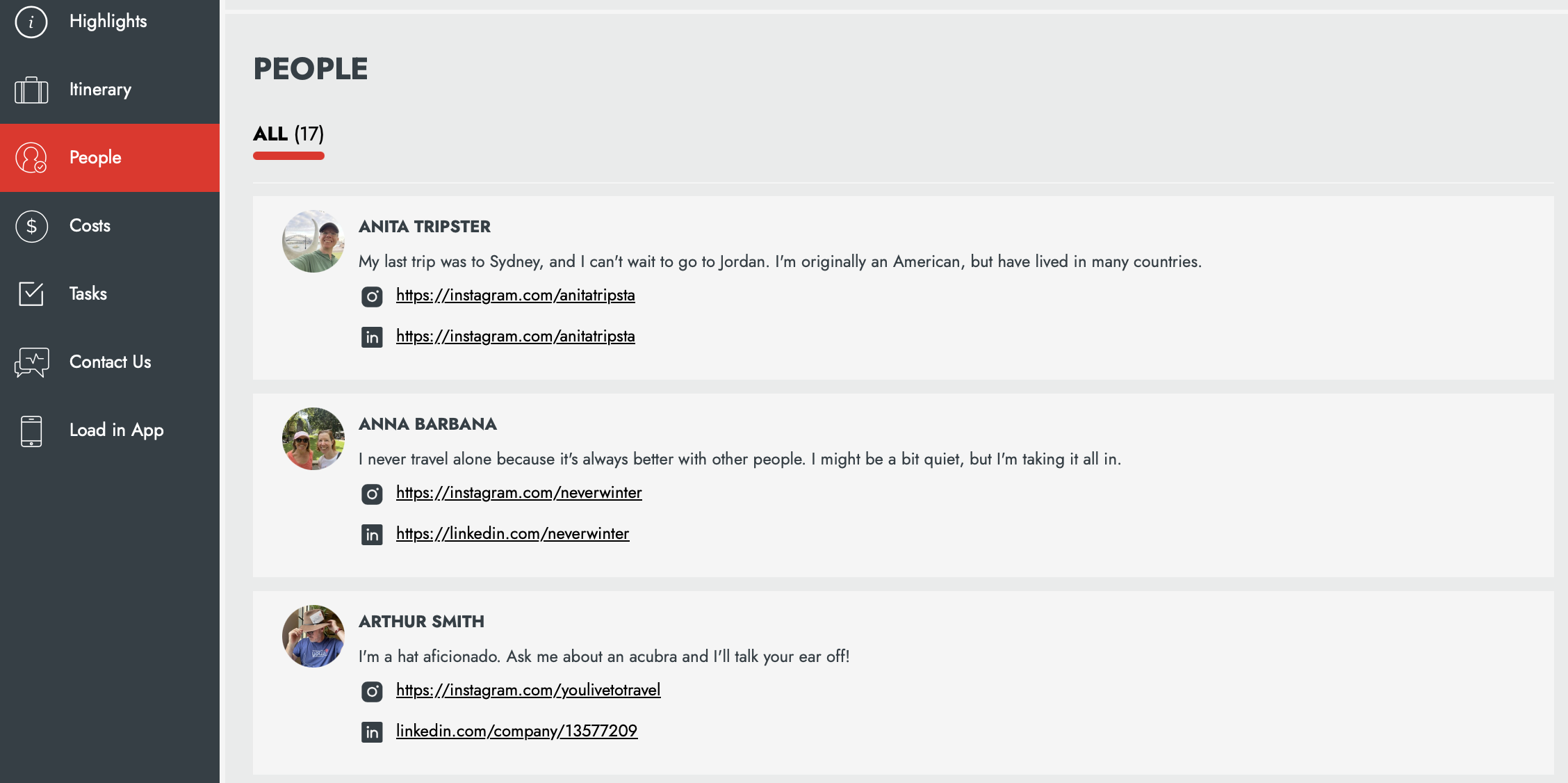New Features - Release 1.147 - Feb 23, 2023 - Traveler Categories + New Custom Form Fields + Fixes
Whether you need to categorize your travelers, create custom profiles with social links, style your embeds, or just use YouLi more effectively, this update is for you.
😫 Google Analytics change got you confused?
Have you been seeing this when you go to your analytics dashboard?
Not sure what this means or how to ensure your analytics continue to work after July 1, 2023?
We got you covered, just start a chat with our support team to book in your consulting call and we'll make sure you've got GA4 setup AND connected properly to your YouLi account so all your trip page activity is being tracked alongside your website.
WHAT YouLi DELIVERED THIS UPDATE
🧾 Traveler Categories
- Sometimes a Traveler is just a Traveler, but when you're running larger groups, you need to be more granular. You need "Traveler Categories."
- When you categorize your Travelers, like "Student" and "Teacher," or "Coach" and "Athlete" you can then create certain TASKS and ITINERARY ITEMS that only show to those TRAVELER CATEGORIES.
- How? Just look for the VISIBILITY on your Itinerary or Task items if you have Categories enabled.
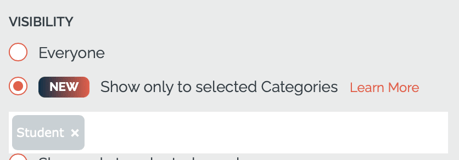
AVAILABLE PLANS: Venture and Enterprise Book a call with Sales
🤩 Default Itinerary Item Start Date to Trip Start Date
- Sometimes it's the little things. Has this annoyed you as it has me?
- Now when you add a new ITINERARY ITEM, the date picker will default to the start of your TRIP - so you can easily pick the right date without scrolling through the months/years first.
- In this example, I made this Itineary Item on Feb 17, previously this would default to Feb 17. But now it's defaulting to September 21, 2023 - the start of my Trip!
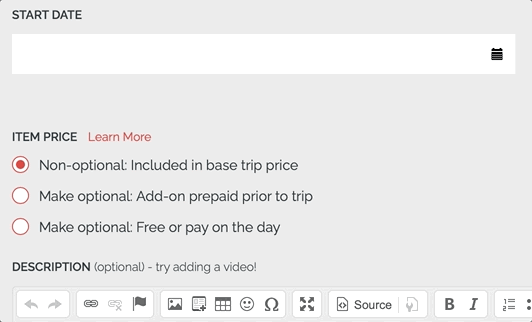
✅ Need to style your embeds? Now you can do it PER TRIP.
- You've always been able to style your embeds differently using CSS, but now, you can target individual TRIPS using the "data-youli-trip-id" attribute.
<div class="trip-card-col" data-youli-trip-id="[tripid]">
- If this is gibberish to you, not to worry, your website developer will understand. You'll want to use this in conjunction with the gettrips API to do fancy things like building a custom traveler portal, like Solo Female Traveler!
Thanks to Jacobo for suggesting this!
🤩 Making it clearer how to Decline on a Trip Page
- If you use the REGISTER TO PAY booking style, then you might have people that expressed interest but now they need to decline.
- When you have the new CUSTOM PROFILE & REGISTRATION feature turned on, they will be able to decline from their profile.
- Make sure to customize the DECLINE PROMPT (BUTTON & PROFILE) to say "Unsubscribe" or "No Thanks," whatever works for you.
- From your TRIP MENU, click on UPDATE TRIP > SETTINGS to change.
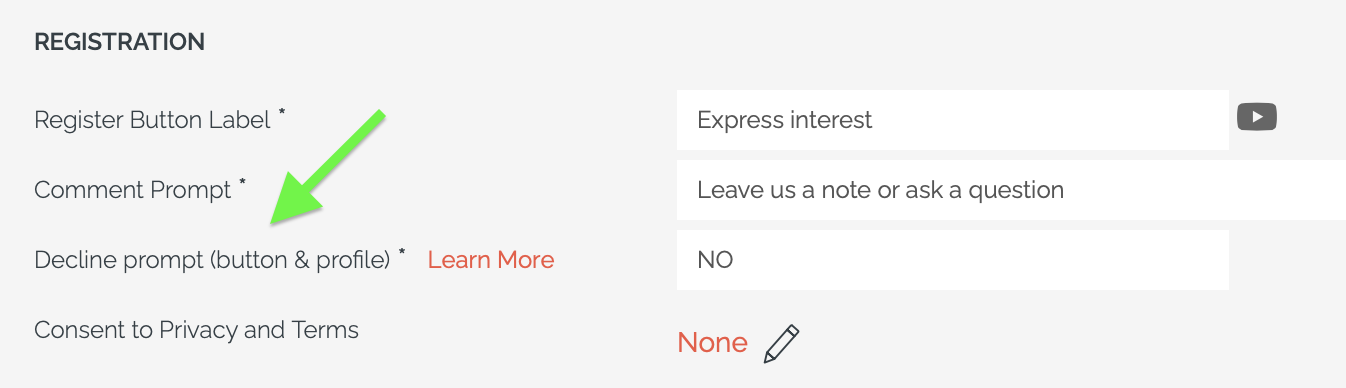
- Be sure to customize the text shown in the DECLINED POPUP PROMPT as well (further down the page)
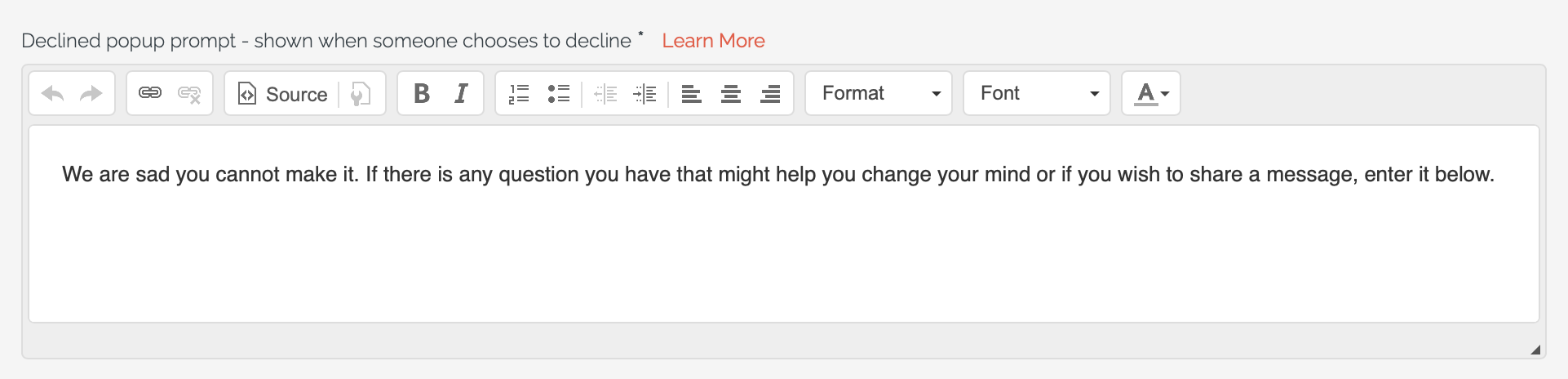
🤩 See in the Activity Log when Automated Reminders for Payments or Tasks are turned on/off
Are you ever confused when someone receives or doesn't receive a reminder? Now you can check to see in the Activity Feed whether someone on your team turned the reminders on or off.
Tasks
Here are some examples of turning on and off the reminders for a task item.
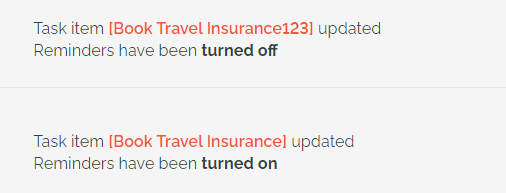
Payment Installments
Here are some examples of adding installments, turning on reminders and changing the amount...
-png.png)
New Custom Form Fields
This is how these new fields will appear for you as a planner when you collect responses:
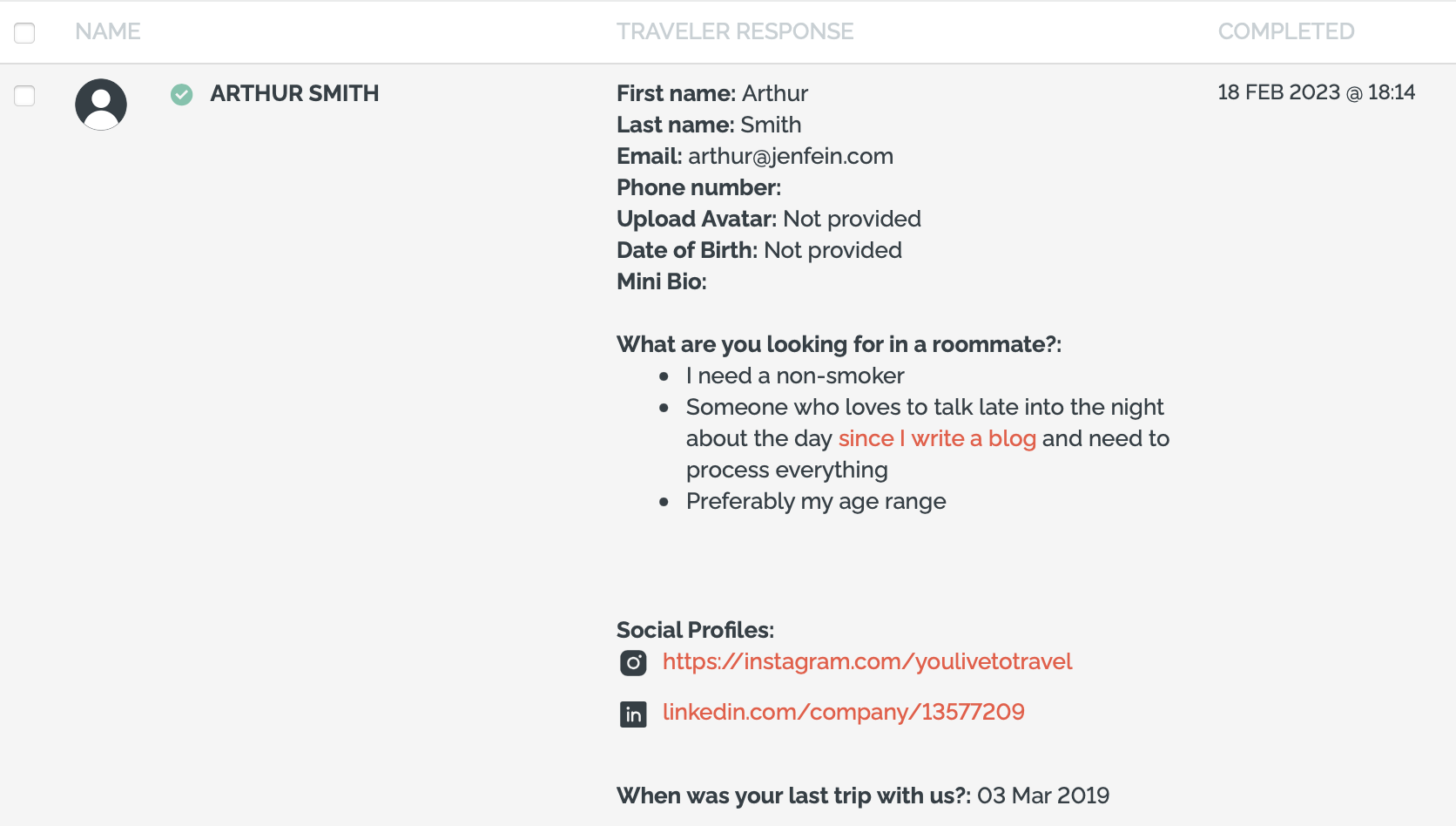
👶 📆 Date of Birth (Date w/o picker)
Do you hate scrolling through the popup date picker when selecting your data of birth?
Now you will avoid the annoyance for your travelers because we prompt them to enter their Date of Birth as DAY MONTH YEAR from drop down boxes instead of a picker.
You can also use this field for your own date fields if you prefer this user experience over the data picker as in this example:
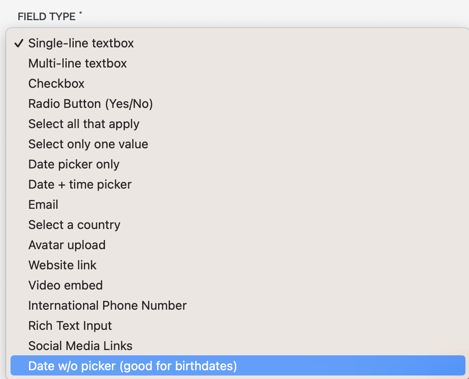
This is how it will appear on the form for your traveler:
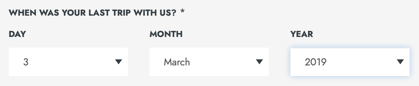
💬📷 Social Media Links
This is especially useful if you are creating profiles to share with other people on the trip. It allows your travelers to indicate where they should be followed/contacted.
You can choose which platforms you allow them to enter, or pick them all and let your travelers decide.
1. Pick the "FIELD TYPE" = "Social Media Links"

2. Pick which platforms
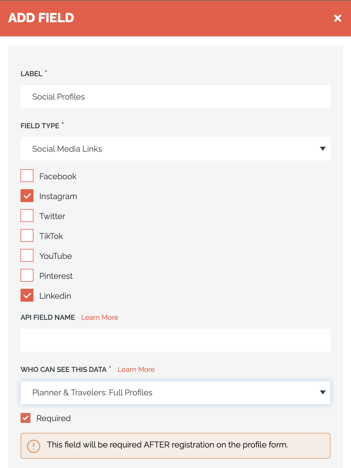
3. Decide WHO CAN SEE THIS DATA
4. Publish and test it out as a traveler so you can see. Here's an example:
📝📔Rich Text Input
The Mini Bio field is great for a quick description, but if you want to allow your travelers to be more expressive, you can give them a Rich Text Input box that allows for basic formatting.
CAUTION: This formatting includes the ability to hide links behind other words (making it less obvious where the link is going). So please be sure to only enable this if you trust your travelers not to be putting spam links in their profiles.
Here's an example of what the form looks like when Rich Text is selected to gather information on what they are looking for in a roommate: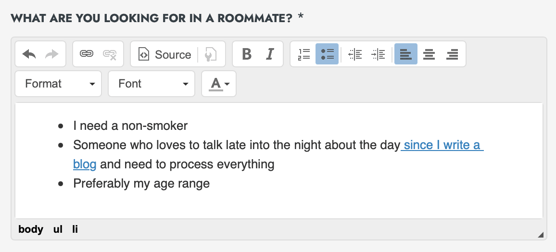
COMING SOON: Upload multiple images/PDFs
You will be able to prompt your travelers to upload up to a certain number of images, and make that field required. This is likely to replace the need for the "Enable optional document upload" and it means you can place the field where you want on the form.
Watch for the next release to include this feature.
🤩 Profile Enhancements
- Icons on the profile make contact information stand out
- Phone, Email and Website links all have icons next to them
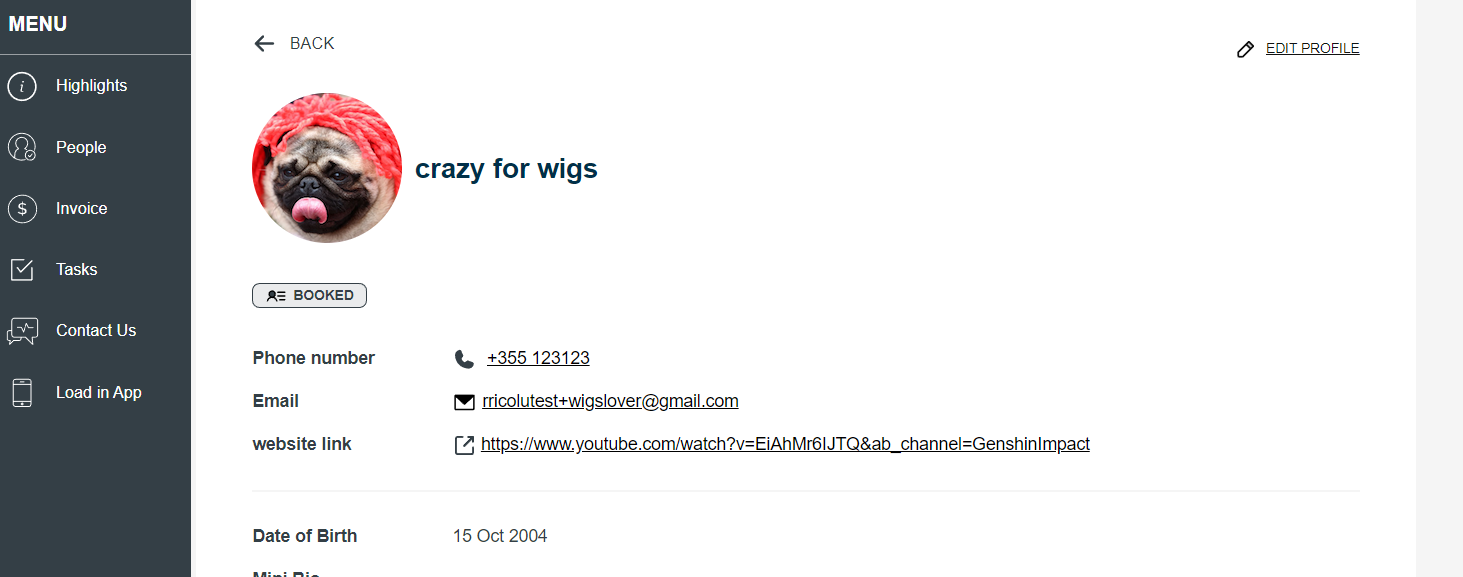
- Phone, Email and Website links all have icons next to them
- When creating your profiles, you can decide which fields are visible to OTHER travelers, whether on the People menu or in their full profiles.
- Look for the "WHO CAN SEE THIS DATA" dropdown when adding or editing a Custom Field. Learn More
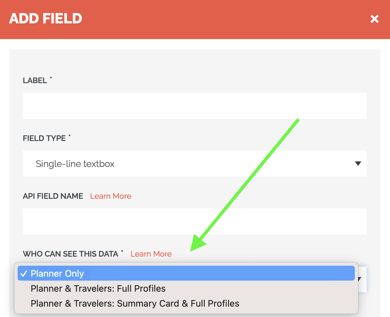
- Look for the "WHO CAN SEE THIS DATA" dropdown when adding or editing a Custom Field. Learn More
WARNING: Check with your data security team to make sure you are sharing information that is safe to share. And be sure your profile task instructions make it clear which fields will be shown to other travelers.
Bug Fixes & Enhancements
- 🐞 7649 - Coupons were being applied twice when a Stripe payment failed the first time. FIXED
- 🐞 7646 - Coupons were not working with prefilled data on Checkout Flow. FIXED
- 🐞 7544 - Handle invalid values for prefill API better
- 🐞 7631 - Oops errors when changing packages or adding coupons on Checkout Flow. FIXED
- 🐞 7632 - Better management of invitation group membership.
- 🐞 7635 - "Preview as Registered" view was not showing Tasks or the Invoice. FIXED
- 🐞 7650 - Trip Name now required on copy
- 🐞 7611 - Only log about date changes when dates have been changed
- 🐞 7507 - My Travel Dashboard (for travelers) no longer shows archived trips
- 🐞 6800 - When Team Admins (not owners) added new team members, they were not added to all trips. FIXED
- 7608 - Uploading an Avatar now blocks profile form submission and has a spinner so the user knows to wait
- 7614 - TTC Community can now click to their member only events
- 7284 - Changing link color also changes radio buttons and check boxes on your Trip Page. This means you can pick black when your brand color is faint - thanks Lori from Overton for helping us find this
- 7609 - Reduce the extra white space at the top of the Sales Page style
Need more help?
Reach out to the YouLi Support Team via the chat box at the bottom of your screen or submit a Support Ticket request. If you need more advanced support, schedule a 1:1 Consulting session with one of our experts, and we will walk through Traveler flow options & best practices.