Link to Starter Website Privacy Policy and Terms & Conditions from Consent Text
Don't have your own website to host your privacy policy and terms & conditions? No problem! Use the YouLi Starter Website.
NOTE: To host these pages on your own domain, you'll need a PRO+ Website Annual plan, but if you don't mind hosting on http://web.youli.io then this is a free feature.🤑
Getting Explicit Consent for your Policies
This is important, to be sure that your policies are accepted when people register for your trips.
These can include any or all of these depending on your legal guidance:
- PRIVACY POLICY
- TERMS & CONDITIONS
- This usually includes your: CANCELATION POLICY
How to Require Explicit Consent to your Policies
1. From your TRIP MENU, navigate to UPDATE TRIP > SETTINGS
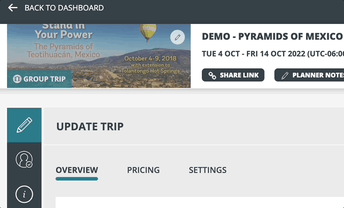
2. Enable CONSENT TO PRIVACY AND TERMS
- Click the pencil to open the Prompt settings. We recommend "EXPLICIT consent"

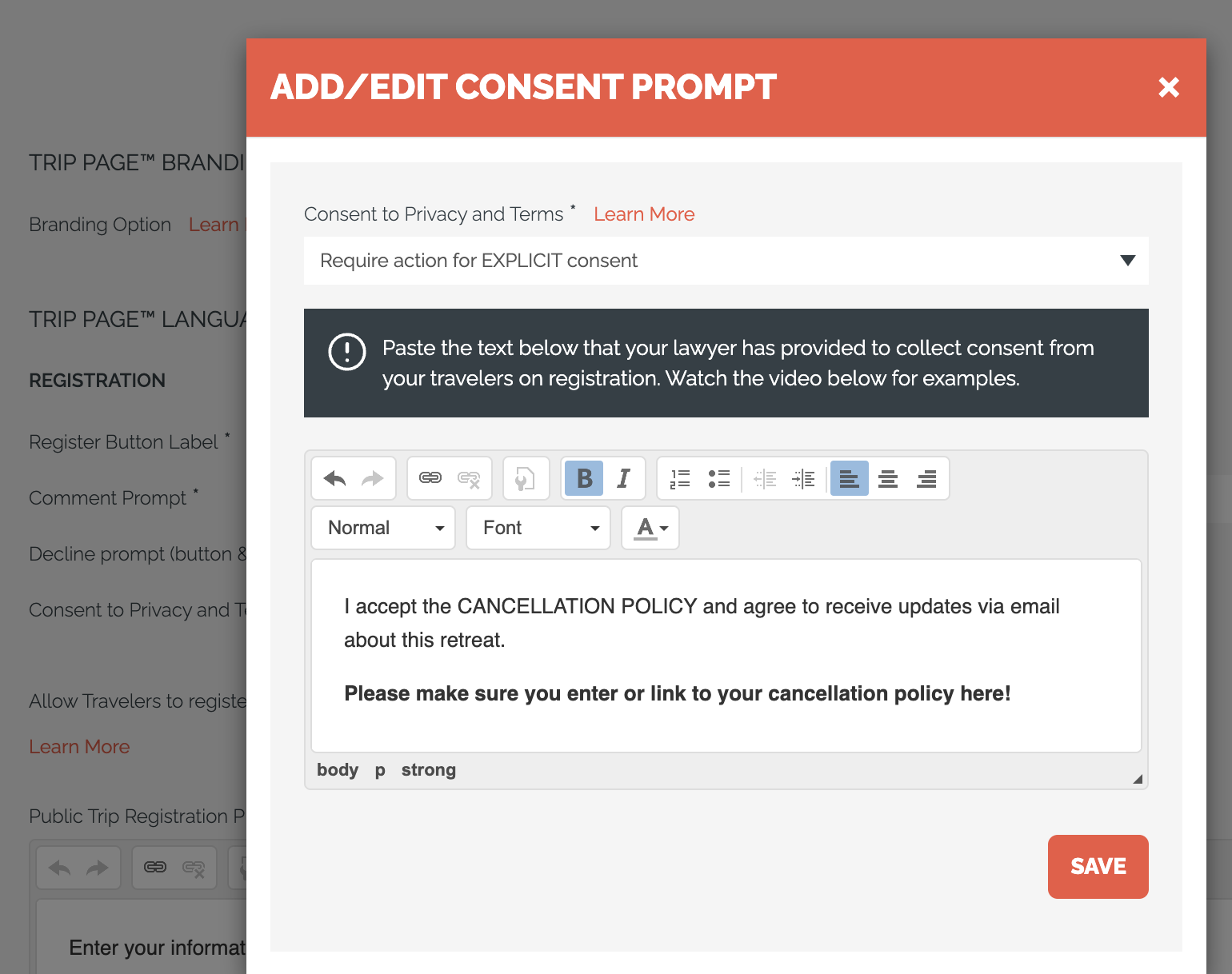
3. Edit this text to include your policies. But if they are too long, we recommend putting them into a page you host on your website and linking to them.
How to use the Starter Website to host your policies
- Click to your ACCOUNT > SITE SETTINGS
- Scroll down to WEBSITE TERMS & CONDITIONS
- Paste in your TERMS & CONDITIONS into the first box
- Paste in your PRIVACY POLICY in the second box
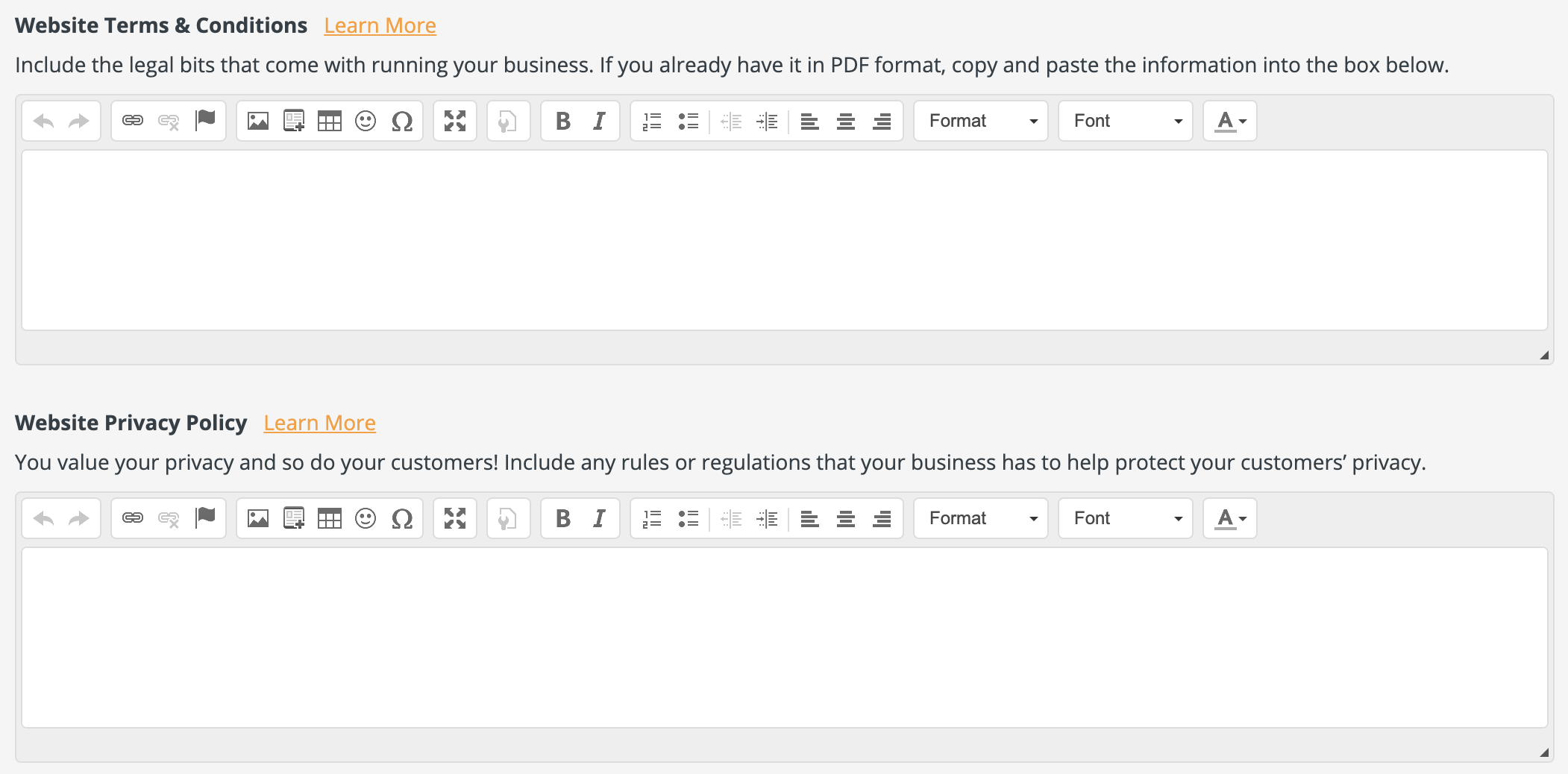
- SAVE your changes
- Click PREVIEW WEBSITE

- Scroll to the footer on your STARTER WEBSITE and copy the link for the POLICY you need
- Paste that link into the Consent Prompt popup on your TRIP
- They will look something like this, but have your BUSINESS ALIAS included:
- TERMS: https://web.youli.io/u/[your-business-alias]/terms
- PRIVACY: https://web.youli.io/u/[your-business-alias]/privacy-policy
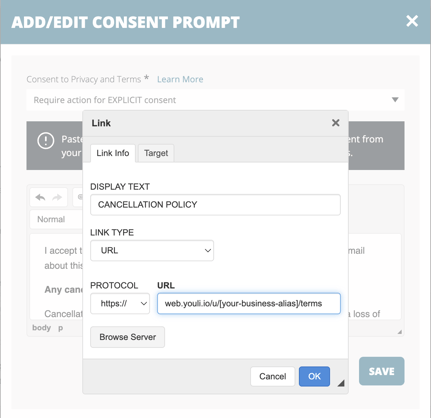
- They will look something like this, but have your BUSINESS ALIAS included:
What your Traveler will see
- If you've linked it properly then you'll see the link in the REGISTRATION FORM like this
- This is using REGISTER TO PAY (Booking Style)
- Your Traveler cannot register if they do not check the box
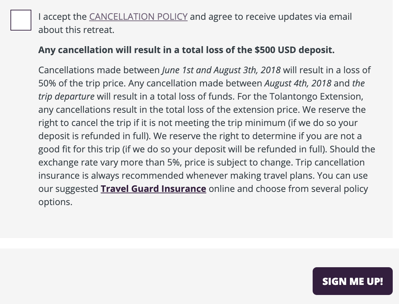
How much text is too much?
- This is up to you (and your legal advisor). Some people feel it's important to put the most likely to be disputed elements (i.e. non-refundable deposit) in the text that is visible.
- Others prefer to put all the terms and policies in the TERMS & CONDITIONS page and simply link to it.
- As you've now read above, you can do a bit of a mix. Find the right balance for yourself!
Need more help?
Reach out to the YouLi Support Team via the chat box at the bottom of your screen or submit a Support Ticket request. If you need more advanced support, schedule a 1:1 Consulting session with one of our experts, and we will walk through Traveler flow options & best practices.
