How-to: Use The "Decline" Feature For Invited And Registered People
YouLi tracks people who are invited, registered, booked and declined. This article explains how people can "Decline" a Trip depending on whether they are invited or registered.
There are two places where someone can decline a Trip
TIP: We say "someone" because your Traveler can decline themselves or, as the Planner, you can decline them by clicking to "View As" the Traveler and following the same instructions.
1. When they are invited and click on the CALL-TO-ACTION BUTTON in the footer of any email sent from YouLi, to view their TRIP PAGE.
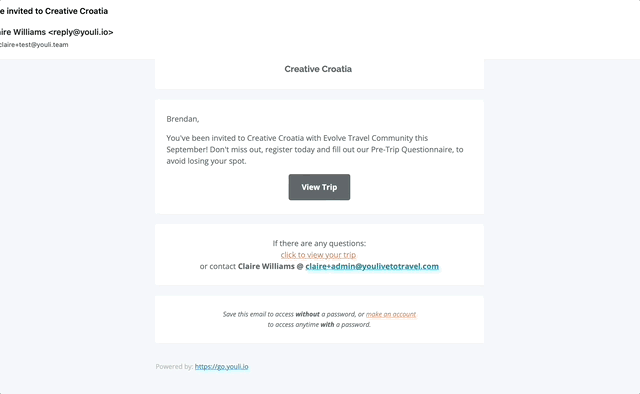
2. When a person is registered and click to VIEW PROFILE on their TRIP PAGE, they can then click to edit their status from REGISTERED to DECLINED.
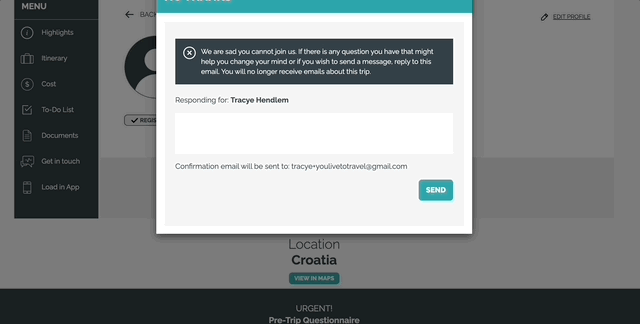
How-to: Change the button prompt
In both cases, the prompt for the CALL-TO-ACTION BUTTON (for the action of declining) can be customized from the default "NO" to relevant text, like:
- UNSUBSCRIBE
- CANCEL
- DECLINE
1. From UPDATE TRIP > SETTINGS, look for this field (see image)
2. Make sure to click SAVE CHANGES once you've updated it!
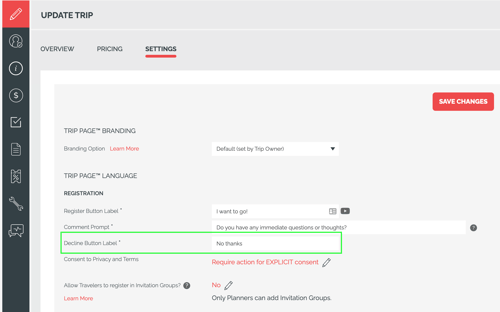
Change the popup instructions for anyone who is declining the Trip
When someone selects to decline their registration, a popup will appear asking them to provide a message, along with an alert sent to the Planner.
1. From UPDATE TRIP > SETTINGS, look for this field (see image)
2. Make sure to click SAVE CHANGES once you've updated it!
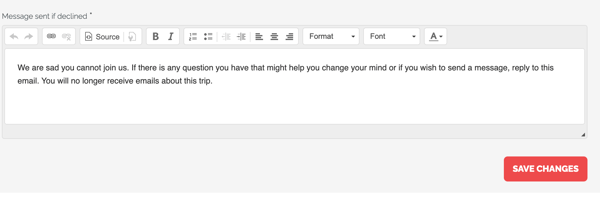
NOTE: The Traveler will receive a confirmation email stating that they have declined the Trip. See below.
Email sent to the Traveler, confirming they have declined the Trip
See the sample of that email, using the message from the MESSAGE SENT IF DECLINED prompt
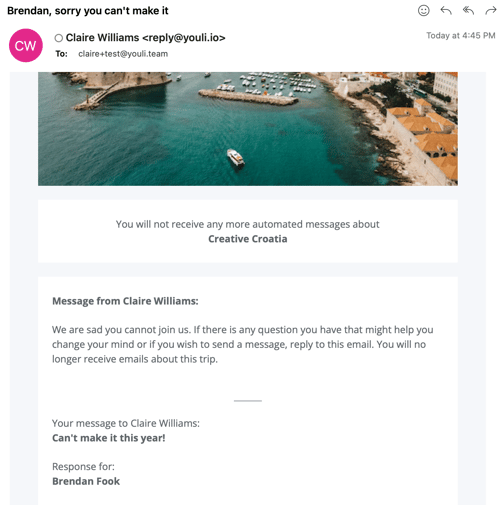
Will the declined or canceled person still receive automated emails?
No, they will no longer receive automated emails from your TRIP once they are in the "Declined" or "Canceled" STATUS.
Need more help?
Reach out to the YouLi support team via a chat box at the bottom of your screen or submit a ticket request. If you need more advanced support, schedule a 1:1 Consulting session with one of our experts, as we will walk you through the features and best practices.
