How-to: Upload a Document For Just One Person
Need to share an e-ticket, visa letter or other individual document with a Traveler? This article shows you how to use the Traveler TripBoard to upload individual documents without having to create a Task.
This article assumes you are aware of the YouLi Resources and Documents feature. Click here learn more about YouLi Resources and Documents,
AVAILABLE PLANS: This feature is available on our Grow & Enteprise plans.
Do you have an e-ticket or other traveler specific document you need to share?
You can create a task, attach the document and limit the visibility to the one person.
Or, with this feature enabled, you can simply drag and drop that document onto the Traveler's TripBoard and it will appear on their Trip Page immediately.
Control whether it is VISIBLE or HIDDEN, add as many documents as you need.
How do I activate this feature?
If you are on Venture or Enterprise, open a Support Ticket request to request it. If you're on another plan, consider an upgrade to get access to this feature and many more!
How do I attach a file?
- From your TRIP CRM (or GLOBAL PAYMENTS REPORT / GLOBAL BOOKINGS REPORT), click to the TRIPBOARD for the person you want to attach the file to
- Scroll down to "DOCUMENTS & LINKS"
- Click to "Select from computer" or drag and drop the document from your computer.
- As soon as it uploads, it will be visible to your Traveler on their TRIP PAGE
CAUTION: The Resources menu must be visible. Learn more
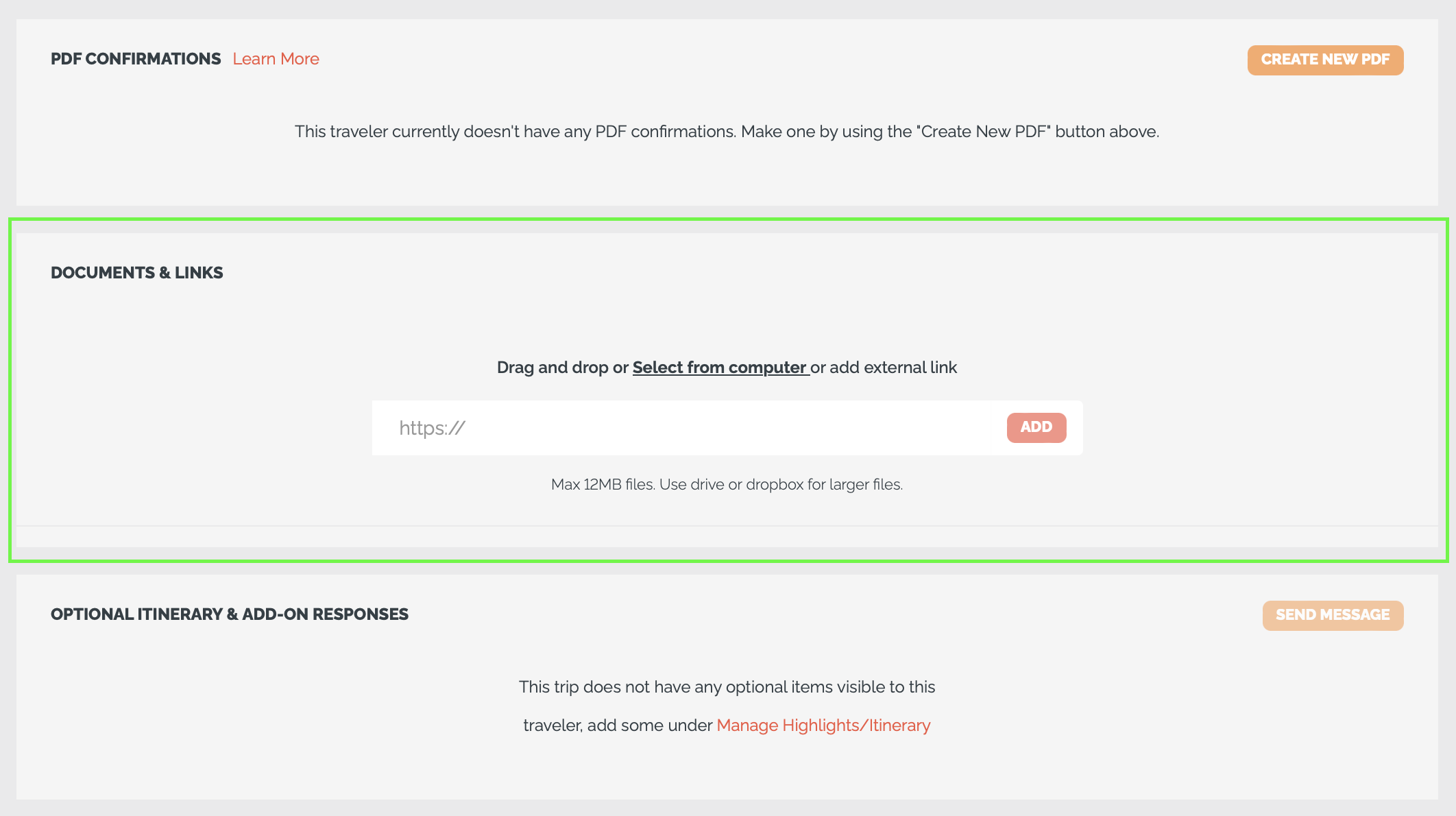
#7744
Need more help?
Reach out to the YouLi Support Team via the chat box at the bottom of your screen or submit a Support Ticket request. If you need more advanced support, schedule a 1:1 Consulting session with one of our experts, and we will walk through Traveler flow options & best practices.
