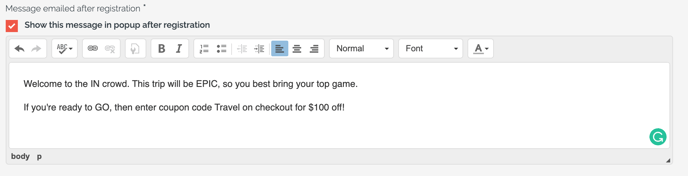How Coupons Work For Travelers & Ways to Share Them
You've created your Coupon to offer a Trip discount - great! Read on, to understand how Coupons will work for your Travelers & discover ideas on how to share them.
How Coupons work for Travelers
- After a Traveler registers for the TRIP by providing their name, email, and consent to your terms, they will be prompted to pay
- During checkout, they will see a box to enter the COUPON CODE and click APPLY
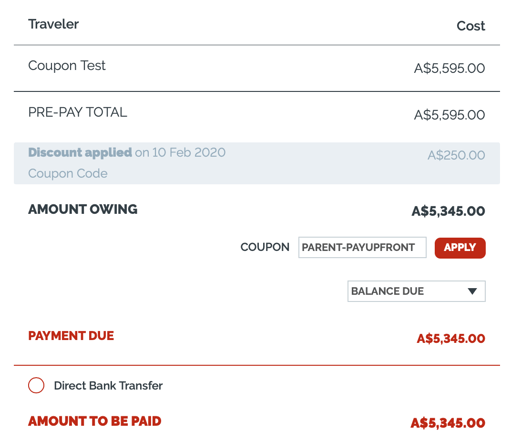
- Once they click APPLY, the discount will appear on their INVOICE, but it will not be permanently applied unless they pay at least one INSTALLMENT
- Once the Traveler pays their deposit, they will see the discount applied on their Invoice and you'll get a confirmation email of the payment
- Because the COUPON is applied to the total cost of the TRIP, not to the deposit amount, the full deposit will be charged when a Coupon is redeemed.
- Additionally, the amount for all other visible Installments, following the deposit, will not reflect the Coupon discount, instead, it will be applied to their FINAL Installment, the balance.
- Only one coupon per booking can be added
- You can always apply a manual credit/discount from Manage Payments after the booking
- You can always apply a manual credit/discount from Manage Payments after the booking
But don't worry! While their balance isn’t visible to them for some payment schedules, your Traveler will accurately see what they owe (including the discount), under "Amount Owing" on their invoice.
Coupon per booking or per person
By default coupons are applied to the booking. So if the discount is $250, the coupon reduces the cost by $250, whether there is 1, 2 or more people booking onto the trip at the same time.
Do you prefer a "per person" configuration? Simply request this during your onboarding or at any time via support. This change applies to all coupons across all trips.
This means that a $250 coupon applied to a booking will discount by $250 x number of people on the booking.
Notify your Travelers that a Coupon exists
- If you are introducing a secret COUPON, use private channels to notify people:
- Text Message
- Instagram or Facebook direct message
- However, if you are promoting this discount at large, than you should update the "Message emailed after registration" (which you can find under UPDATE TRIP > SETTINGS) to look something like this:
-
- Be sure to check the box that says "Show this message in popup after registration" so the same message shows as a popup for your Traveler, immediately after registration (it will be emailed as well)
- Update the text to explain the terms of your coupon (i.e. expiration date!) and the code so they can copy and paste it, easily.
WARNING: Don't forget to update your messaging sent after Traveler registration, once the coupon has expired OR update the expiration date of the Coupon itself, to extend it!
Need more help?
Reach out to the YouLi support team via a chat box at the bottom of your screen or submit a ticket request. If you need more advanced support, schedule a 1:1 Consulting session with one of our experts, as we will walk you through the features and best practices.