How-to: Share Trip Link For Socials or Book Now Button
If you need to share a Public Link to social media or add it as your call to action for a "Book Now" button on your website, use the Share Trip Link.
WARNING: To protect against spam, we require either a paid account or an account connected to Stripe to make Trips Public. Follow the prompts to gain access to Public Trips feature.
Why would I use the Share Trip Link?
Sharing your TRIPS publicly means you reach more potential Travelers!
Where to find the Share Trip Link
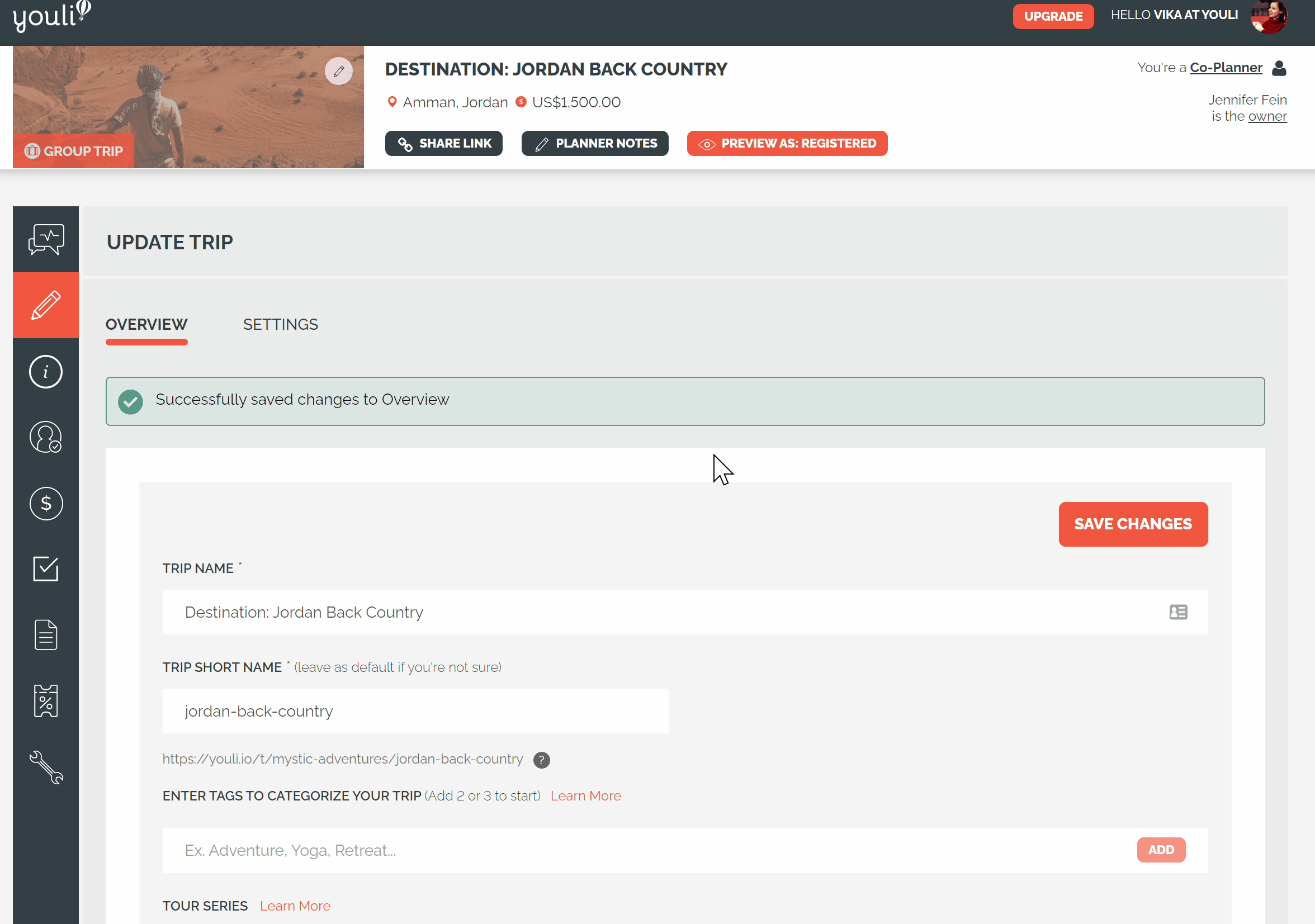
- On your Trip, click the SHARE TRIP LINK in the header

- Click the copy icon next to the Public Link

WARNING: Do not share Magic Links, those are private and could expose personal information publicly. Only share those with the person that the Magic Link belongs to.
Book Now Button
If you've built a detailed marketing trip page on your website and you are using your YouLi TRIP PAGE as the booking or checkout page, you'll probably have a button labeled "Book Now" on your website. This works well when the traveler already knows what the itinerary is and is ready to register and pay their deposit.
- We recommend using one of the Checkout Booking Flow options under Trip -> Pricing:
- Probably "Checkout Flow: Register & make payment > View personalized Trip Page"

- You can use the third option shown above if you want them to review the itinerary one last time before going through Checkout.
- Once your Booking Flow is configured: Click the copy icon next to the Public Link

- Make that the target for your Book Now button
- Probably "Checkout Flow: Register & make payment > View personalized Trip Page"
- If you prefer Register to Pay (to capture emails for abandoned cart):
- In that case, when clicking to SHARE TRIP LINK, check the box: "Show registration immediately on load - use this to link from Book Now button."
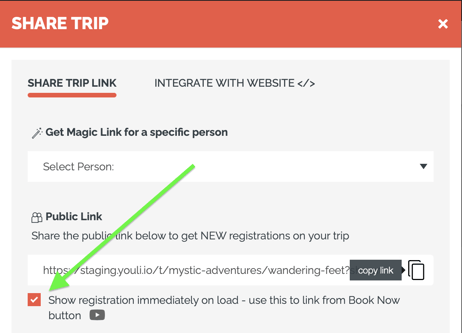
- Then copy the PUBLIC LINK and use that for the target of your Book Now button.
NEED TO EMBED INSTEAD? Find out how to integrate your listed trips into your website.
Need more help?
Reach out to the YouLi Support Team via the chat box at the bottom of your screen or submit a Support Ticket request. If you need more advanced support, schedule a 1:1 Consulting session with one of our experts, and we will walk through Traveler flow options & best practices.
