How-to: Choose the right Booking Flow - Checkout vs Register to Pay
Do you prefer to have your Travelers pay their deposit immediately before being distracted by the trip details? Then Checkout Flow is the Booking Flow for you! Perfect for a CTA on a Landing Page or email marketing.
🤔 Choosing a Booking Flow
To summarize, you have 3 options: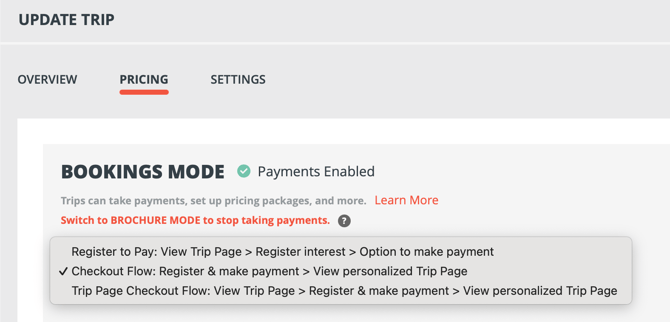
- You may prefer the REGISTER TO PAY option if you are using the Trip Page to market the ITINERARY.
- CHECKOUT FLOW is designed to work with existing landing/trip/sales pages on external websites - so that Travelers do not see the YOULI TRIP PAGE content until after they have booked.
- Or TRIP PAGE CHECKOUT FLOW to get the best of both worlds!
Warning: When you select a different booking flow, the change will be automatically saved and reflected on the trip page. If the trip is already live, please make sure to choose carefully.
1️⃣ Option 1) Register to Pay - Expressions of Interest (Registration) and Payment in 2 steps
-
- Capture leads and follow up to convert - like an abandoned cart
- When you want to invite people to register & book onto your trip
- Keen leads will be able to pay immediately
- Planners that are "Listed as a Contact" on the Trip get an email when a registration is completed so that you can take action immediately
- Good option if you have an application process
2️⃣ Option 2) Checkout Flow - Registration and Payment in one step; pay with Checkout then view Trip Page
- Single-page checkout experience
- E-commerce style provides a clean customer experience
- Don't clutter your Trip CRM with people who aren't ready to book
🎥 Watch a video walkthrough of Checkout Flow BEFORE Trip Page [8-min]
3️⃣ Option 3) Trip Page Checkout Flow - Registration and Payment in one step; review Trip Page then proceed to Checkout, then end back at the Trip Page again
- When you want your visitors to see the HIGHLIGHTS & ITINERARY before checking
- But you also want them to register and pay their deposit immediately, to secure their spot!
WARNING: Checkout Flow is does not work with invitations. If you send invitations from "Manage People" while using this Booking Flow, your invitees will instead see their Trip Page invoice and be prompted to complete their profile as a task.
👀 What Checkout Flow looks like for your Travelers
All in one page with only the essential details that you configure as the Planner.
- Pick a PACKAGE
- Registration (your REGISTRATION FORM can be customized)
- Allow for registration as a group/couple/family (we call them "INVITATION GROUPS")
- Collect payments via the configured payment methods for your TRIP
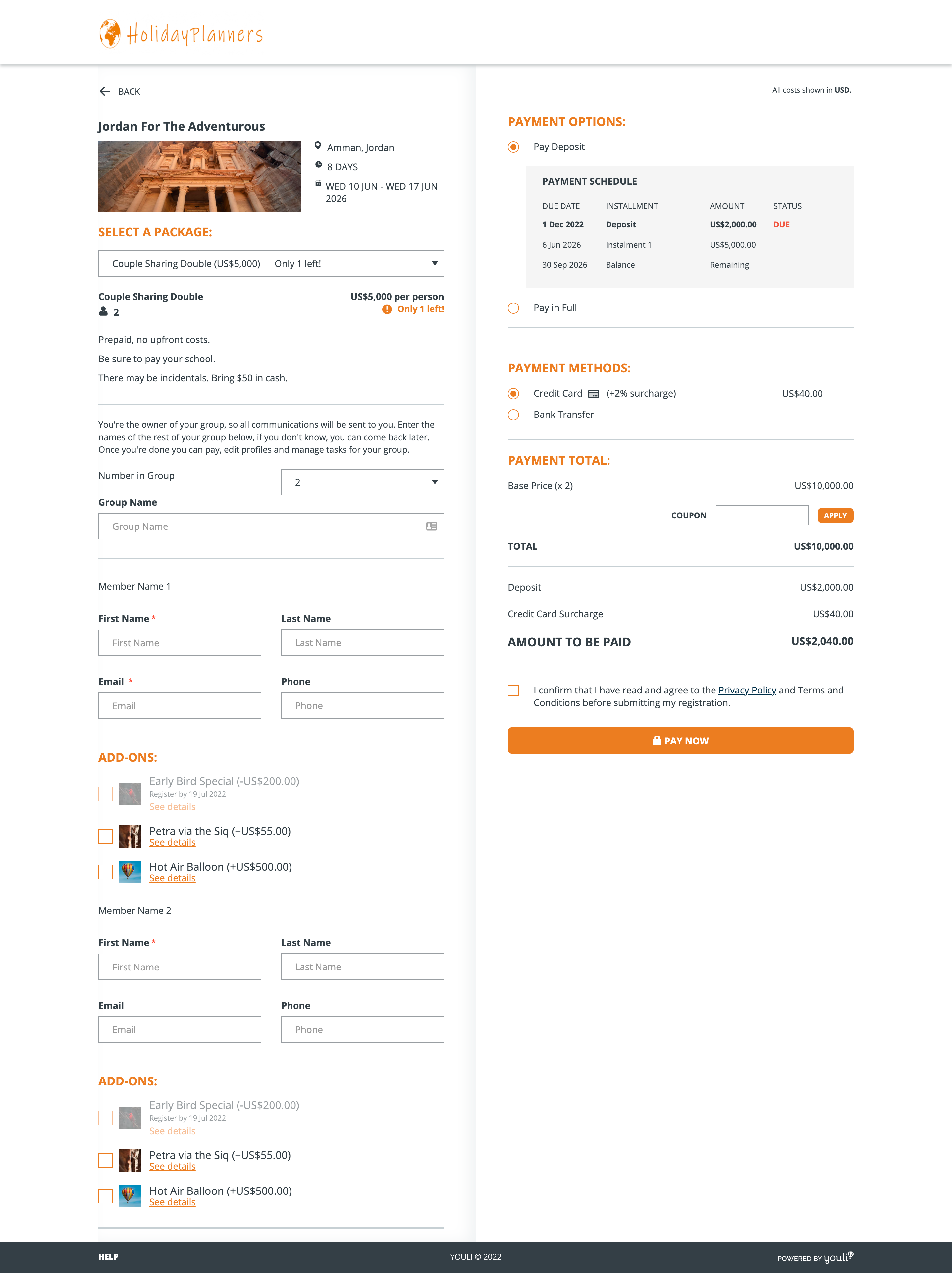
- Travelers can register and pay in one step before showing the Trip Page
- Travelers cannot just express interest using this flow (they must actually pay their deposit)
- Great for eager travelers who don't need the Trip Page itinerary before booking
- Accept Credit Card Payments & no-fee payment methods
- You can restrict this to only allow Credit Card on Checkout via Site Settings and then allow them to use other payment methods for the remaining balance
- Collect email & phone number from extra travelers
- This automatically creates invitation groups
- Select optional add-ons per Traveler
- Selected packages pre-select the right number of travelers based on the minimum for the room - or allows them to select the number of people based on the configured max Invitation Group size.
- Headings use your primary brand color
- Integrates with external deck plan selection
⚙️ How to change your Bookings Flow
- From your TRIP PAGE MENU, click on UPDATE TRIP > PRICING
- Make sure your TRIP is in BOOKINGS MODE
- Find the BOOKING FLOW (see below) and select the best option for you from the dropdown

4. Click SAVE CHANGES
🔨 Configure as Default Booking Flow
Check under ACCOUNT -> SITE SETTINGS to set the default for all your new trips.
WARNING: This does NOT change the setting on existing trips.
🧑💻 Watch the full webinar [40 min]
❓ Troubleshooting
Why is the standard "Register to Pay" Registration Form showing up for me, when I have Checkout Flow enabled?
- Both Checkout Flow options are only available from the PUBLIC SHARE TRIP LINK.
- So this means that if you have your Trip in Checkout Flow and add a Traveler to your TRIP CRM and then send an invitation to your Trip, when they click the CTA BUTTON in their invite email, it will open the standard "REGISTER TO PAY" form.
Need more help?
Reach out to the YouLi Support team via a chat box at the bottom of your screen or submit a Support Ticket..
We're offering pay-as-you-go support calls! Rather than spending hours figuring it out yourself or hiring extra help, book a 1:1 live call with a YouLi expert for setup, troubleshooting, or Q&A.


