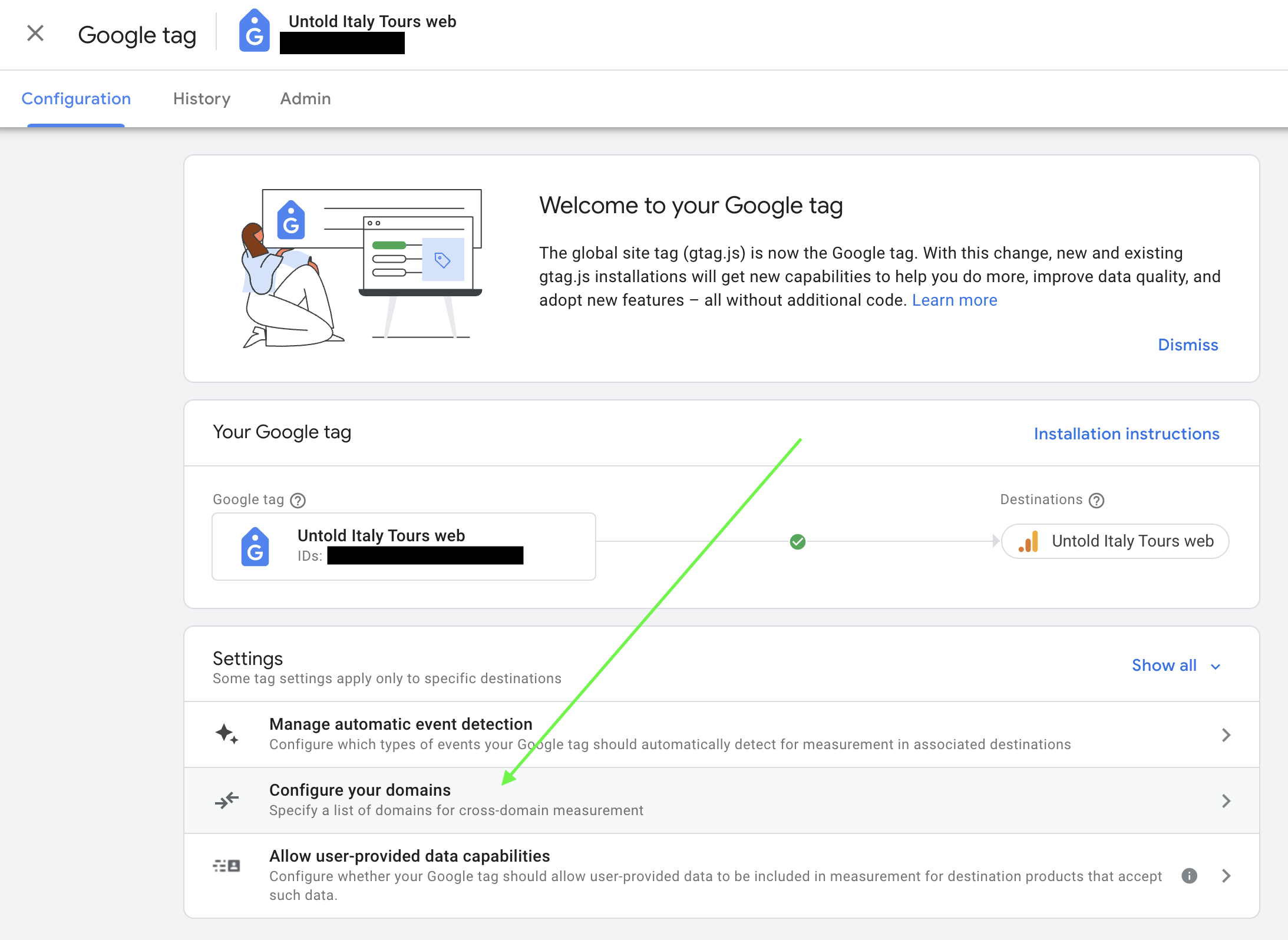How-to: Set Up Google Analytics 4 (GA4)
Google shut down Universal Analytics in 2024. So to use the free Google Analytics tracking on your Trip Page traffic, you'll need to configure GA4. Keep reading to learn how to ensure cross-domain tracking within the same stream.
Need a Helping Hand?
Afraid to even read this article?
We got you! Schedule a 1:1 Consulting session with one of our experts, as we will walk you through the setup of your GA4 account, what features to start with and how to connect YouLi. Check the footer on any support page to book in a call.
Looking for Google Tag Manager options?
If you are advanced and want to manage your tracking pixels yourself, you can request a GTM installation if you have White Label Domain (WLD).
GA4 Data Streams - cross them today!
Want to know more? We recommend you start by reading more on why you should care about this transition.
NOTE: You can still track with Google Analytics UA until they turn it off in July 2023!
1. Set up your GA4 Data Stream Measurement ID
Depending on your situation, decide between these two options:
- Track your website and TRIP PAGE traffic in the same session
- This is called "cross-domain tracking" and it's easy to do in GA4 by adding multiple domains to the same data stream
- This is called "cross-domain tracking" and it's easy to do in GA4 by adding multiple domains to the same data stream
- Track your website and Trip Page traffic separately
- Create a new data stream with the correct domain and use that MEASUREMENT ID in YouLi
- This is only recommended if most of your TRIP PAGE traffic comes from sources other than your website and you'd like to track the source to your Trip Pages (not to your website)
WARNING: this will create a new session when a user clicks from your website to your trip pages - thus inflating your session numbers
Find your streams under:
- GA4 Admin
- Property column
- Data Streams
NOTE: We recommend using one stream for both your website and Trip Pages.
2. Configure your domains
- Click into the stream, then scroll to CONFIGURE TAG SETTINGS
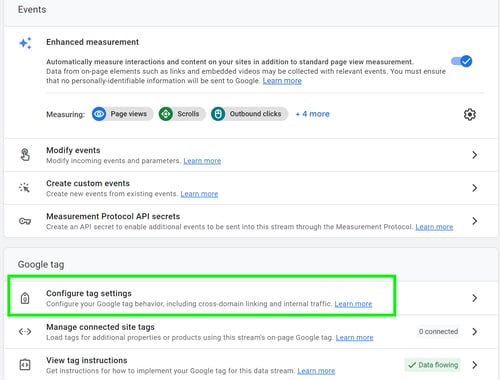
- Scroll to CONFIGURE YOUR DOMAINS
- Enter your domains by clicking ADD CONDITION
- Click SAVE
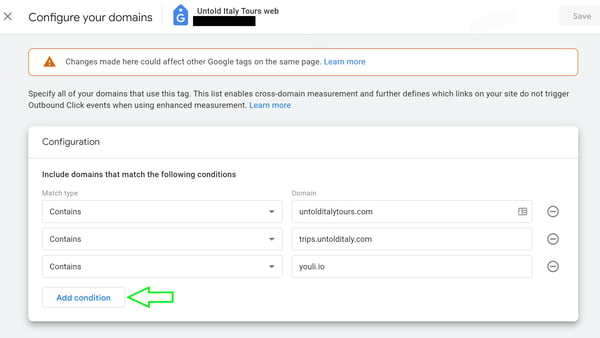
Which domains should I add?
For standard Trip Pages or PRO+ Website, add:
Contains: Your website domain
Contains: youli.io
NOTE: Exclude 'your website domain' if you only want to track activity on trip pages
If you have a white label domain (white-labeled Trip Pages), add:
Contains: Your website domain
Contains: youli.io
Contains: Domain shown from the SHARE TRIP link (Example: trips.yourdomain.com)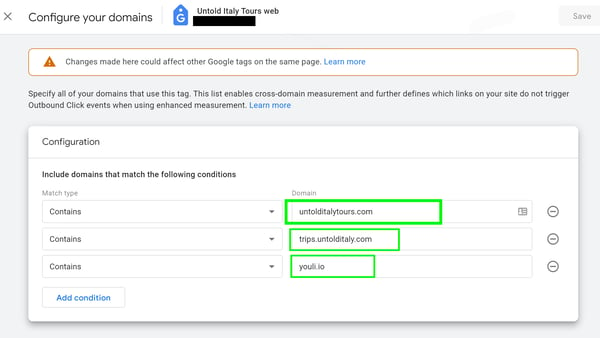
3. Paste in your Measurement ID (G-XXXXXXXX)
- Log into YouLi and click to ACCOUNT -> SITE SETTINGS
- Scroll to GA4 Web Stream Measurement ID (Preferred)
NOTE: You must be the Team Owner or Team Admin to change these settings.
- Copy the measurement ID from GA4
- Paste it into the GA4 box in your YouLi account settings
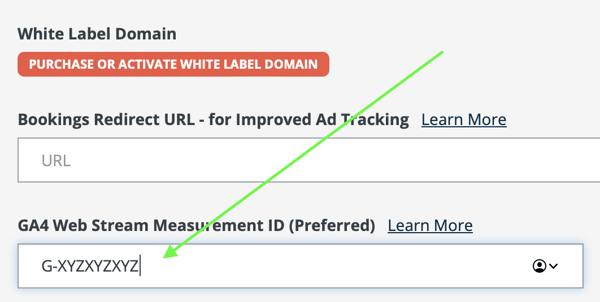
- SAVE your changes
6. Create traffic on your Trip Pages and watch for it in your GA4 account (analytics.google.com)
- Generate traffic by going to the Trip Page SHARE TRIP LINK or opening a Magic Link
- Open GA4 and click to REPORTS > REAL TIME
- You should see your recent activity populate here.
WARNING: Preview As Registered will NOT show in Analytics (by design). So be sure to view a public Share Trip Link or use a Magic Link.
VIEW AS should not be tracked.