How-to: Set Task Due Dates
Setting task due dates is essential to make sure you collect information in a timely matter. We offer you multiple ways to fit your needs best.
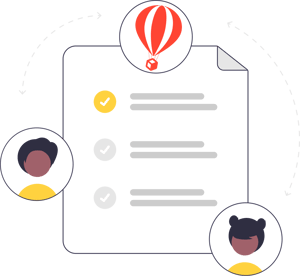
How do I set my Task due dates?
- Click MANAGE TASKS & CUSTOM FORMS
- Open the TASK you want to EDIT or click ADD TASK to create one from scratch
- Input a specific due date or switch to a relative due date
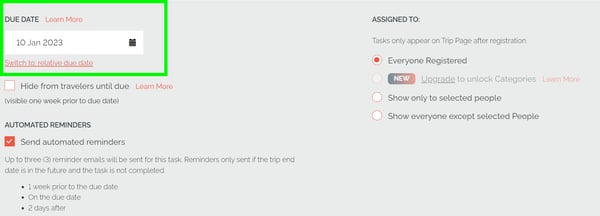
- Click PUBLISH
TIP: Tired of chasing Travelers to complete Tasks? Enable Automated Reminders, and we will do it for you!
What are relative due dates?
Relative due dates are variable due dates that will set the due date for each Traveler based on when they register, book, or in relation to the trip start date. These can be great to use when making templates, as the due dates will adjust based on trip settings or traveler activity!
You have three options for relative due dates:
- Days After Registration
- TASKS will be visible to the Traveler once they are registered. Tasks will not show if they are invited or viewing the public TRIP PAGE.
- Days after the Booking Date
- TASKS will not be visible to the Traveler until they have made at least one payment. Click here to learn about the difference between BOOKED and REGISTERED.
- Days Before Trip Start Date
- TASKS will show to Travelers once they are REGISTERED, even if they are not yet BOOKED.
NOTE: If your TRIP is in Checkout Flow, the Registration date and Booking date are the same as long as the Traveler books through the public link.
Need more help?
Reach out to the YouLi support team via a chat box at the bottom of your screen or submit a ticket request. If you need more advanced support, schedule a 1:1 Consulting session with one of our experts, as we will walk you through the features and best practices.
