How to: Return a Payment Allocation
You may have had Travelers in a group decide to split up. If you want payments to follow the Travelers who made them, all you need to do is return the allocation.
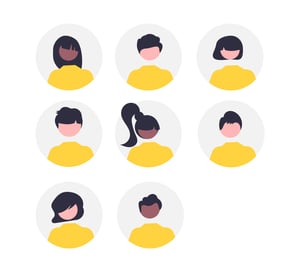
1. Click on MANAGE PAYMENTS

2. Click the arrow next to the Traveler who did not make the payment

3. Click on ACTIONS

4. Click on Return Allocation

5. Click on CONTINUE

6. Click on the arrow next to the Traveler who made the payment

7. You can now see that the full amount is allocated to the Traveler who made the original payment

Watch a video walkthrough for more detail:
Need more help?
Reach out to the YouLi Support Team via the chat box at the bottom of your screen or submit a Support Ticket request. If you need more advanced support, schedule a 1:1 Consulting session with one of our experts, and we will walk you through options & best practices.

