How-to: Manage Roommates using Advanced Invitation Groups
Need to manage a booking within your group trip? Allow families, couples, roommates, etc to occupy at least one room together and either pay together or pay separately.
YouLi is built to make managing your groups easier. Allowing each of your Travelers to pay on their own INVOICE, but be managed in one place by your team. INVITAGION GROUPS allow you to manage "groups within the group," so that you can allow couples, families and roommates to be paired together for whatever they need.
There are three things to consider when working with Advanced Invitation Groups:
-
Are the people in the group sharing a room?
- Put them in an invitation group
-
Are the people paying together or separately?
- Choose between these two options with INVOICE MODE (an advanced feature)
-
Are they going to complete Tasks (Profiles, Forms) for each other?
- Again, you can choose between two options. Whether or not completing each other's TASKS (and OPTIONAL ADD-ONS) should be allowed.
-
Should they see a shared Invoice?
- By default, all members in an INVITATION GROUP see a single INVOICE for the room
- This allows them to change OPTIONAL ADD-ON selections for each other
- Turn this off to ensure they are completely independent
- By default, all members in an INVITATION GROUP see a single INVOICE for the room
Default Invitation Group
This is perfect for couples or close family. Basically, the answer to each of the 3 questions above is YES!
- One Invoice - all payments made by any member apply to the total
- All members can see each other's names on the invoice
- All members can see & complete each other's profiles, tasks and documents
- One "room" shared by all members if they have the same Package
TIP: An invitation group counts as a single "inventory" for the package, regardless of how many people are in it. This works best when you use the package inventory to manage rooms.
How-to put people in a NEW Default Invitation Group
- Go to your Trip CRM
- Make sure everyone you want to put together is in the same Package (expand the row to check) and click EDIT to revise
- Click the checkbox next to the names of the people you're grouping
- Scroll to the top and click GROUP
- Click into the box and start typing the new group name
- If the name you want is already in the list, that means it's already taken, use a different name!
- Leave the rest of the options as the default
- Click SAVE
Advanced Invitation Group - Roommate Matching
Do you have two people who are sharing a room and you need the inventory to track this? You know you need this configuration because you want:
- One room shared by all members if they have the same Package
- This counts as 1 in the inventory for that package (regardless of how many people are in the invitation group)
- Shared Invoiced - All members can see each other's names on the invoice
- COMING SOON: Option to hide the other members from the invoice
- Currently the invoice is shared because the assumption is that the room is being occupied by this group, so if the other people don't pay then someone is liable for the full cost of the room. This works well with Variable Occupancy packages
- Members can NOT see & complete each other's profiles, tasks and documents
How-to put people in a NEW Advanced Invitation Group
- Go to your Trip CRM
- Make sure everyone you want to put together is in the same Package (expand the row to check) and click EDIT to revise
- Click the checkbox next to the names of the people you're grouping
- Scroll to the top and click GROUP
- Click into the box and start typing the new group name
- If the name you want is already in the list, that means it's already taken, use a different name!
- Choose Invoice Mode = "Pay separately"
- Uncheck the "Allow members to complete each other's tasks and profiles"
- Click SAVE
They will still see each other's names (so they know who they are rooming with) but they will be able to complete their forms and payments independently.
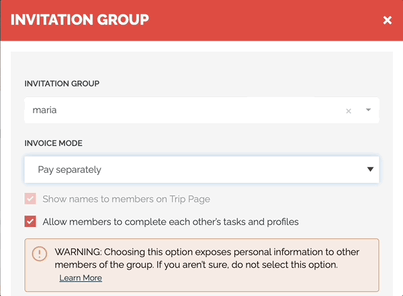
Don't see the INVOICE MODE option? Start a chat to learn which plan is right for you to unlock that feature.
Watch this to see how this works:
Troubleshooting
Q: When I am editing or creating an Invitation Group, why can't I change the invoice mode? 
A: If you see "Pay together" but cannot change to "Pay Separately", it's because you don't have the Advanced Roommate feature enabled. Start a chat to find out which plan is right for you to access this feature.
Need more help?
Reach out to the YouLi Support Team via the chat box at the bottom of your screen or submit a Support Ticket request. If you need more advanced support, schedule a 1:1 Consulting session with one of our experts, and we will walk through Traveler flow options & best practices.
