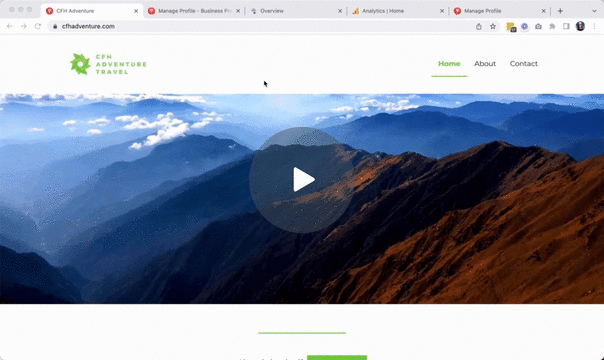How-to: Create Your Starter Website
If you've upgraded to a plan that includes a Starter website, you should start adding your content, in preparation to go live. But there are a few more important steps you'll want to take, in order to get indexed by Google.
How to get Google to start sending traffic to your new website
Please be sure to follow the instructions provided, read more of our help articles (search for terms like "GA4" and "analytics"), and most importantly...give it time. Driving traffic (through email and social) to your website leads to engaged users (which you can measure using GA4) and will ultimately lead to the best Google search result.
Make sure you have added content to your Starter Website that talks about who you are
NOTE: Google decides what text to show as a preview on search results - you cannot set it, you can only put content on your website and hope they decide to use it. 🤞
In YouLi, click on ACCOUNT > BUSINESS PROFILE to update
- Profile Banner
- Business Promo
- Populating this might get picked up by Google, as it appears above the trips, but it is not a guarantee.
Then, in ACCOUNT > SITE SETTINGS, add the following
- Favicon
- About Us
- Terms & Conditions
- Privacy Policy
NOTE: It is important that you update everything under Business Profile and Site Settings. These things get cached by Google, so you can update them, but it will take time for Google to pull the new versions.
Choose your words carefully. You want Google to be able to associate the right keywords with your brand!
Once your Starter Website is set up, watch this video for the next steps
Set up your Google Search Console
TIP: Watch the video embedded above for a visual of these instructions
- We'll invite you to administer your Google Search Console
- You'll need a Google login in order to do so
- You'll associate your domain
- Once you're done, test by searching for your domain in Google
- Remember that these are the results that you see (not your customers...yet!)
- Be aware that indexing takes time, so be patient!
Create a GA4 and connect it to YouLi
TIP: Again, look for a visual walkthrough of this in the video embedded above.
- Visit Google Analytics
- Admin > Data Streams > Set up your Web Stream > Add your domain (Website URL)
- Keep your “Enhanced Measurement” turned on
- Copy the Measurement ID
- Admin > Data Streams > Set up your Web Stream > Add your domain (Website URL)
- Now, within YouLi, click ACCOUNT > SITE SETTINGS
-
- Enter the Measurement ID that you copied into the GA4 WEB STREAM MEASUREMENT ID field in YouLi
- Click SAVE CHANGES
-
- Give it a few days and have some people click around on it!
- As soon as traffic starts coming through GA4, Google will update their search results and you will hopefully start popping to the top of search results (depending on how much traffic you get).
NOTE: If you're stuck on how to set up GA4, open a Support Ticket, to get more details & schedule your paid GA4 consult. Don't miss out on critical traffic data!
Start sharing your new link!
- Make sure you have added content that talks about who you are as a company/brand
- Don't forget to share individually, publicly, and especially on social media
Need more help?
Reach out to the YouLi Support Team via the chat box at the bottom of your screen or submit a Support Ticket request. If you need more advanced support, schedule a 1:1 Consulting session with one of our experts, and we will walk through Traveler flow options & best practices.