How to: Change Trip Dates and Make Itinerary and Due Dates Match
You may need to change your Trip dates after a Trip has started. Whatever the reason is, we make it simple!
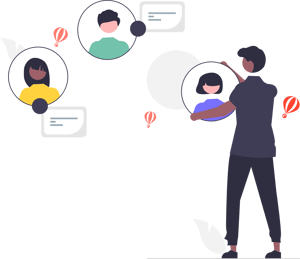
1. How can I change the dates after they are set
This TRIP starts on October 1st and goes until October 4th (see the first two dates below). If you need to push the trip out, you can do that by:
Click to UPDATE TRIP

2. Now that you are in Update Trip
Scroll to the TRIP dates
Set a new START DATE AND END DATE
Click SAVE

3. Now, Align the dates
Once you save, a prompt will appear. Read through it and click YES, ALIGN DATES if you want to match your itinerary to your new TRIP dates

4. Time to check if it worked
Go back to MANAGE HIGHLIGHTS & ITINERARY
I changed the TRIP to start on October 9th; you can see it is four days from October 9th on

Watch this video for more details:
Need more help?
Reach out to the YouLi Support Team via the chat box at the bottom of your screen or submit a Support Ticket request. If you need more advanced support, schedule a 1:1 Consulting session with one of our experts, and we will walk through Traveler flow options & best practices.
