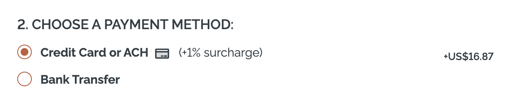How-to: Change "Credit Card" prompt on Trip Page Invoice
If you are offering more payment methods via Stripe or you are restricting which cards are accepted via Authorize.net, or you need to use a different language, this option is for you.
If you have connected a payment gateway to your account, then you can take payments via Credit Card. By default, the prompt shown on the Trip Page Invoice is "Credit Card" as shown:
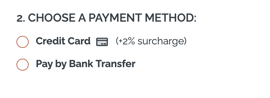
You can change this on a per trip basis.
How to change the payment prompt on a Trip
- Click to the Trip from the Trip Dashboard
- Click on the Pencil to "Update Trip"
- Click on the PRICING tab to view the options
- Scroll down to the "Collect payments via [Stripe|Square|Cybersource|Authorize.net]"
- Edit "Credit Card" and change to whatever prompt you prefer
Why change the payment prompt?
If you've turned on any of the local payment methods enabled by Stripe, you might want to change the payment prompt from "Credit Card" to ...
- Credit Card or Buy Now, Pay Later
- Credit Card or ACH
- Pay with credit card, ACH or Afterpay
- etc.
If you are using Authorize.net and restrict the cards you accept, you might want to change to:
- Pay with Mastercard or Visa
- Credit Card (MC, Visa, Amex)
- etc.