How-to: Categorize People on Trips or Events with Traveler Categories
Assigning a category to your customers can make it easier to manage - especially for events or large trips. This can be students and teachers or coaches and athletes or any type of category.
PLANS: Traveler Categories are available on GROW and Enterprise plans. See pricing comparison
What is a Traveler Category?
TRAVELER CATEGORIES are a subset of the people on your TRIP or EVENT. You'll typically need at least 2 to make proper use of the feature.
For a Trip, some examples might be:
- Group Leader
- Teacher
- Student
- Adult
- Child
For an event, some examples might be:
- Speaker
- Sponsor
- Attendee
- Staff
How to assign a Category?
- If the feature is enabled on your account, you'll be able to configure your CATEGORIES for the whole account during onboarding.
- Once set up, you can click EDIT on the TripCRM or from the TripBoard and pick from the CATEGORY dropdown for that person.
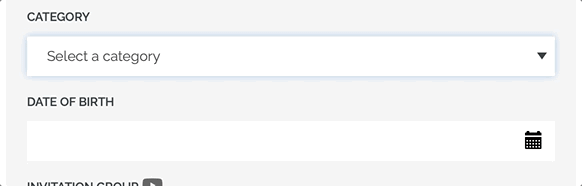
Manage Traveler Categories in your Account
You can add, edit, or delete your categories
- under ACCOUNT > CATEGORIES > TRAVELER CATEGORIES
Or - under TRIP CRM > (bottom of the page), click “Manage Traveler Categories to group people by category”.
The updates will affect all existing categories. See below for more details.
Edit or Delete a Category
Be sure to consider the consequences before editing or deleting a category.
If you edit a category to change it's name, then all the people in that category will also be updated to the new category.
If you delete a category:
- Anyone who was on that category will have it removed - so they will no longer be in a category.
- Any Task or Itinerary item that references that category will no longer be visible to any Travelers (still accessible by Planners to manage)
- If you attempt to edit the Task of Itinerary, it will show an error to change the visibility or select a new category
- Responses on these Tasks and optional Itinerary Items will still be accessible in reports.
- Any Package referencing the deleted category will no longer assign people to a category when they book that package.
Link a Category to a Package
When editing a PRICING PACKAGE, you can link it to a TRAVELER CATEGORY so they are automatically assigned that category when they book the package.

That assignment is then used to show the correct itinerary and tasks (see below).
TIP: Need to require the Traveler to select a category on registration rather than set it based on the package? Be sure to request this during your onboarding call.
Using Category to limit Task and Itinerary Items to certain groups
- Do you need to restrict certain ITINERARY or TASK ITEMS so that only some people can see them?
- For example, only Sponsors need to complete a certain form. Or only Adults can select an adventure ADD-ON.
- Simply edit the item and go to the VISIBILITY section to select the category that should be able to see the item
NOTE: Don't see the option? Probably means categories are not on for your account.
HOT TIP: Show your Guides a special version of the itinerary
If you use Traveler Categories of:
- Guide
- Guest
Then you can show your Guides one version of the itinerary (with all the contact and address information) and a simpler version to your Guests - enough to excite them without being too specific.
How do Categories work with Meeting Blocks?
When MEETING BLOCKS are used for your event, people can be restricted to request and schedule meetings with each other only if they are in different CATEGORIES.
Learn more about Meeting Blocks for networking at conferences
