How-to: Cancel a Traveler that has made at least one payment
When a Traveler has already paid their deposit and/or any installments or even their full balance, you can still cancel them and then decide on whether to refund in full or partial or no refund.
It is up to the Planner to set the right cancellation terms up front with Travelers. YouLi does not enforce any cancellation rules. Be sure to include them in your Terms & Conditions and we also recommend they are included in your Pricing Explanation set on the Pricing page.
It can happen that a Traveler needs to cancel after they have made a payment. In this case, you'll need to take a few steps in YouLi depending on what refund you are offering them.
1. No Refund is offered
This is the simplest case.
If they have paid in full:
- If no refund is being given, then simply edit their STATUS to be CANCELED (see below)
If they have partially paid:
- Edit the individual to Set a Personalized price to the amount that is non-refundable (what they have paid in this case).
- Edit their Status to be CANCELED (in the same popup as above)
2. Partial Refund is offered
There are three steps in this case:
- Set their amount owing to the non-refundable amount
- If this is a standard situation where you refund up to the non-refundable deposit amount, let's say $500, you'll want to make a package called 'Canceled with non-refundable deposit' that is the amount of their payment that is non-refundable.
- If this is a one-off case, then you'll simply edit the individual and Set a Personalized price to the amount that is non-refundable.
- Then issue or record the partial refund via Manage Payments so that the amount owing = $0
- Then edit their Status to be CANCELED (see below)
2. Full Refund is offered
There are three steps in this case:
- Set their amount owing to the non-refundable amount
- If this is a standard situation where you offer a full refund you'll want to make a package called 'Canceled with full refund' that is $0.
- If this is a one-off case, then you'll simply edit the individual and Set a Personalized price to the amount to $0
- Then issue or record the full refund via Manage Payments so that the amount owing = $0
- Then edit their Status to be CANCELED (see below)
Change Status to CANCELED
These instructions apply regardless of the refund option explained above.
1. Go to Manage People & Reports and select the Travelers-
- Select the Traveler you want to edit by clicking the left-hand box
- Click EDIT under their name
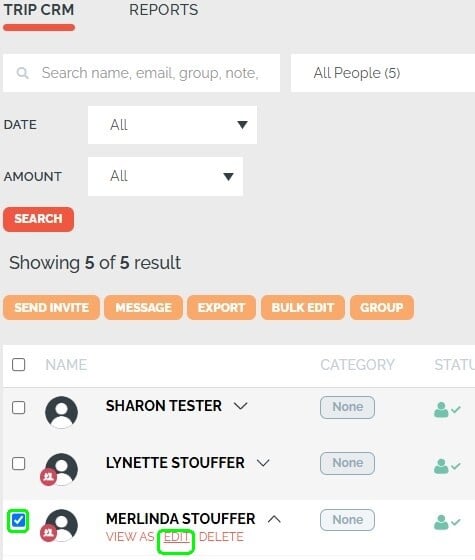
2. Change “Status” on Edit Person Pop-up
-
- Scroll down to “Status”
- Select Invited, Registered or Canceled in dropdown menu

3. Add any Planner Notes (not visible to the Traveler) and then Click on UPDATE

4. Choose whether or not to permanently remove their optional responses (if available)
When cancelling people you'll now be prompted to decide whether their optional responses should be removed permanently.
We recommend you say REMOVE to keep things clean! But if you're not sure, you can leave them.

TIP: If you chose to keep them and want to remove them, toggle them back to Registered and then back to Canceled and click REMOVE.
If you want to see what they HAD selected, click to view NO Responses from the Manage Highlights & Itinerary (but they won't be visible on the TripBoard)
❌ Canceled Invoice & Receipts
You can view invoices on the Trip Page for canceled travelers and send them receipts which will include the correct payments made and final balance.
This feature is ON by default for most accounts, if you prefer NOT to show a canceled invoice, check the option under SITE SETTINGS to "Hide invoice when status is CANCELED"

Learn more about Delete and DECLINED vs CANCELED here
Sending receipts
There are two ways to send a receipt:
FAQ
Q: Can the Traveler still see their invoice/request a receipt after they are canceled?
A: Yes they can, but only if you have not disabled this feature (see above)
Q: Can I transfer them instead of canceling them?
A: Yes! Click to their TripBoard from the Trip CRM to Transfer their payments to another trip
Q: Can I just delete them from the Trip instead of canceling?
A: Not if they have a payment recorded on the Trip, read more about removing people from Trips
