How-to: Allow Travelers To Pay Monthly, Custom Installments, Or Pay What They Can, And "Chip Away" At Their Balance
Not everyone can pay the balance due all at once, give your people options to pay at their own schedule up to the balance due date
What does "Chip Away" mean?
Not everyone is familiar with the phrase, and that's why we let you change the prompt on the Trip Page to be clear to your customers.
But the phrase comes from the idea of slowly "chipping" off parts of a rock or piece of wood so that it becomes smaller. Usually done with a chisel.
It's a cute term, but you can adjust as you need for your Travelers
Available with any of these plans:
- From: PRO - upgrade now
- to: Enterprise
Use Cases
- Traveler needs to pay a custom amount
- Traveler needs to split a payment across two credit cards (make two payments to pay their installment)
- Traveler has a friendly family member paying for only a portion of the trip
- Traveler wants to pay a little bit each week
- Or each month
- Or each quarter
- Let them set their own Installment Plan!
WARNING: Chip Away option only applies to booked people - so it will not appear on Checkout Flow or on the invoice before the person has made their first payment (the deposit).
How Chip Away works
How to set it up (once YouLi has enabled it for you!)
- From your TRIP PAGE MENU, either via MANAGE PEOPLE & REPORTS or MANAGE PAYMENTS, find your Traveler and click to view their TRIPBOARD
- Scroll to the PAYMENTS section and click the "ALLOW CHIP AWAY PAYMENTS FOR THIS BOOKING" checkbox to turn it on for the selected INVITATION GROUP/PERSON
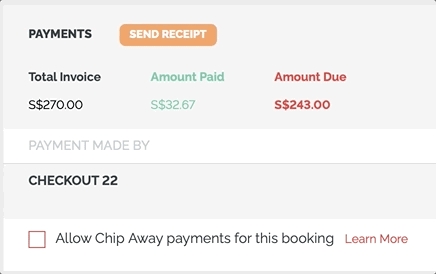
What Chip Away will look like for your Traveler(s)
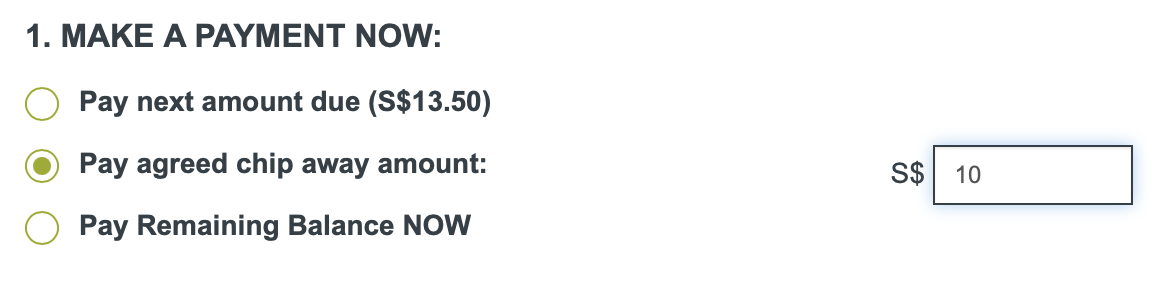
Ready to Enable 🍟Chip Away ✈️?
If you are on a plan that includes this feature, you'll see a new checkbox on the TripBoard under PAYMENTS.
Configure your Chip Away setup
1. Click to ACCOUNT > PAYMENTS
2. Scroll down and look for these fields, which you can update to fit your preferences
3. Make sure to click "SAVE CHANGES!"

Configuration options
- Invoice prompt defaults to "Pay agreed chip away amount", but can be changed at account level
- Minimum amount: defaults to $10, but can be changed at the account level
- On for all bookings (set at account level) OR only on for individual bookings (set on TripBoard)
Suggestions for Prompt - set at Account (across all your trips)
The default prompt for the Traveler (see screenshot above): "Pay the agreed upon chip away amount"
But you can change that. We've seen a lot of variations, here are some ideas:
- Make a partial payment
-
Break up your installment into smaller chunks of $300 or more
- Pay what you can (at least $100)
NOTE: If you aren't sure, leave it as default and get feedback from your Travelers, so you know how to phrase it to avoid confusion.
TIP: This feature is getting a lot of questions, so we have a Chip Away FAQ article that you should check out next!
Need more help?
For more tips on pre-trip customer support join the YouLi community of travel professionals with monthly LIVE webinars and Q&A sessions.
