How-to: Add itinerary item to your calendar
Of course it's nice to see your itinerary on the Trip Page, but you can also save the items to your calendar so you can block out the time.
Just click ADD TO CALENDAR

Detailed Instructions
Add to calendar - single event
- When you set a time on your TRIP or event, automatically an +ADD TO CALENDAR option will appear so guests can click and add to their calendar.
- This will automatically appear in THEIR Timezone on their calendar and in some cases add a reminder.
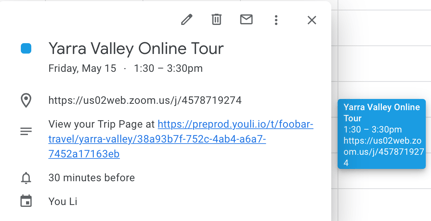
Add time to your Trip and check out how easy it is to add to calendar when you preview your Trip Page

Add to calendar - for each event in the Itinerary
📆 Look for the Calendar icon on each item.
- If you are using your pages to organize multi-day or many events in the same schedule, you will see the ADD TO CALENDAR option as an icon on each itinerary item.
- Note that your people will see their Magic Link added to their calendar so they can always refer back to the YouLi Page and see their personalized content.
- If you put a video link in the LOCATION, it will work as expected when added to the Calendar so they can click straight to the video call or come to the YouLi page and click from there.

