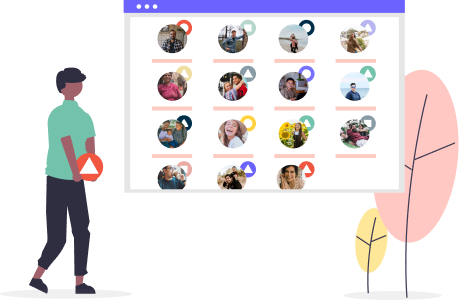How-To: Understand and Set Up Your Pricing Packages - including room inventory or capacity limits
Pricing Packages allow you to designate a different price based on room type, experiences, group size, etc.
What Are Pricing Packages?
- When you enable BOOKINGS MODE to take payments on your TRIPS in YouLi, you are empowered to manage room inventory (spots available on your Trip), may they be luxury rooms, simple bungalows, or sailboat cabins.
- Not sure what bookings mode means? Check out our help doc on Brochure Mode vs. Bookings Mode.
- To effectively manage availability, you will need to set up PRICING PACKAGES
- PRICING PACKAGES are different base prices for your trip participants to choose from. Pricing Packages empower travel designers to designate a different price based on room type, experiences, group size, etc.
NOTE: Package inventory is based on the number of bookings not the number of Travelers. So if a group of two Travelers books in an Invitation Group that will take up one inventory space.
Why would I need more than one Pricing Package?
- You offer a Single, Twin Share, or Private Room Upgrades
- Your booking price depends on the selected room
- You need to manage room inventory or cabin allocation
- You offer private Packages
How to set up your Pricing Packages
Setting up your PACKAGES is easy:
- First, Under UPDATE TRIP > PRICING set your trip to BOOKING MODE
- Click ADD PRICING PACKAGE.
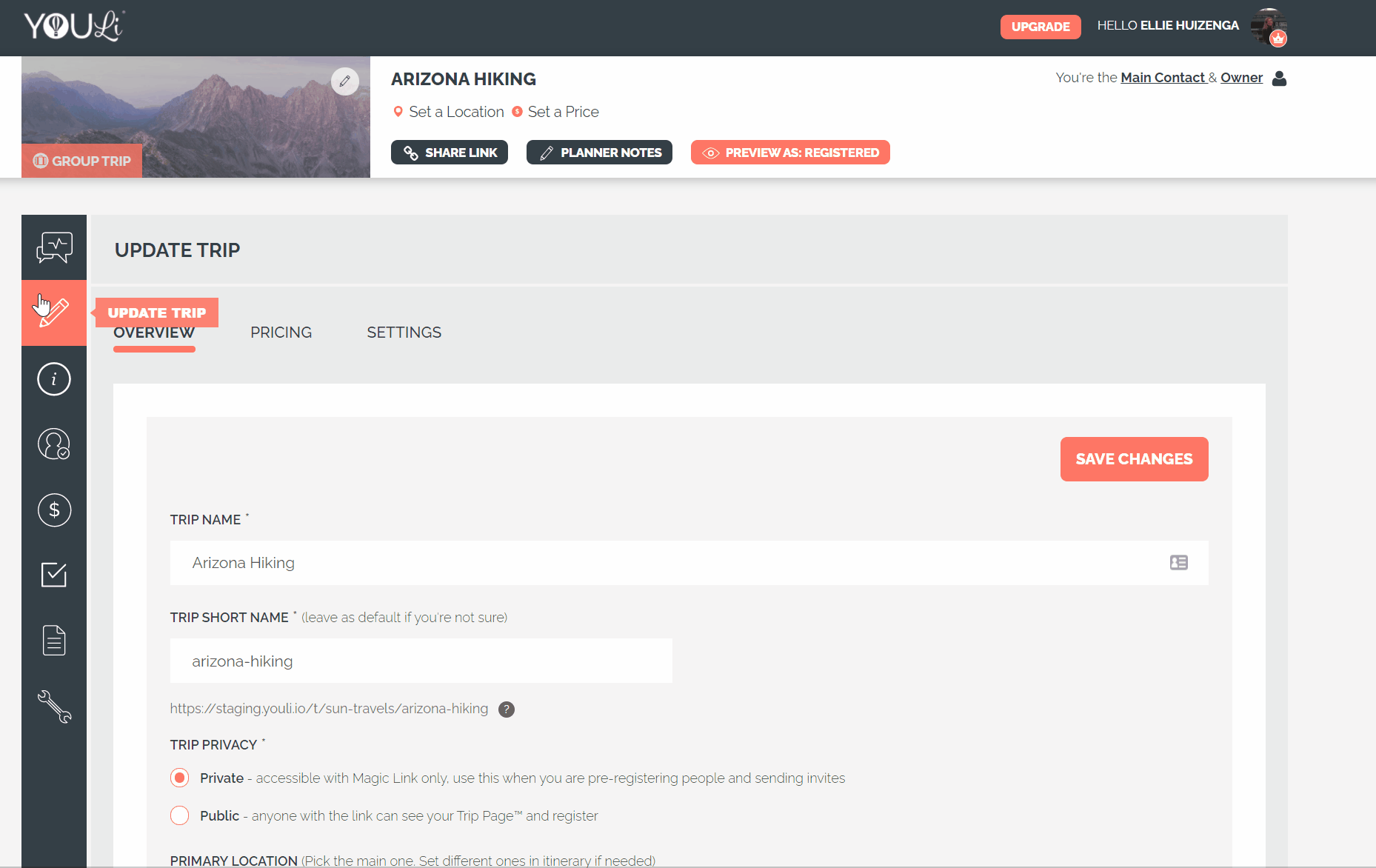
NOTE: If you have Pricing already set on your Trip, then your Pricing Package gets automatically named "Standard Package."
What do all of these fields mean?
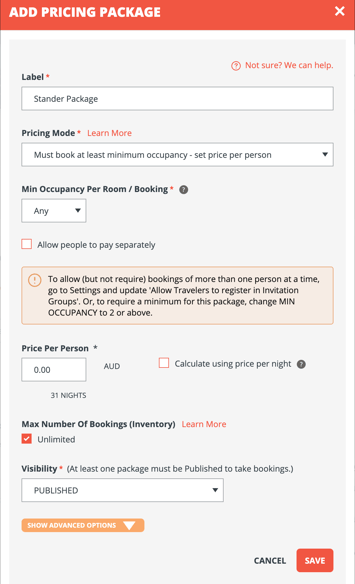
LABEL: This is where you can name your package whatever you want. It is traveler-facing, so whatever you name it will indicate to your travelers what they should choose.
PRICING MODE:
- Must book at least minimum occupancy - set price per person
- Choose occupancy upon booking - price based on occupancy
- Available on Plus and above plans
- Price per Night - Choose occupancy upon booking
- Available on Venture & Enterprise
- Price Package Based On Itinerary Items with Supplier Costs
- Available on Enterprise only - LIMITED RELEASE
PRICE PER PERSON: This is the base price of the trip for your traveler. This price does not include any add-ons or additional fees.
MAX NUMBER OF BOOKINGS (INVENTORY): This feature allows you to set a max number of BOOKINGS who can sign up for this PACKAGE. Plus, it will let your Travelers know if they need to reserve their spot because spots are running low. Learn how to set a maximum number of people for the entire trip, spanning all packages
Read more about what happens when these are SOLD OUT of low inventory
BOOKING SIZE (ROOM CAPACITY): This feature allows you to specify the number of people that are required to book in one PACKAGE. This feature is for Planners who need Travelers to book as a couple, or the PRICE is based on the number of people that sign up together.
- Learn more about the required group size in our help doc How-to: Set Room Capacity On Your Packages.
- Learn about Variable Occupancy options
VISIBILITY: There are three options when choosing visibility for your package:
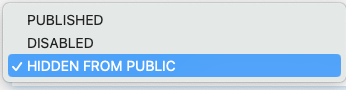
- PUBLISHED: Your Pricing Package is up, Public, and traveler-facing. Your Travelers can book this Package.
- DISABLED: The Pricing Package is not Public, not Traveler-facing, but it could have Travelers booked from when it was Published.
- HIDDEN FROM PUBLIC: This Visibility level allows you to set a discount or early bird package options. At any time, you can make Published Packages hidden from your Travelers.
TIP: Use the Hidden Pricing Package to manage your waitlist.
ADVANCED OPTIONS - DESCRIPTION: For each of your PACKAGES, you can add a description for your Travelers to see. Add photos, images, videos, and custom text to be excited and confident with their choice of Package.
How Do I Edit My Packages?
You can edit your Packages at any time. However, any changes you make will update the Package for all Travelers who have already selected the Package.
- Click to UPDATE TRIP > PRICING
- Click MANAGE > EDIT next to the PACKAGE you want to edit
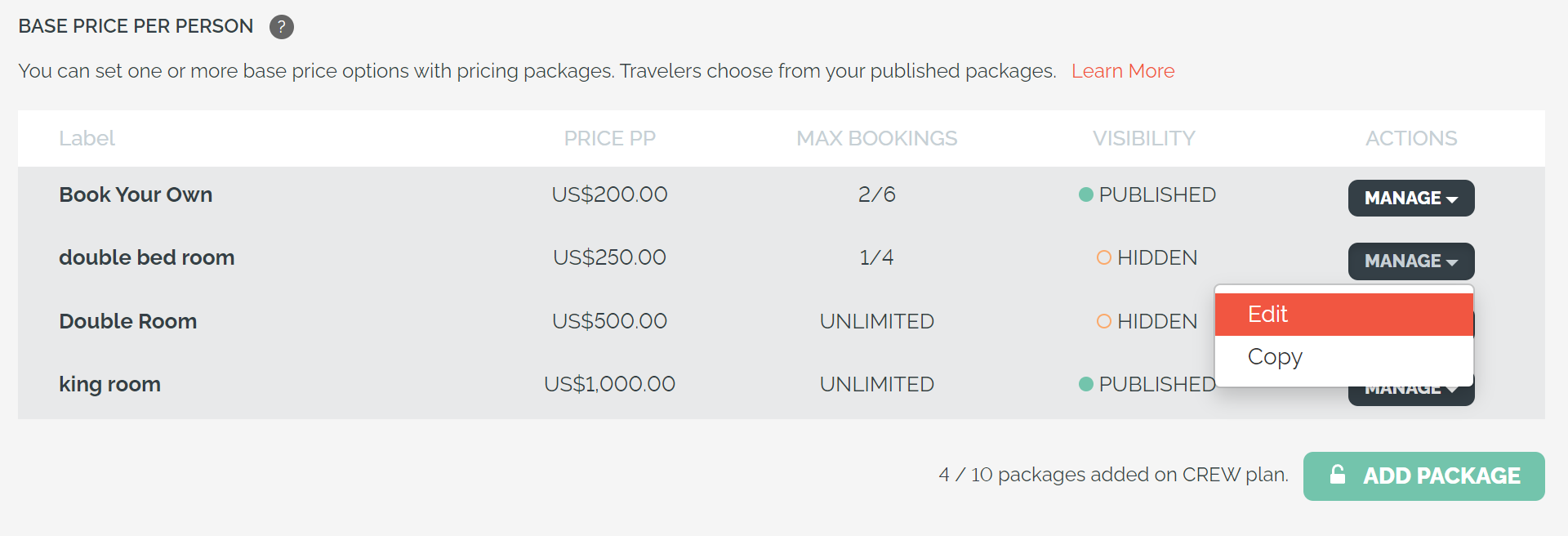
How-to: Set Up Packages For Solo Travelers Booking Into Double-Occupancy Rooms
Do you want your Travelers to be able to book into a double-occupancy room, even if they're traveling alone? Check out this Help Article for a detailed review of that scenario.
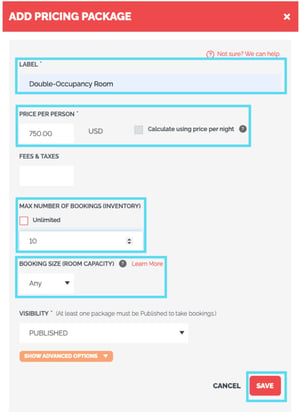
Sold Out and Low Inventory
If your PACKAGES drop below 4 available spots, or become SOLD OUT, then the TRAVELER will see this when selecting a package.
For example, "Package" is low inventory (less than 4 left) and "Default Package" is SOLD OUT.

So TRAVELERS will see either:
- SOLD OUT
- This appears when there are no more of this package available and blocks the booking

- This appears when there are no more of this package available and blocks the booking
- Only 3 left!
- This appears when the inventory drops below 4. So this could be "Only 3 left" or "Only 2 left" or "Only 1 left"

- This appears when the inventory drops below 4. So this could be "Only 3 left" or "Only 2 left" or "Only 1 left"
How to remove "Only 3 left"
If you don't want to show the "Only X left" low inventory, head to your ACCOUNT -> SITE SETTINGS to toggle this preference.

If you select this option, when the inventory falls below 4, the 'Only X left' promotion will not appear, as shown here:

However, even if this option is selected, the SOLD OUT message will still indicate when a PACKAGE has been fully booked.

Watch the help video for a more detailed walk-through
For a step-by-step guide watch our Packages help video that walks you through how to make a new PACKAGE, plus, it gives a quick overview on each Package feature.