How-to: Upload an Image, Photo, or Picture into a description
Add a photo to any description to help tell your story and sell your trips.
Where can I add a photo?
- Trip Summary
- Package description
- Highlight item description
- Itinerary item description
- Task description
- Pricing explanation
Upload an image into a description by uploading it from your computer
- Open the description box where you want to add a photo. For example, let's say you want to show your Travelers a picture of the room on their PACKAGE.
- Open the description box - if you are adding an image to a Package, select SHOW ADVANCE OPTIONS.
- Click on the image box.
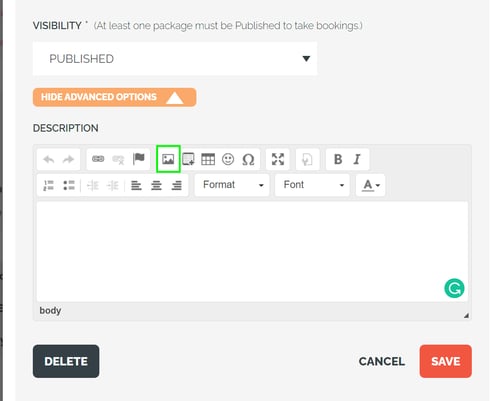
- Select CHOOSE IMAGE from the pop-up
- Click SAVE
- Adjust the width to be a percentage rather than a fixed size to work better on mobile
- Recommend 60% to 100%
Need more help?
Reach out to the YouLi Support Team via the chat box at the bottom of your screen or submit a Support Ticket request. If you need more advanced support, schedule a 1:1 Consulting session with one of our experts, and we will walk through Traveler flow options & best practices.
