Traveler Registration Status | Understanding "Registered" Vs. "Booked"
YouLi is a powerful travel planning software for many reasons, including the ability for your Travelers to be in different stages of registration, in addition to tracking where your Travelers are in the booking process (making payments).
Different Traveler Status types within Manage People & Reports
- See this image, for a snapshot of all of the different icons you will see in YouLi, which will represent different STATUSES for your Travelers.
- Review each STATUS in more detail below
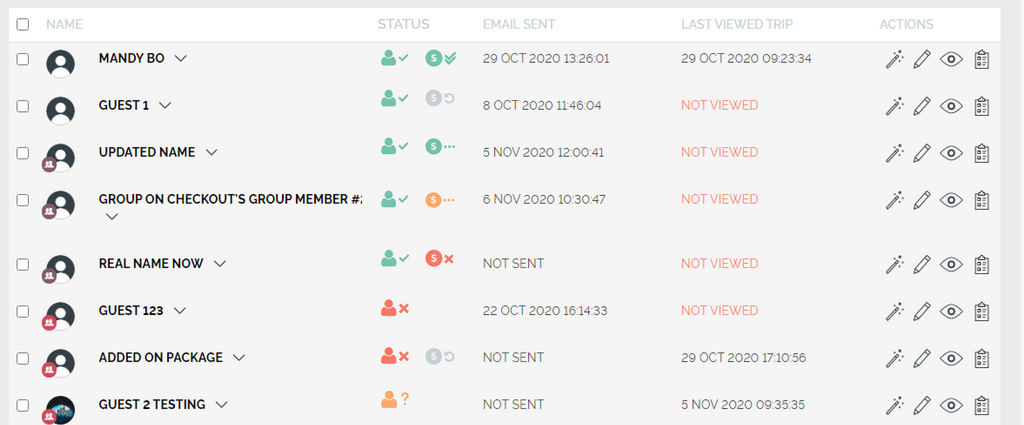
NOTE: These Traveler types can change based on your Traveler sign-up flow.
As a Traveler, what does it mean to be "registered" vs. "booked?"
In YouLi, we define being "registered" when your Traveler enters their email on your YouLi registration form. This means your Traveler can be registered without having made a payment.
However, once your Traveler makes their deposit or first payment, then in YouLi they are considered "booked." This means they can still owe money for their trip OR owe absolutely nothing because they have paid for it in full.
What are the different registration statuses?
 Invited or Approved
Invited or Approved
If the Trip is Authenticated
- YouLi uses the term "Approved" for the Travelers you have added on your trip, but have not yet booked
- These Travelers will show up as "Approved" for their STATUS.
- Planners cannot complete their registration or checkout - like non-Authenticated trips
- Travelers must create an account and login to complete checkout on an Authenticated trip, this is part of the Platform White Label module.
Otherwise (Private or Public):
- YouLi uses the term "Invited" for the Travelers you have invited on your trip, but have not yet been confirmed as registered (this can be done manually, by editing the person's STATUS or once the person fills out the registration form themselves).
- These Travelers will show up as "Not Responded" for their STATUS.
NOTE: Everyone whom you add to your YouLi Trip will initially come in as either "Invited" or "Not Responded."
When added to Manage People & Reports and the Status field is not changed to "Registered," by default, that person's status will be “Invited.”
 Registered
Registered
- As soon as one of your Travelers shows interest in your TRIP by inputting their email via the REGISTRATION FORM, their STATUS will then become "Registered."
- Registered does not mean that the Traveler has made a payment, but it does mean that they will now show up in your MANAGE PAYMENTS tab. There you can see the payment status for all of your Registered Travelers.
- Use this like an abandoned cart situation, YouLi sends automated reminders to registered travelers who have not paid. But you can also send personalized messages from Manage Payments.
TIP: While you are on the Trip Dashboard, you can quickly preview your Trip Page as someone who is "Registered." Just keep in mind that you won't be able to complete tasks or test out making payments. See image below.


 Registered and Booked (Fully Paid)
Registered and Booked (Fully Paid)
Wahooooo! When you see this besides one of your Travelers... hooray! They are Registered and have fully paid! 💥

 Registered and Booked (Partially Paid)
Registered and Booked (Partially Paid)
When you see this STATUS, it means that your Traveler is Registered and partially paid. You can click into their TRIPBOARD for deeper insight into what INSTALLMENTS they have made and how much more they owe.

 Registered and ALL Payments Refunded (no inventory held)
Registered and ALL Payments Refunded (no inventory held)
This means your Traveler registered but was fully refunded.
NOTE: Want to learn more about how you can make refunds in YouLi? We lay it all out in our help document: How Do I Refund a Payment in YouLi?

 Registered with a Pending Payment (inventory is held)
Registered with a Pending Payment (inventory is held)
This STATUS means that your Traveler registered and has a pending payment. In order to move the payment from pending, you need to mark the pending payment as received within MANAGE PAYMENTS.
NOTE: Still not sure how to mark a payment as received? Learn more about how to confirm a payment was received.

 Registered and Not Paid / Not Booked (no inventory held)
Registered and Not Paid / Not Booked (no inventory held)
This means your Traveler registered but they have not yet made any payments.
TIP: Your Traveler will receive automatic payment reminders once they have registered, so long as you have those email reminders turned on, YouLi will nudge your Traveler to get their deposit and subsequent payments paid.
 Declined
Declined
- Declined Travelers have opted out of the TRIP completely. You have the option of leaving them visible under MANAGE PEOPLE & REPORTS or you can delete them completely from the Trip.
- As an alternative, just change them to "Declined," if they are no longer able to make the Trip and you don't mind them being visible under Manage People & Reports. Any Traveler whose Status is "Declined" will not receive any automatic emails from YouLi.
CAUTION: Travelers who have made a payment cannot be deleted. However, you can delete their payment(s) from Manage Payments (as long as it isn't a credit card payment) and then delete the Traveler(s) themselves under Manage People & Reports.

 Declined and refunded payment
Declined and refunded payment
This means that your Traveler has been changed from "Registered" to "Declined" and you have refunded a payment.
CAUTION: Only the Travelers who are considered 'Registered' will show up under your Manage Payments menu tab.

 Canceled
Canceled
- When someone has made a payment, you will have the option to change their STATUS to "CANCELED" instead of "DECLINED"
- This means "Declined" will not show up as a Status option if they've made a payment
COMING SOON: Ability for a canceled person to see their invoice on the Trip Page
DID YOU KNOW? You can always send canceled Travelers a Receipt from their TripBoard.
How do I change the Status of a Traveler?
-
Find your Traveler under the MANAGE PEOPLE & REPORTS menu tab
-
Click "EDIT" (or pencil icon) next to their name
-
Scroll to find the STATUS field and change it
-
Click the "UPDATE" button to save
TIP: You can also edit the Status of a Traveler from their TripBoard

NEXT STEPS: Read our help article: Booking Date VS. Registration Date: What's the Difference?
