How-to: Send a Tax Invoice Or a Manual Payment Receipt To Your Travelers
As a Planner, sometimes you need to send a tax receipt or a payment receipt to a Traveler. This can be done via the Traveler's point of view via their Invoice tab or you can send it manually.
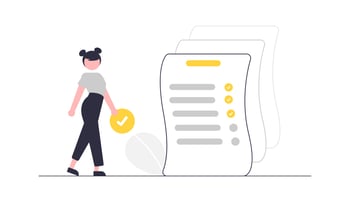
NOTE: YouLi always sends automatic email confirmations whenever a Traveler pays via their Trip Page. However, if you need a more formal receipt, you can have one emailed to them. See below on how to do that.
How can a Planner email an Invoice or Receipt?
- Go into the "VIEW AS" option for the Traveler you want to send a TAX RECEIPT to
- From there, click on what you named your INVOICE tab
- The button that appears on the TRIP PAGE and looks like an envelope with an arrow will allow you to send the INVOICE
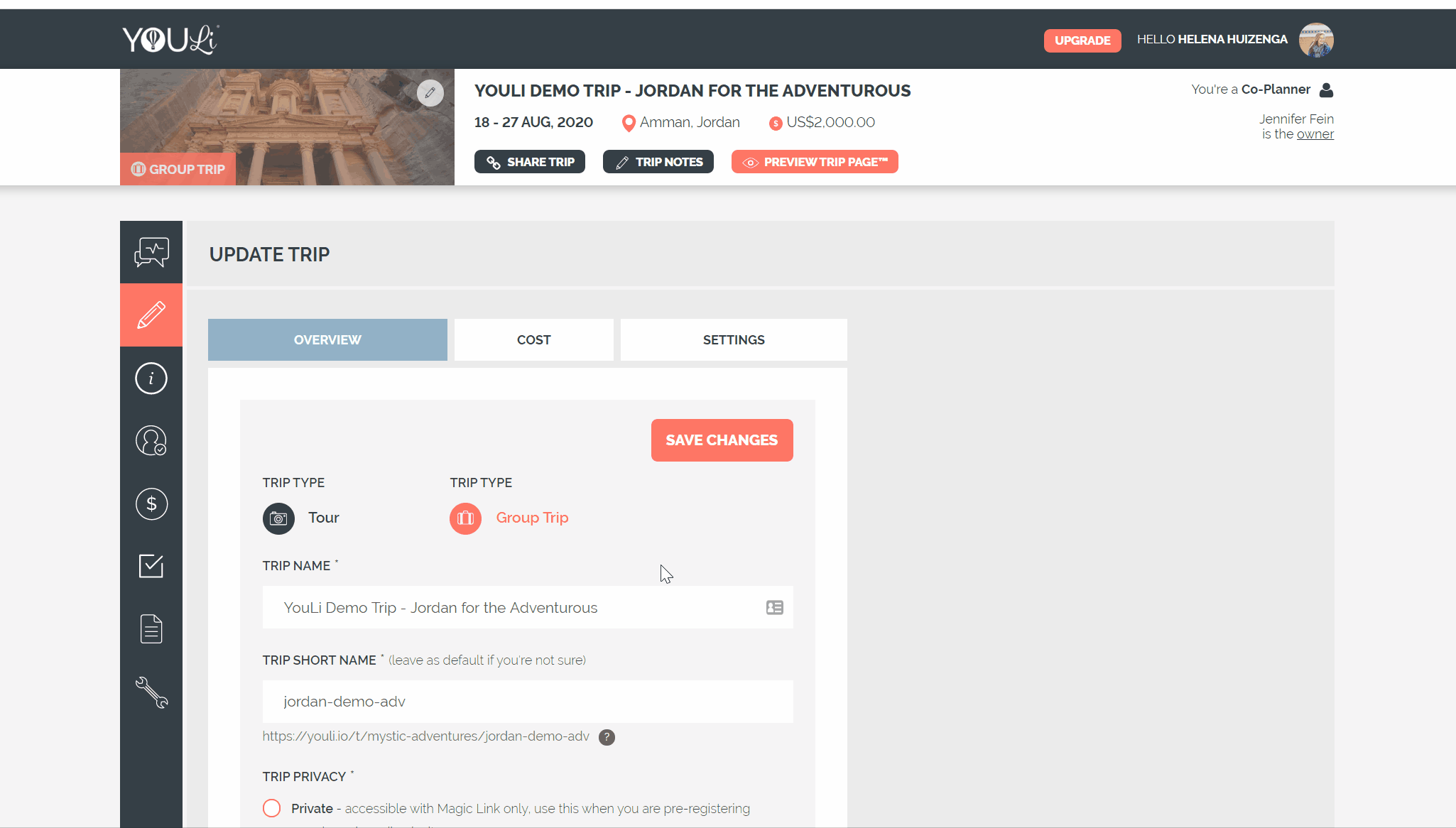
4. Clicking the envelope with an arrow immediately sends an email to the Traveler whose INVOICE you're viewing
5. You can either
a. Instruct your Traveler to click it (and email it to themselves)
b. Or you can choose to VIEW AS that Traveler and click to send it to them
NOTE: If no email was provided by the Traveler, the envelope icon, allowing you to email the Invoice, will not appear.

An example of what the receipt will look like in the Traveler's inbox
NOTE: Your logo will appear where you see the circle illustration below.
- The RECEIPT will contain all payments made
- The option to send a TAX INVOICE or RECEIPT from this page only appears once at least one payment has been made
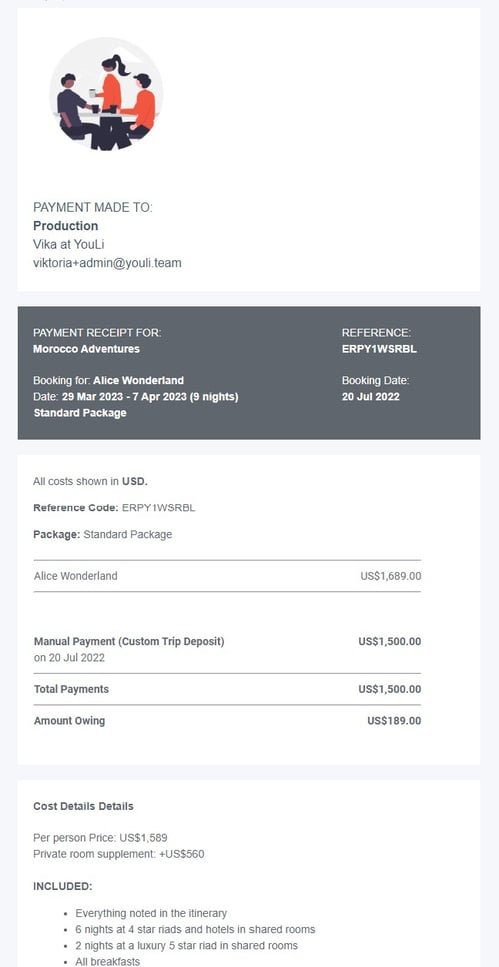
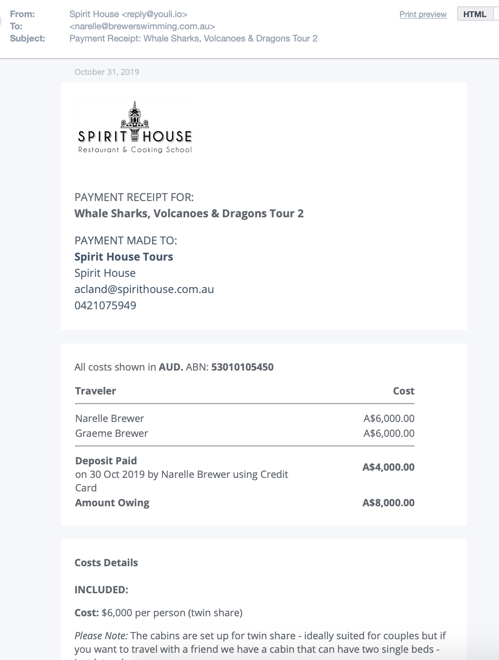
To send an Invoice to a Traveler before a payment is made
- Click to MANAGE PAYMENTS and send a PAYMENT REMINDER
- As you can see above, the PRICING EXPLANATION, describing inclusions and exclusions will also be included in the email.
FOR TAX PURPOSES: If you're an Australian business, you may want to include your ABN, this is also included in the above email.
How does invoicing work for the Traveler?
- The button with the envelope and arrow icon operates the exact same way for your Traveler. Remember, in the instructions above, you viewing their TRIP PAGE, after all.
- As noted above, your Traveler can do this themselves or you can do it for them using "VIEW AS," as soon as they make a payment.
Need more help?
Remember that you can always type your question in our chat box from within the YouLi app. In case you need a more complex review and guidance, book a 1:1 Personalized Consulting call.
