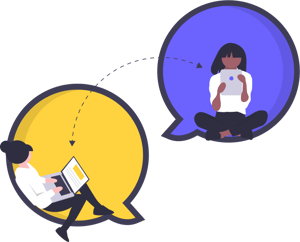How-to: Allow Travelers to Register Their Own Invitation Group
Multi-registration (which means a group within a group) | Great for families, couples & other pairs, in YouLi, you can allow your travelers to register for your trip as a group!
Are you unclear on what an Invitation Group is? Start here with our help doc: What is an Invitation Group?
What options can I give to my Travelers?
Read the next section for where to find this field.
As a Planner, you have two options.
1. No - Travelers can only register solo, by themselves

2. Yes - Travelers can register in a group (up to 10 people, maximum determined by the Planner)
In either case, as a Planner, you are able to add Travelers to an Invitation Group manually (from MANAGE PEOPLE).
How do I allow my Travelers to register in Invitation Groups?
- From your MENU, head to UPDATE TRIP > SETTINGS
- Under the TRIP PAGE LANGUAGE section, click on the pencil in the ALLOW TRAVELERS TO REGISTER IN INVITATION GROUPS field
- You will see this popup and need to fill it out (see below for how to do that). In editing this popup, you will design a popup for your Travelers, customizing the ability for them to register as an Invitation Group.
Don't worry! While you have the option to customize, all of these fields can be left as default if you aren't sure. When creating a new TRIP, the default will be that people cannot register together in Invitation Groups.
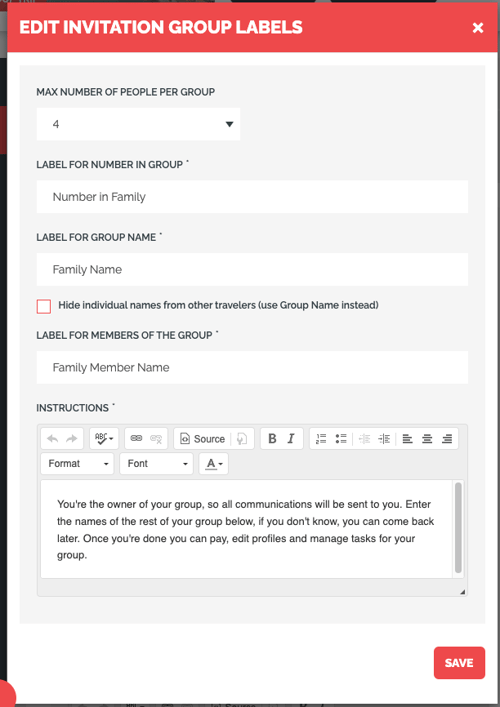
MAX NUMBER OF PEOPLE PER GROUP - To allow your Travelers to book on behalf of their family or friends, simply select the maximum amount of people per INVITATION GROUP.
If you do NOT want to allow people to register in Invitation Groups, choose "1." Choosing any number greater than 1 will prompt you for additional information.
EXAMPLES:
- 2 = Couples or friends, but people can also register solo
- 3 = A small group of friends or family; Can register as 1, 2 or 3 people
- 4-9 = Can also register as 1, but up to the MAX NUMBER OF PEOPLE PER GROUP chosen
- 10 = This is the largest group/team; Can register as 1, 2, 3 or up to 10 people in one group
LABEL FOR NUMBER IN GROUP - What do you call your groups for this TRIP? This is where you can personalize the prompt your Travelers see, where you're asking them to enter the number of people in their group.
Look at it as the label for the field above (so if you know your TRIP is catered to families, you could change this to "Number in Family" instead of the more generic "Number in Group")
EXAMPLES:
- Select 1 to book solo, 2 for couples
- Size of Team
- Number in Party
- How many people are traveling?
LABEL FOR GROUP NAME - How do you want to ask your Traveler to provide a name for their group? This is where you can customize the prompt your Travelers see, as to what they should name their group.
Again, feel free to keep this label generic or customize it for your trip audience (going with the same example, "Family Name" may be more appropriate).
EXAMPLE PROMPTS
- Family Name
- Team Name
- Nickname
By default, all indivudal names will show in the PEOPLE tab on your TRIP PAGE (visible to other Travelers). If you prefer to instead have the GROUP NAME show, check the box to "Hide individual names from other travelers (Use Group Name instead)."
Take note, you can personalize the MENU you have on your TRIP PAGE too. So, if you hide the PEOPLE tab, this feature will be hidden altogether, from your Travelers.
LABEL FOR MEMBERS OF THE GROUP - How do you want to ask your Traveler to provide a name for each member of the group? This is the prompt your Travelers will see, as for who (the name/names) they should be adding to their group.
This field will exist for however many people in the group are registering (so it will show up 4x) if 4 Travelers are registering in a group together. How do you want to reference them, according to your TRIP?
EXAMPLES:
- Group Member Name
- Family Member Name
- Friend
- Partner
- Companion
INSTRUCTIONS - You will see default instructions here, but feel free to modify to fit your branding & voice. This text will appear to prompt the person to enter the names of others in their group.
Email addresses are not required for the extra registrations so they can quickly register and pay a deposit.
They can always add an email later when editing their companion's profile(s).
How will this look to Travelers?
- Once a Planner has allowed Travelers to register as INVITATION GROUPS, they will see the options (see image below, for a visual) when they click the button to register for the TRIP.
- In other words, this is where the instructions above will appear!🙌
- For the example in this screenshot, the Traveler has selected "3", so they are prompted to enter their own name, as well as, the 2 other people in their group.
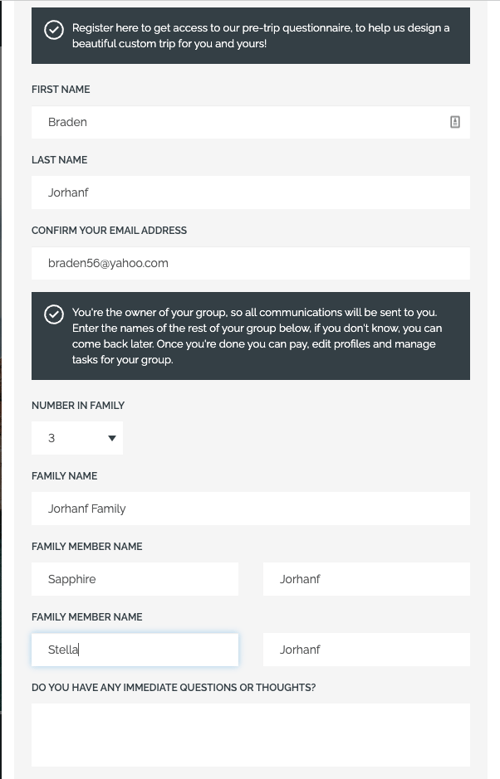
And what if my Traveler has already registered for my trip? Can they still add others to their group?
- NO, they cannot add them directly! However, if the Traveler has already registered, you, the Planner, can manually add people to their INVITATION GROUP.
- See this help article, for how to do that: How to: Add Registered Travelers Into an Invitation Group.
Need more help?
For more tips on pre-trip customer support join the YouLi community of travel professionals with monthly LIVE webinars and Q&A sessions.