How-to: Bulk Upload Travelers
Bulk uploading is the fastest way to invite your email list to your upcoming group Trips or quickly add a large number of registrations to a Trip.
CAUTION: Bulk Uploads cannot be undone. Be sure to review the preview and your data carefully prior to clicking "confirm."
How to Bulk Upload from Manage People & Reports
1. From your TRIP DASHBOARD, click on any TRIP
2. Open MANAGE PEOPLE & REPORTS
3. Click on BULK UPLOAD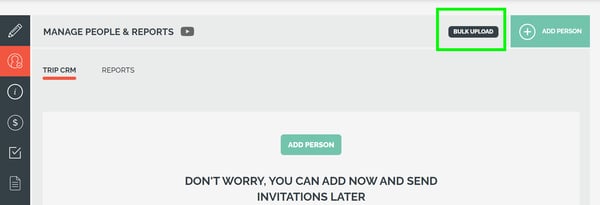
You have two options to upload your data
Option No. 1: Paste or type into the box provided
Option No. 2: Upload a file
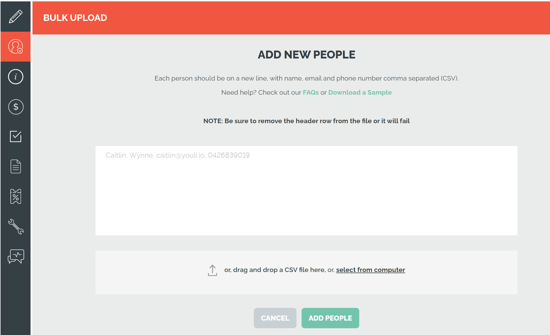
Before you start, let's talk about the format
The formatting requirement is the same for both upload options mentioned above. Each row must have three comma-separated fields.
Important formatting rules
WARNING: If there are any errors in the upload, the entire upload will fail.
TIP: If you use an Email Service Provider (ESP) like MailChimp or Campaign Monitor, you can load a list there, then it will de-duplicate for you, and you can download from there to load into YouLi.
- Be sure that there are no spaces before or after the commas. If there are spaces, the upload will NOT go through.
- First Name and Last Name must NOT be merged
- VALID: Name as two fields:
- FirstName,LastName,Email,Phone
- INVALID: Name as one field: (DO NOT UPLOAD THIS FORMAT)
- Full Name,Email,Phone
- VALID: Name as two fields:
- Email Address
- This is the only required field, but all fields must exist
- All emails must be valid
- There can be no duplicate emails
- No header row is needed
-
Do not include a header row; it will cause the entire upload to fail. If your other system has added it automatically, open the file and delete it before uploading it into YouLi.
-
Sample Upload
In this sample file, we have
- Row with First and Last name, email, but no phone number
- Row with First and Last name, email, and phone number
- Row with First and Last name, email, and phone number
- Row with First name only, email, and no phone number
Cat,Wynne,caitlin@youli.io,
Jen,Fein,jen@youli.io,+18583148840
Smita,Kulkarni,smita@youli.io,0423839021
Jamal,,jamal@youli.io,
What should this look like in the text box?
Below is an example of what the above data sample will look like if you use the input box we provided (Option No. 1 for BULK UPLOAD).
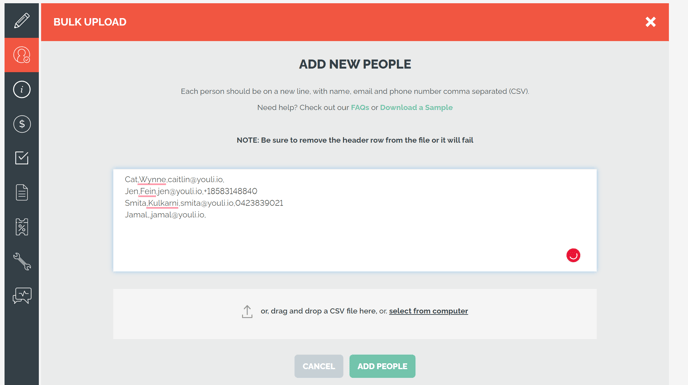
Uploading a .csv
- The most common method to BULK UPLOAD is by using a .csv (Option No. 2 for BULK UPLOAD).
- You should use the same formatting and rules above.
- Here is an example of a .csv using the same data we used above.
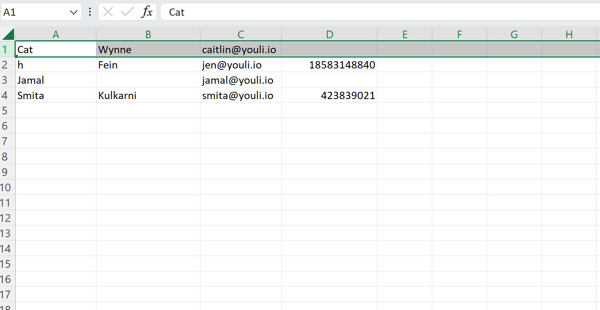
TIP: View a .csv template to help you get started with this method of bulk uploading! Use this file to fill out your own .csv to bulk upload your contacts to your Trip.
Why is my Excel file not uploading?
- Again, we can't stress the importance enough of making sure you are following the data formatting rules mentioned above!
- You need to have an email & if you do not have a name or phone number, make sure there is still a comma included in place of the blank space on your .csv.
TIP: If you have a super long list of uploads, it can be easier to break it into just 50 invitees per .csv upload. This can be an easier way to ensure you are following the formatting rules.
What should I do after I Bulk Upload my contacts?
Once you have bulk uploaded all of your Travelers, you will likely want to do one of two things next
- Send a Message or Invite, to share your TRIP PAGE
- Bulk Edit by selecting specific people, to make changes efficiently
Watch our video tutorial
Need more help?
Reach out to the YouLi Support Team via the chat box at the bottom of your screen or submit a Support Ticket request. If you need more advanced support, schedule a 1:1 Consulting session with one of our experts, and we will walk through Traveler flow options & best practices.
