How-to: Apple Pay - via Stripe
Apple Pay is one of the many methods Stripe supports. Enable it to offer to your clients.
Available for White Label Domain (WLD) enabled accounts.
If your account wasn't connected when Apple Pay was rolled out, then you'll need to take some extra steps.
- Confirm you have Apple Pay as ACTIVE under payment methods in Stripe
- Log into Stripe, switch to the account connected to YouLi
- Go to your Payment Methods
- Select the right YouLi configuration from the dropdown under "YouLi configurations"
- Apple Pay is on in the Default configuration
- You can adjust the options below once you pick the configuration

- Scroll down to Wallets and click ON next to Apple Pay (it may already be on, but just double check)
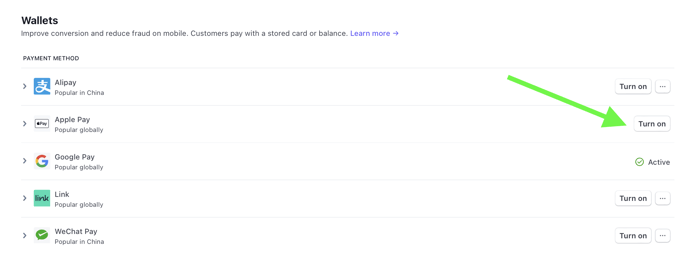
- Log into YouLi
- Go to Accounts -> Payments
- Click "Add Apple Pay Domain"
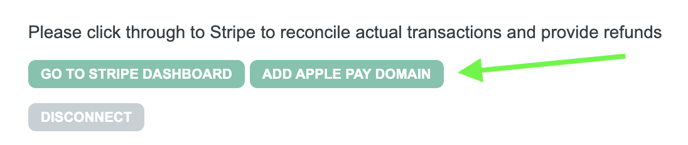
- If you don't see an error, then it's done!
- Be sure to report any error you see to get support.
- Test on a safari browser on a device with valid cards in the linked Apple Wallet, you should see it as an option next to Card, like this:
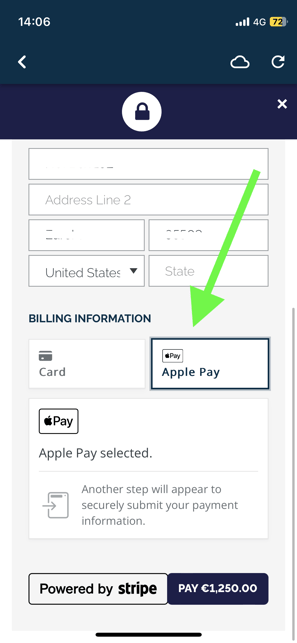
Troubleshooting
If you don't see this option, please confirm:
- Your device is logged into an iCloud account
- The iCloud account has a valid card in the Wallet
- You are using a Safari browser
If those are all true, please open a ticket to get more help.
Need more help?
Reach out to the YouLi support team via a chat box at the bottom of your screen or submit a ticket request. If you need more advanced support, schedule a 1:1 Consulting session with one of our experts, as we will walk you through the features and best practices.
