How-to: Print Your Itinerary or Save it as a PDF
The YouLi platform can be used for travel document management. All trip details, forms, and documents are securely saved and available to view on the go via the YouLi mobile app. Some travelers may still prefer to have a printed version.
Want to learn more? Book a Demo
NOTE: Use PDF Confirmations for a more advanced PDF Itinerary experience.
How does providing a PDF version of your Itinerary & the ability to print it, help my Travelers?
Offering this option to your Travelers will help you:
- Provide extra care for your them. Especially if you're primarily serving people who prefer to view PDFs or print their itinerary from YouLi.
- Avoid stress and miscommunications in offline zones (although, YouLi ITINERARIES can be viewed offline via our YOULI TRIP MOBILE APP!)
How to print an Itinerary?
Either you can do this for them or you can give them these instructions to Print from the Trip Page Itinerary
If you're doing it for them:
- Within your TRIP, click on your MANAGE PEOPLE tab and find your traveler.
- Under that Traveler's name, click VIEW AS or click on the eye icon for the client (both will take you to that Traveler's customized TRIP PAGE).
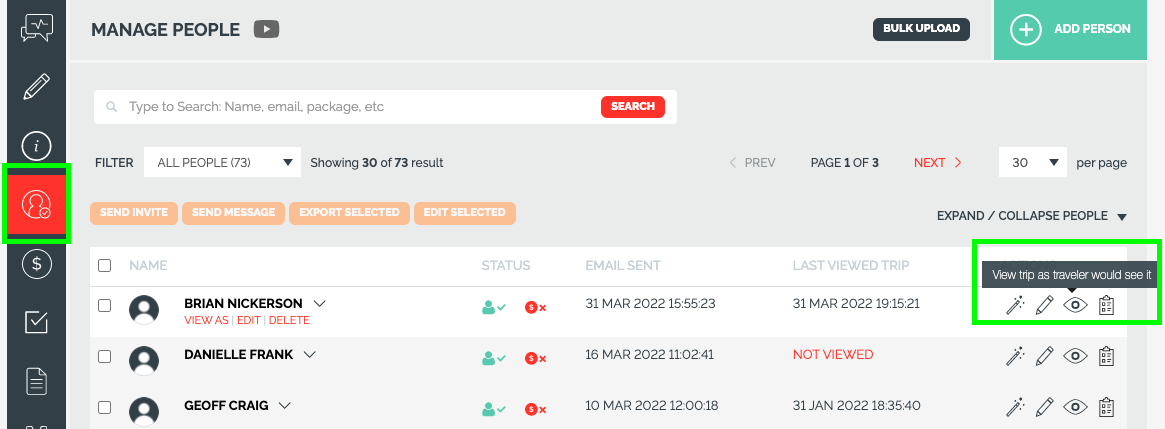
3. Then click on the ITINERARY tab on their trip page. (this may have another name if you have changed it)
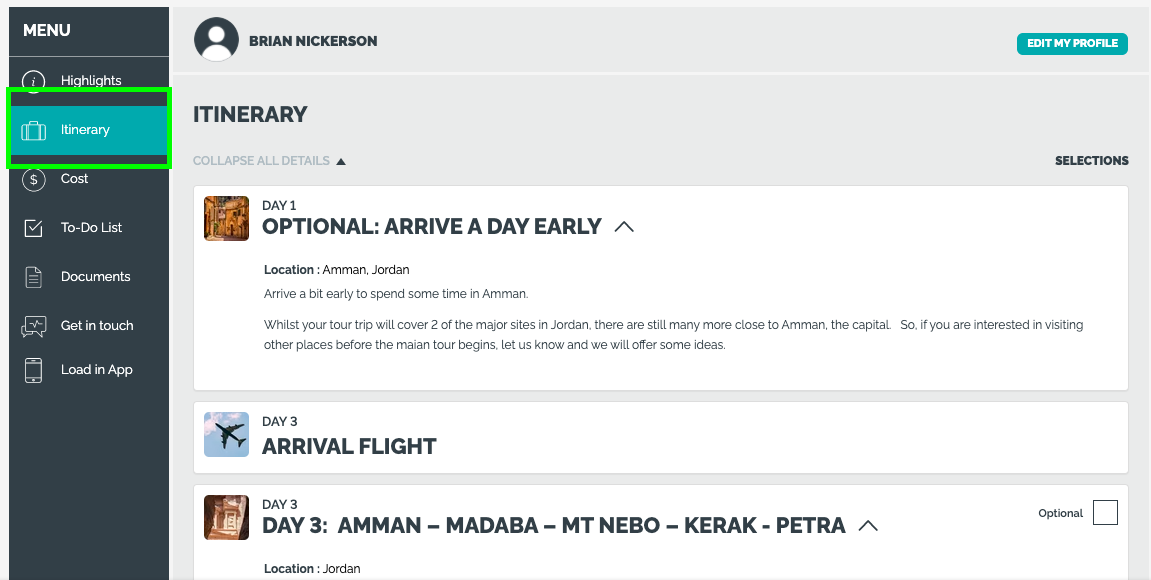
4. Now right-click to choose to print from your browser! (or choose it from the Browser menu or click CMD-P)
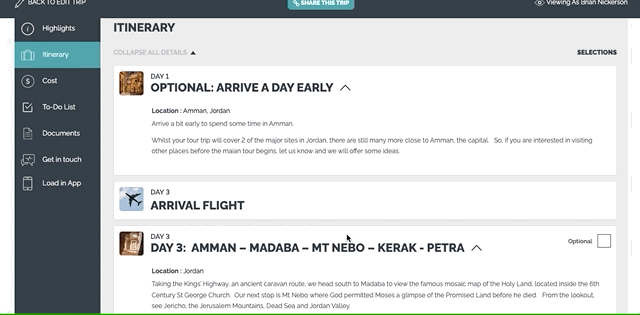
How to save an Itinerary as a PDF
To save your ITINERARY on a desktop, use the first 3 steps mentioned above, but choose "Save as PDF" in the "Destination" field inside the "Print" menu.
We are using Chrome as our browser, in the example outlined here, but most browsers should follow a similar process for saving as a PDF or printing.
Need more help?
Reach out to the YouLi support team via a chat box at the bottom of your screen or submit a Support Ticket request. If you need more advanced support, schedule a 1:1 Consulting session with one of our experts, as we will walk you through the features and best practices.
