How-to: Add Registered Travelers Into An Invitation Group
Once a Traveler registers, they cannot add others to their group themself. However, as the Planner, you are able to do this for them and it will show up on each group member's trip page.
NOTE: Are you unclear on what an Invitation Group is? Start here with our help doc: What is an Invitation Group?
How to add multiple Travelers into the same Invitation Group
- Click MANAGE PEOPLE
- Select all the Travelers you wish to add to the GROUP by clicking the check box next to their name
- Select GROUP
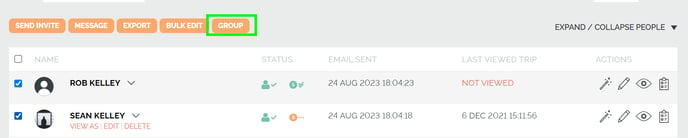
- Input a new Group name into the text box
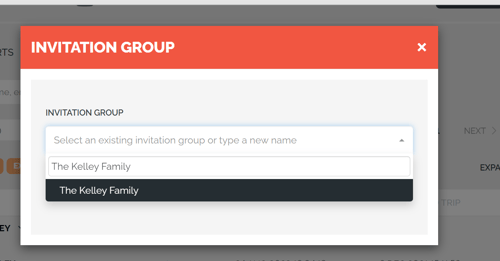
- Click ENTER and SAVE
How to add a new Traveler to an existing group
- Click MANAGE PEOPLE
- Find the existing registered Traveler and click EDIT
- Select the existing Group from the drop-down
- Click UPDATE
WARNING: Travelers in the same GROUP can view each other's information. Be sure to check with the Travelers to ensure that you only add approved members to the same group.
Need more help?
Reach out to the YouLi support team via a chat box at the bottom of your screen or submit a ticket request. If you need more advanced support, schedule a 1:1 Consulting session with one of our experts, as we will walk you through the features and best practices.
