How-to: Use Email Shortcodes (Merge Fields)
Win clients by personalizing the emails you send to them.
Why use Shortcodes when sending emails?
- Send mass emails that are personalized to each traveler
- Spend less time writing emails and more time planning your trips
Using SHORTCODES will allow you to send one email without worrying about filling in each traveler's individual information. So all you have to do is input the Shortcode into your email, and YouLi will do the rest!
EXAMPLE: [InviteeFullName] will be replaced by the traveler's full name. Which means. Each traveler will receive a personalized email.
- Ensure that there are no typos for important information such as pricing and due dates.
- Make sure you have brackets [ ] on each side of the code
Available Shortcodes - for Subject Line and Message
This is the complete list of email message Shortcodes when clicking SEND MESSAGE or SEND INVITATION from Trip CRM or Manage Payments.
IMPORTANT NOTE: shortcodes are case sensitive!
- [AmountDueWithCurrency] - puts the amount the traveler receiving the email still owes in its place
- [TotalTripPrePayWithCurrency] - puts the total cost of the trip. Whether the traveler has paid part of it or not, this will always stay the same unless the trip planner changes the cost.
- [TripName] - puts the name of the trip in its place
- [InviteeFullName] - puts the traveler's FULL name in its place
- [InviteeFirstName] - puts the traveler's FIRST name in its place
- [InviteeLastName] - puts the traveler's LAST name in its place
First Name used in Automated Reminders for Tasks and Payments
Automated Reminder subject lines have been changed to use First Name instead of Full Name. You don't need to do anything, this happens automatically.
-
-
- [InviteeFirstName], you have a task due SOON for [Trip Name]
- [InviteeFirstName], you have a payment OVERDUE for [Trip Name]
-
How To Use Shortcodes in Your Emails
- Click to MANAGE PEOPLE
- Select the travelers you would like to send the message to, by clicking the checkbox next to their name
- Click SEND MESSAGE
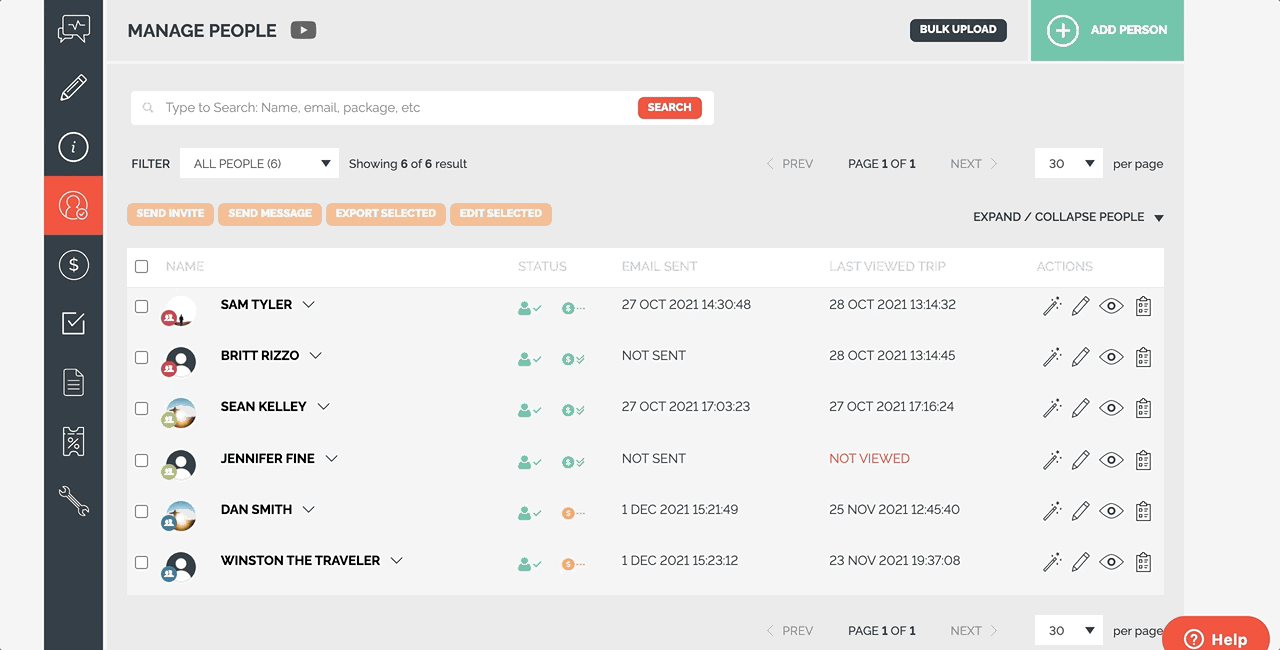
- Fill in the message using the Shortcodes
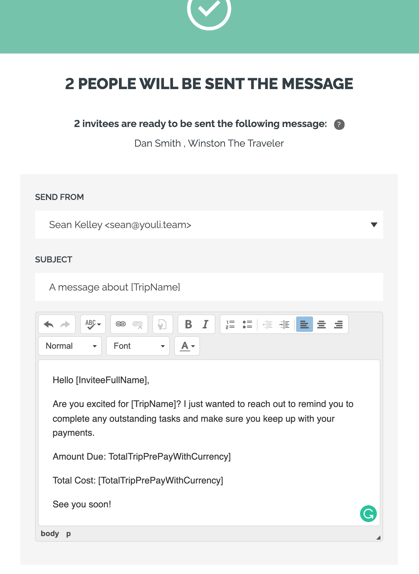
- Select SEND NOW
- Here is what your traveler will see!
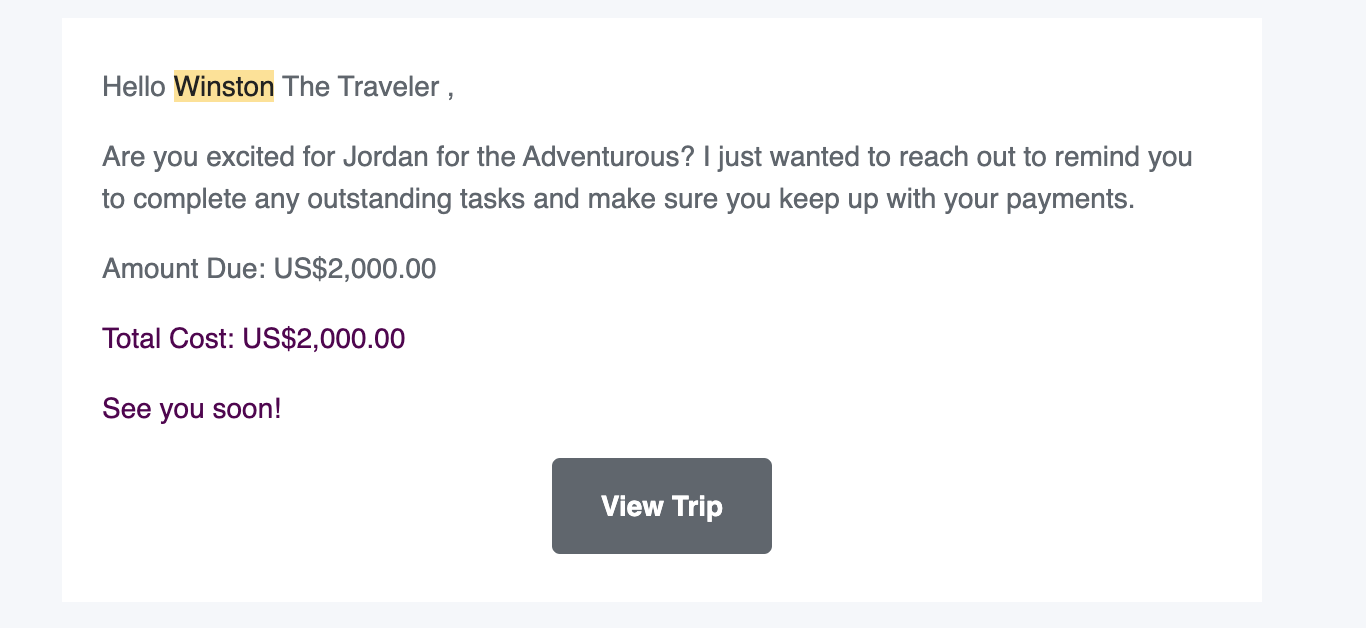
Need more help?
Schedule a 1:1 Consulting meeting with a YouLi expert, and we will walk you through the best practices of client email flow and help set up the messaging that best fits your brand.
