How-to: Set Up Facebook (FB) Pixel With YouLi Trip Pages for Page View tracking
Basic page view tracking for Facebook pixels.
AVAILABLE PLANS: Facebook Pixel is only available on YouLi accounts which have White Label Domain. Don't have White Label Domain and interested in getting it? Submit a Support Request ticket and we'll review your plan options.
One pixel per account is included with every WLD setup - additional changes incur a change fee.
Need to track purchases to optimize Facebook (FB) ads?
If you're looking to track purchases to optimize your Facebook ads, you'll need to utilize our Booking Redirect feature to overcome the cross-domain tracking issue.
WARNING: Facebook pixels do NOT track sessions across domains (not even sub-domains). So a visit to your website and then a click to your trip page counts as 2 visits.
If you need to track this on the server side, you can request to engage in a custom development project to implement proper tracking.
If you are eligible, follow these steps to provide the Pixel to YouLi Support for installation on your domain
1. Get Pixel Code for YouLi to install, by either
- Creating Pixel
- Selecting existing Pixel
2. Send to YouLi Support (via a Support Request ticket) for us to install on your Trip Pages
3. Once done, respond to the same YouLi Support Request ticket to let us know
-
- There are two ways to get us the pixel code:
- Add YouLi as a Partner (355591381549759) to access your Pixel
- Go to https://business.facebook.com/settings/pixels (for your brand)
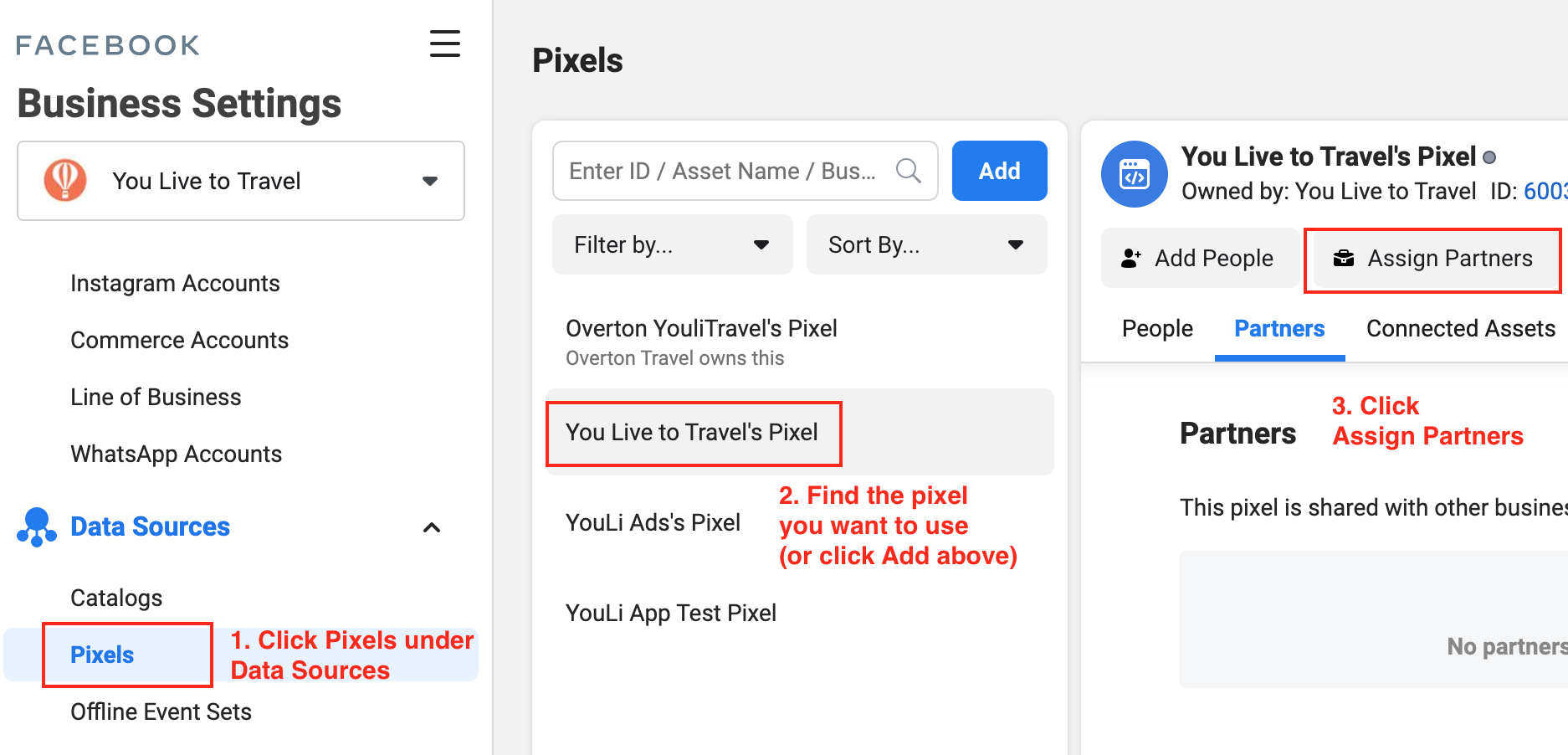
- After you click Assign Partners, you will see this dialog.
- Add YouLi's Business ID: 355591381549759
- Select Manage Pixel
- Click Next and complete the process
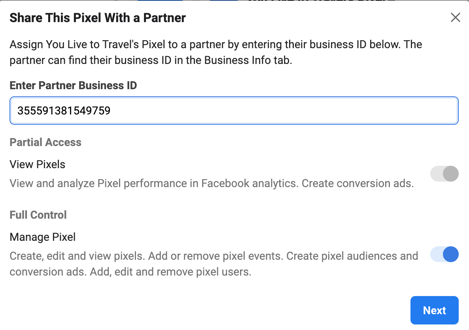
- Go to https://business.facebook.com/settings/pixels (for your brand)
2. Get the code yourself and respond to the Support Request ticket with the code- The code looks similar this, but you'll have to get the actual code from within Facebook Business Settings
- Add YouLi as a Partner (355591381549759) to access your Pixel
-
<!-- Facebook Pixel Code -->
<script>
!function(f,b,e,v,n,t,s)
{if(f.fbq)return;n=f.fbq=function(){n.callMethod?
n.callMethod.apply(n,arguments):n.queue.push(arguments)};
if(!f._fbq)f._fbq=n;n.push=n;n.loaded=!0;n.version='2.0';
n.queue=[];t=b.createElement(e);t.async=!0;
t.src=v;s=b.getElementsByTagName(e)[0];
s.parentNode.insertBefore(t,s)}(window, document,'script',
'https://connect.facebook.net/en_US/fbevents.js');
fbq('init', 'xxxxxxxx');
fbq('track', 'PageView');
</script>
<noscript><img height="1" width="1" style="display:none"
src="https://www.facebook.com/tr?id=xxxxxx&ev=PageView&noscript=1"
/></noscript>
<!-- End Facebook Pixel Code -->
- There are two ways to get us the pixel code:
4. YouLi will install on your Trip Pages
- YouLi Support staff will add the custom HTML Facebook pixel via Google Tag Manager Tag to fire on Page Views of pages that match:
/{business-alias}/
- Where {business-alias} is what you set under your Account -> Site Settings
- For example, for this Trip Page, runwildretreats is the {business-alias}:
https://trips.runwildretreat.com/t/runwildretreats/summer-2022
5. Once data is sending to Facebook, if prompted: Verify the Domain
- This may not always be necessary - see if the data is coming to the pixel without it. This could take up to an hour.
Option 1: Grant YouLi access to verify the Domain
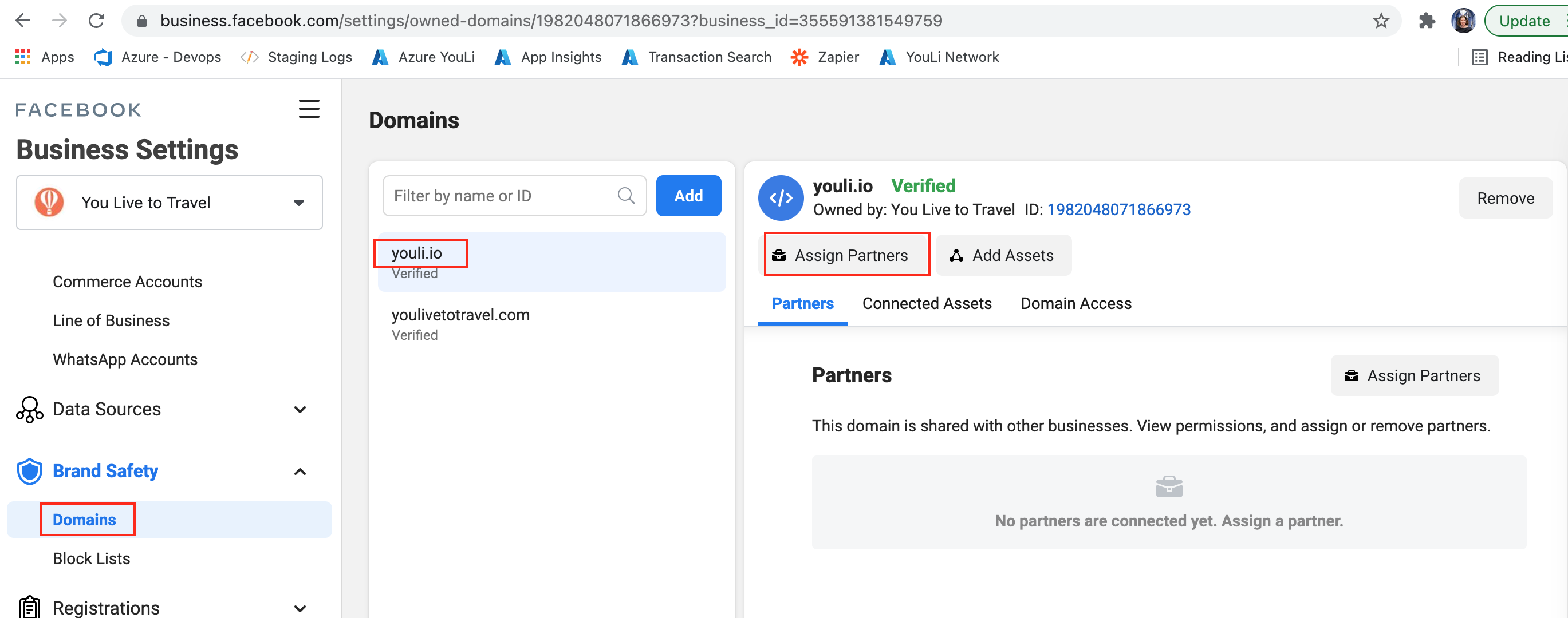
Option 2: Get DNS verification information from Facebook and provide to YouLi
Check your data feeds and if prompted, then get the DNS verification instructions and provide to YouLi via a help ticket.
Need more help?
Reach out to the YouLi Support Team via the chat box at the bottom of your screen or submit a Support Ticket request. If you need more advanced support, schedule a 1:1 Consulting session with one of our experts, and we will walk through Traveler flow options & best practices.
