How-to: Link a Cruise Deck Plan (Room Map) to a YouLi Trip Page For Booking With a Cabin Number
Take bookings directly through a Deck Plan on your website and have them mapped to a YouLi Trip Page.
CAUTION: This is an Enterprise integration option. If you're interested in this functionality, open a support ticket to ask for more information.
Integrated alternative
Would you prefer an integrated option? Learn more.
External integration
- This feature allows you to integrate a custom cruise DECK PLAN, on your website, and have the links mapped to a YouLi TRIP PAGE for automatic booking of specific cabins.
- It also provides back confirmation of the booking so that the cabin will "close out" on the DECK PLAN and show as "Booked." This ensures solid inventory management, not only in YouLi, but also in your deck plan software, without any manual intervention (once it is set up).
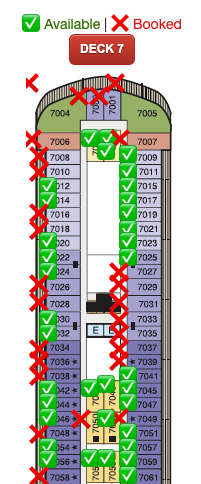
Adding a new cruise with a Deck Plan
NOTE: Once your YouLi account has been configured and your first cruise is launched, you can easily add future cruises without any extra integration work!
If these steps are followed, there will be no extra work needed from YouLi Support.
- Create the TRIP in YouLi (in an account with this feature enabled)
- Add all of the PACKAGES onto the Trip, entering your cabin category names as Packages
WARNING: These names must match exactly (spaces and parentheses included) to the names that come from the Deck Plan
3. Make the TRIP public
4. Copy the PUBLIC LINK from the SHARE LINK popup
- It should look something like this
-
https://trips.llvclub.com/t/luxury-lifestyle-vacations/llv-tahiti-cruise-2022
-
5. Provide that link to your Website Admin who manages your Deck Plan, to link from the cabins- 6. The Web Admin should add these parameters to the end of the PUBLIC LINK
- No affiliate code
-
?showrego=true&utm_medium=&utm_source=&Room=$CABIN-NUMBER&Package=$CATEGORY-NAME#paymentdetails
- Affiliate code provided
-
?showrego=true&utm_medium=affiliate&utm_source=$AFFILIATE&Room=$CABIN-NUMBER&Package=$CATEGORY-NAME#paymentdetails
7. Update the Deck Plan and then test it- Clicking from the Deck Plan should automatically pass the cabin number through and the category so the Traveler can book it after they register
8. Update your trip to include the External Landing Page link
- The important thing is to include the [AffiliateCode] parameter so that YouLi will provide the right code when Affiliates copy the SHARE LINK from their YouLi TRIP DASHBOARD
- That link will look something like this
-
https://payments.llvclub.com/SharedSSL/Decks-LLV-TAHITI-CRUISE-2022.asp?Affiliate=[AffiliateCode]
TROUBLESHOOTING
When I change cabins, the selected category/package does not change
CAUTION: Be sure you are using an incognito (private) window or have logged out of your YouLi account before testing.
- The best option is to use a browser that you don't use, to log into YouLi
- If that does not solve the problem, check your parameters as shown above to be sure the PACKAGE parameter is being passed from the deck plan.
How do I know my Cabin Number is being captured?
- When testing, click a cabin from the DECK PLAN, then register when prompted
- You will then see the payment and the ability to select different PACKAGES; the room will be shown below the selected Package if it was passed correctly. See the image below.

- If there is no value shown after "ROOM:" then the information was not passed correctly. Sometimes the room is not being captured because the Package name is not matched exactly
The selected cabin category is not matching the YouLi Pricing Package
- If, after clicking on a particular cabin from the DECK PLAN and registering on the TRIP PAGE, the desired category is not showing as the right PACKAGE, it could be a name mismatch
- The names must be identical, including spaces
- So watch out for things like the issue shown in the image below, a trailing space (highlighted in blue), which could be the reason it doesn't match. To fix, simply remove the trailing space and save the name, then try again.
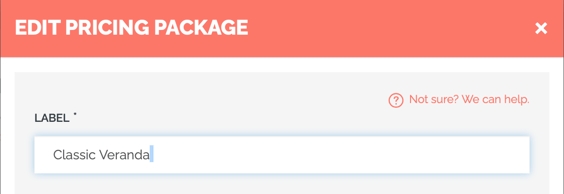
How can I test all of my cabin categories to match the Pricing Packages?
- You can register once, but do not pay, then click back to the DECK PLAN and click another category
- You can keep switching cabins until the booking is completed with a payment
- Ensure that each time you click, you see the select category change on the TRIP PAGE

MY TRAVELER BOOKS, BUT THE CABIN IS NOT RECORDED IN YOULI
- Check the ROOM field on the TRIPBOARD for that booking
- If that is not correct, be sure this parameter is in the link from the DECK PLAN with the correct value
Room=$CABIN-NUMBER
My Traveler clicks from the Deck Plan, but they end up on a sold-out option and cannot book
- Ensure the CATEGORY name on the DECK PLAN and the PACKAGE name in YouLi are exactly the same (spaces and everything)
- If they are, then open up a support ticket
My Traveler clicks from the Deck Plan, but is not prompted to register
- Ensure this parameter is included in the link from the DECK PLAN to the TRIP PAGE
-
showrego=true
My Traveler books, but the cabin is not closed out
- Does your account have cabin close-out enabled? Remember, this is an Enterprise plan feature
- If you have other working cruises, then be sure the CATEGORY name being passed in the PACKAGE parameter is exactly the same
- If you have confirmed the CATEGORY name on the DECK PLAN and the PACKAGE name in YouLi are exactly the same (spaces and everything) then open up a support ticket
Need more help?
Reach out to the YouLi support team via a chat box at the bottom of your screen or submit a ticket request. If you need more advanced support, schedule a 1:1 Consulting session with one of our experts, as we will walk you through the features and best practices.
