How-to: Apply a Credit To Your Traveler's Invoice or Offer a Discount to Travelers
Do you need to transfer a Traveler from one trip to another? Maybe you want to offer a Traveler a discount. If so, this article might be for you!
Transferring from on Trip to another
If the Traveler booked in YouLi, simply use our Transfer feature from the TripBoard.
If they booked on another platform or you don't have a payment for them in YouLi already, continue reading for extra options.
What does applying a credit mean exactly?
This means that you can put credit (eg. from a past trip) onto a deposit or installment so that your Travelers will see that part of their trip cost as paid.
PLUS, you can name the credit whatever you want, that way it is super clear for both you and your traveler.
Use this feature when:
- You need to transfer funds from one TRIP to another TRIP (and don't want to use the Transfer feature)
- You want to give a discount*
- And you don't want that to appear as a Payment in other Reports
- You want to apply a coupon after they have registered
- You want to put a hold on a room/package
*TIP: For discounts, you can also use Line Items or Itinerary Add On's.
How do I apply a credit to your Traveler's Invoice?
- Click to MANAGE PAYMENTS, then click MANAGE next to the traveler's name
- OR, go to a Traveler's TripBoard, and click on MANAGE)
- Select APPLY CREDIT from the drop-down
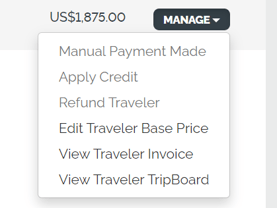
a. 

INSTALLMENT: Make sure to choose the installment you want the credit to go against. If you choose the deposit or installment, the traveler will not receive those automatic reminders. If you choose DO NOT APPLY the Traveler will still get reminders for all of your set installments.
LABEL: This is where you can customize the label for the credit. You can specify what it is for your records and for the traveler's records. This will show up on the traveler's invoice.
CREDIT AMOUNT: Specify how much the credit is for in this area! You do not need to make this a negative number to subtract from the amount they owe.
RECEIVED PAYMENT DATE: This is where you choose the date for the credit to be recorded on. This can be today or whenever they earned their credit.
PLANNER NOTE: This area is just for you! Leave any notes you have for yourself as the Planner so that you can look back later and remember any details for this credit.
Need more help?
Reach out to the YouLi Support Team via the chat box at the bottom of your screen or submit a Support Ticket request. If you need more advanced support, schedule a 1:1 Consulting session with one of our experts, and we will walk through Traveler flow options & best practices.
