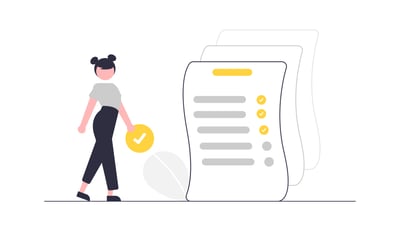How-to: Pull a Report By Invitation Group Or Rooming List
Pulling a report is easy in YouLi. Filter Travelers based on Invitation Group, Status, or more to export a report.
Pulling reports by traveler status
You can choose to pull a report from MANAGE PEOPLE by traveler status and export their information to a .CSV like Excel - here, you can view Packages, Rooming List, and more all in one place.
STEP ONE:
-
Filter your view or report based on the traveler status you want to pull. You can choose from different Registration and Payment statuses on YouLi
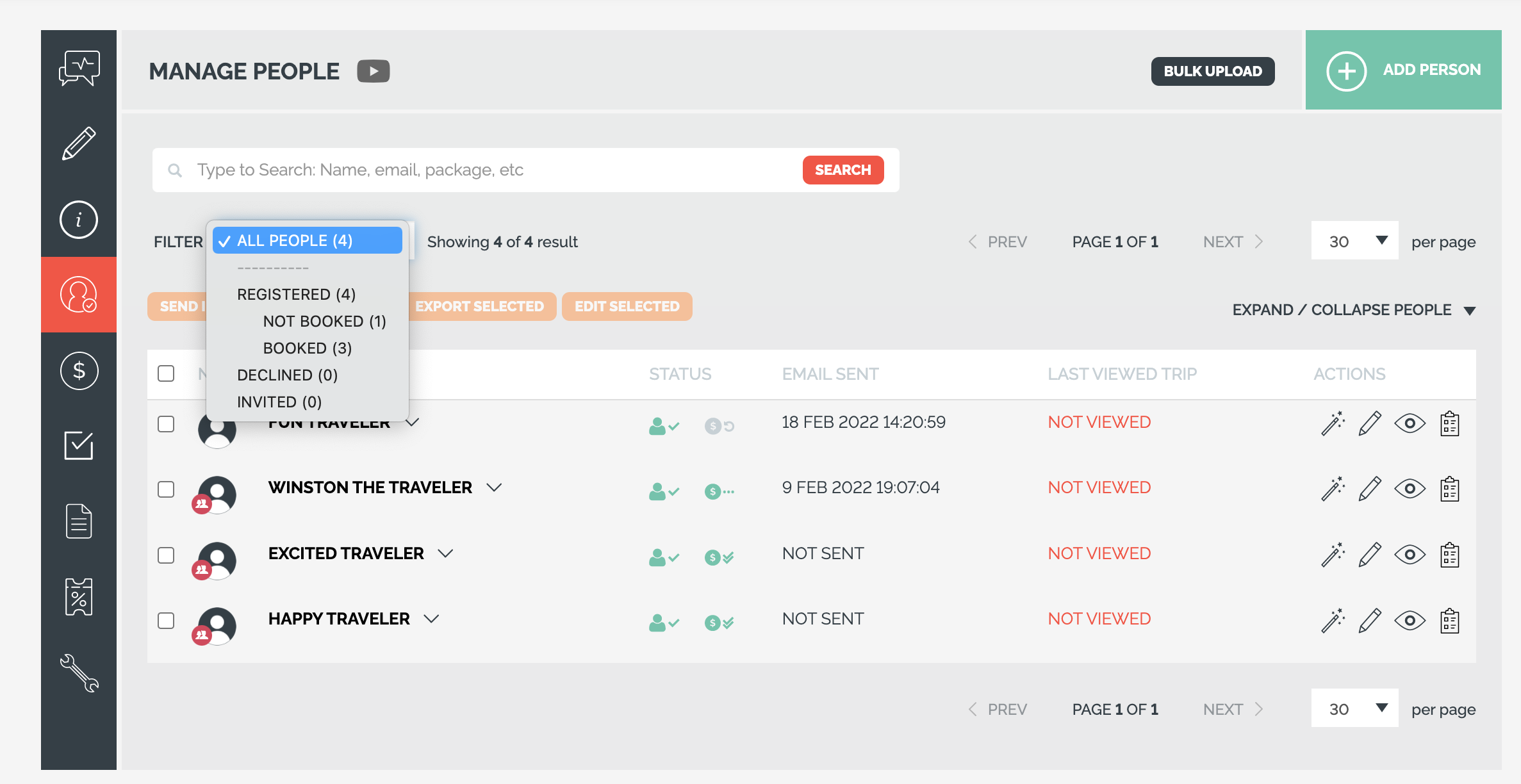
- You Use the search bar to filter by Invitation group or package
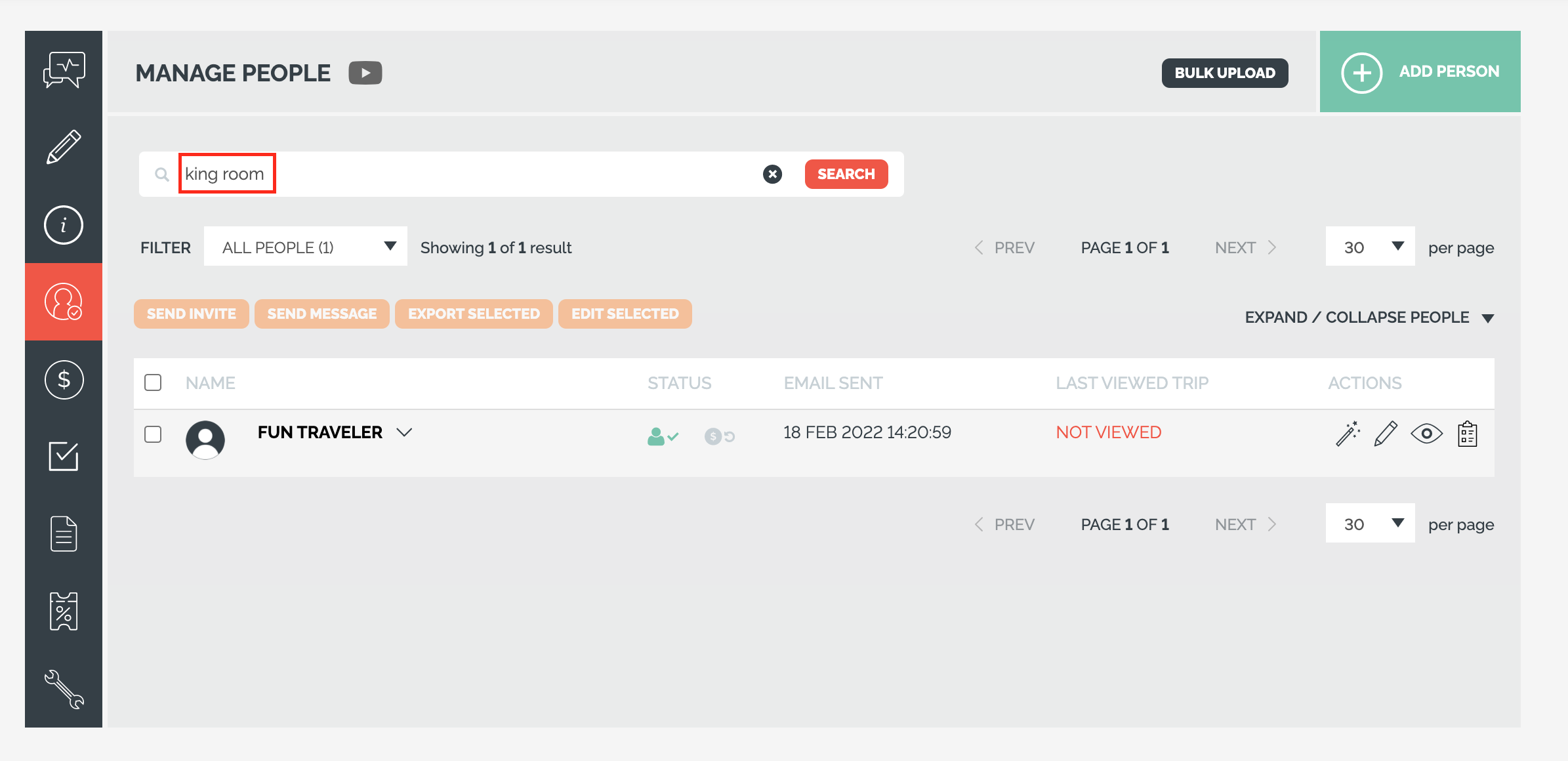
STEP TWO: EXPORT TO A .CSV OR EXCEL
- Select all and then click the EXPORT SELECTED
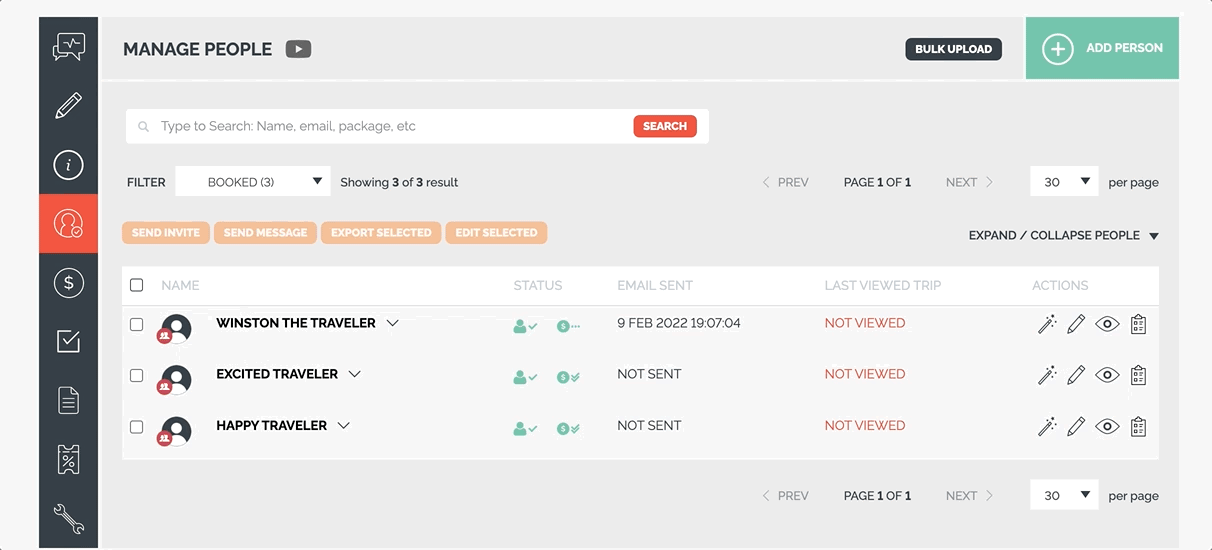
The report shows each row as one of your travelers and will include information such as:
- Trip Name
- Traveler Status
- Reference Code
- Booking Date (if this is not populated, it means the invitation group has not made a payment)
- Traveler Name
- Traveler Email
- Traveler DOB
- Traveler Phone
- Invitation Group Name
- Extra Invitation Group Traveler Name
- Extra Invitation Group Traveler DOB

Then you will see the invoice summary and more:
- Package
- Room
- This will either be the Room entered by the Planner - regardless of whether they are booked OR
- If configured with Rooming Map, it will be the BOOKED ROOM selected by the traveler
- Arrival Date
- Departure Date
- Number of Nights
- Currency
- Total Price
- Paid
- Owing
- Planner Notes
- Tracking Medium/Source

Traveler Category
If you have the Traveler Category feature enabled, you will also see the category value included when exporting from TripCRM using the 'one row per person, including tasks and add-ons' option:



Want a customized Rooming Report?
Learn more about how to configure a Rooming Report with just the fields you need and counts of each room type.
Here is a helpful video if you are stuck :)
Need a customized report?
Do you want to have set reports your staff can click to download and see only what is important? You need Custom Trip Reports.
Need more help?
For more tips on pre-trip customer support join the YouLi community of travel professionals with monthly LIVE webinars and Q&A sessions.