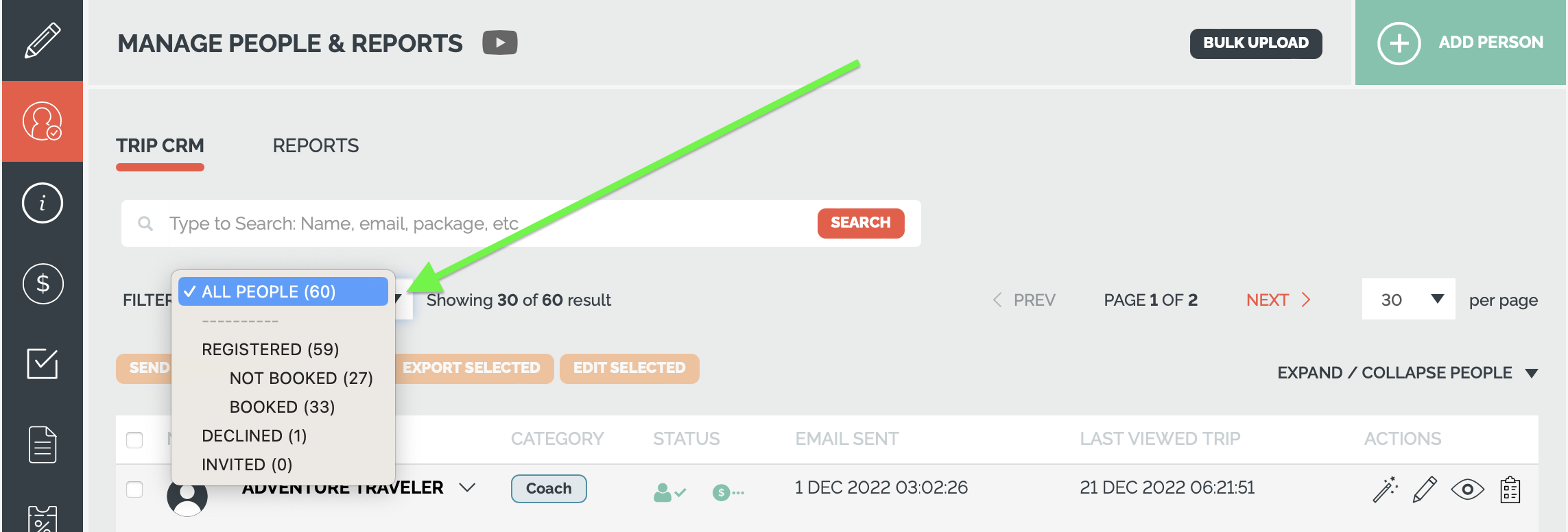How-to: Download a Report That Includes Tasks, Itinerary Add-ons, or Booking Add-ons
Learn how to export and download reports from MANAGE PEOPLE that include all Task and Add-on responses for your travelers. Reports can be aggregated by person or by Invitation Group for a comprehensive view.
Filter Your View by Traveler Registration Status
- Under MANAGE PEOPLE, you'll see filtering options in a dropdown menu. One of these may say, "All People (#)".
- Click on the dropdown to filter by Registration Status.
TIP: Learn more about Registration Statuses and what they mean.
Export a Report in .CSV Format
1. Go to MANAGE PEOPLE and checkbox the travelers you want to include (select all or specific ones). Click EXPORT.
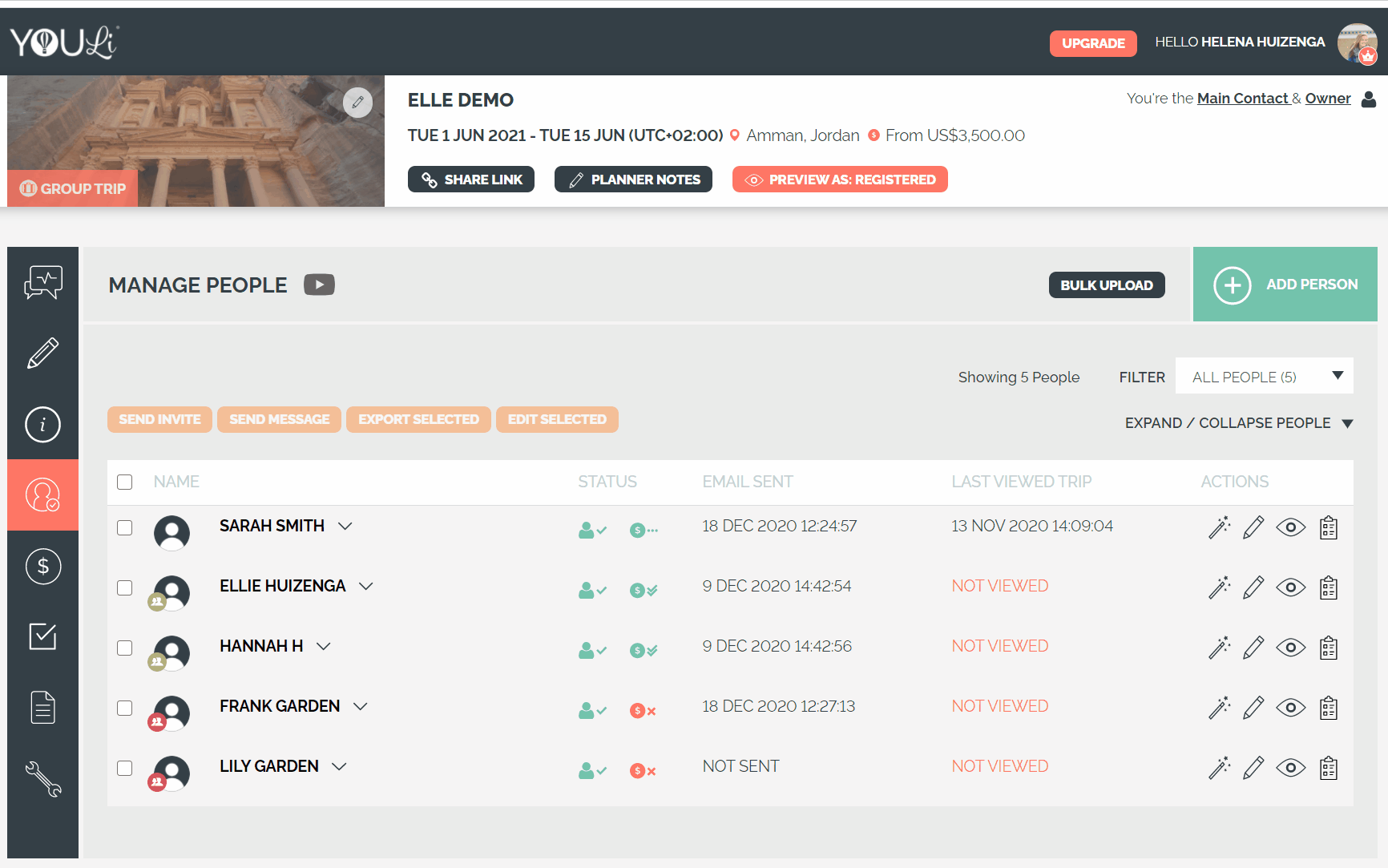
2. Choose the information you want to include in your report.

NOTE: the first option of "tasks and add-ons" refer to the Itinerary Add-on's.
If you have Booking Add-On's, be sure to select the relevant option during the export.

Report Fields: What’s Included?
The report generates one row per traveler and includes the following fields:
Traveler Details
- Full Name
- Reference Code
- Invitation Group
- Phone Number
- Planner Notes
- Magic Link
- Mini Bio
- Status
- Response Note
Trip Details
- Selected Package
- Room
- Free text (if entered by Planner)
- Rooming Map selection (if made by the Traveler)
Tracking Information
- Tracking Medium
- Tracking Source
- Tracking Campaign
- Tracking Referring URL
- Tracking Referring Domain
Add-Ons and Tasks
- Column per Itinerary Add-ons responses
- Column per Task responses
- Column per Booking Add-ons
Note: If a traveler has not yet made their first payment, the Selected Package and Room fields will be empty. However, if you pull reports by Invitation Group, the data will be populated as shown on the Traveler TripBoard.
Tracking Fields Examples
Tracking fields help you understand where your travelers come from. Here’s an example of what your tracking data might look like:

How to Pull a Report by Booking (One Row Per Invitation Group)
In the export popup, select the option "One Row Per Invitation Group".
TIP: To learn more, check out our help document on Booking and Rooming List
Need a Configured Trip Report?
Would you like predefined reports for your team that include only essential information? You may need Configured Trip Reports.
Need more help?
Reach out to the YouLi Support team via a chat box at the bottom of your screen or submit a Support Ticket request. If you need more advanced support, schedule a 1:1 Consulting session with one of our experts, as we will walk you through the features and best practices.