Understanding Reporting in YouLi
There are so many ways you can extract data or run reports in YouLi. In this help document, we will give an overview of all the different reports you can pull. But make sure to read the other articles we link out to, for more in-depth instructions!
Global Reports
Look at data across your Trips using Global Reports.
Trip Reports
Explore the details of each Trip using individual trip reports.
TripCRM - Manage People Reports
You can pull a report focused on an individual TRIP, by clicking from your TRIP MENU > MANAGE PEOPLE & REPORTS.
- From there you have the ability to pull two different types of reports. You can choose:
-
-
One row per person, including Task & Add-on Responses
-
One row per Invitation Group, including Invoice summary
-
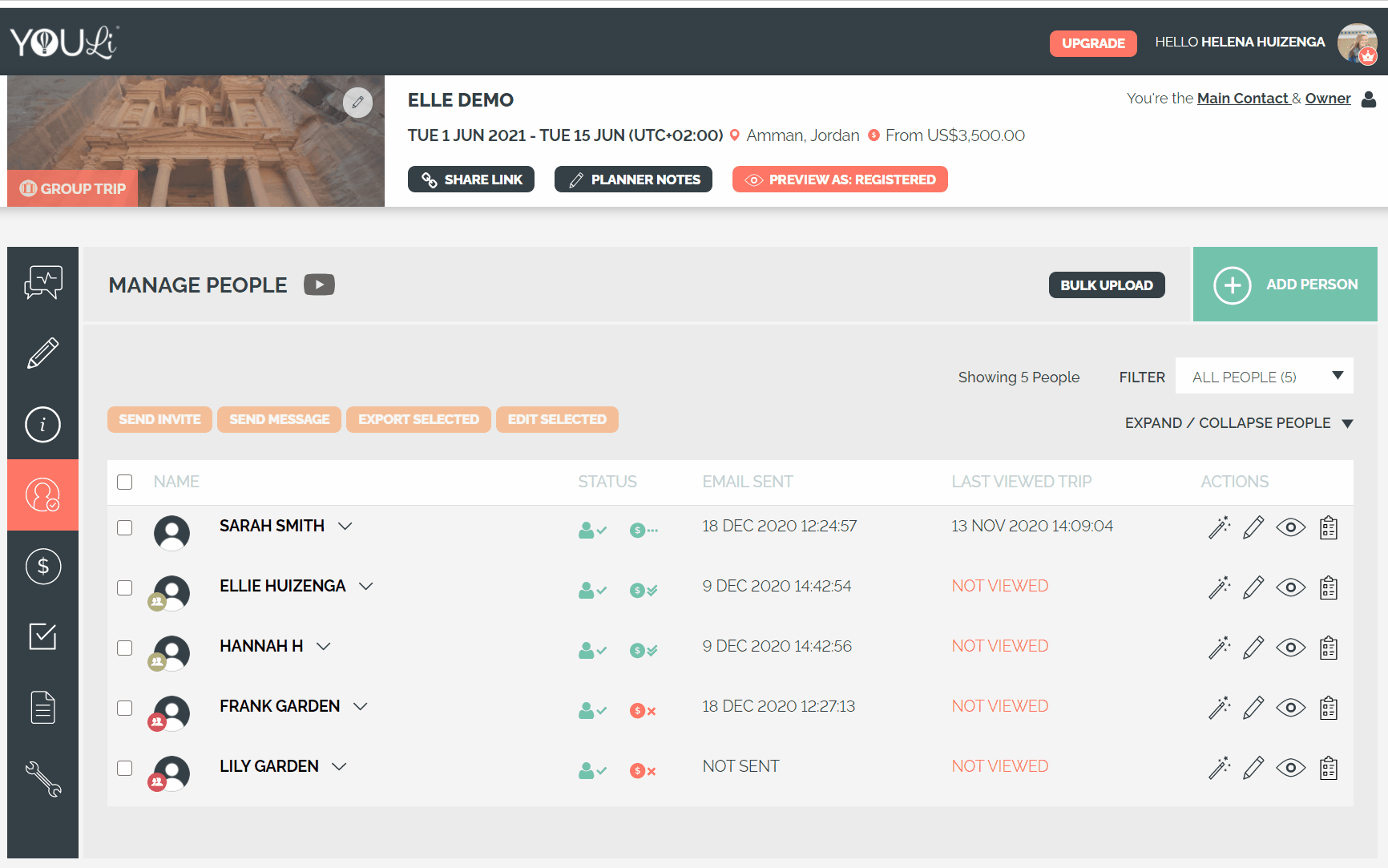
- We do a deep dive into each of these reports and highly recommend you check these out!
- Our help article: How-to: Pull a Report That Includes Tasks & Add-ons
- As well as our help article: How-to: Pull a Report By Invitation Group Or a Rooming List
TripCRM - Configured Reports
Tired of downloading using the Export feature above and having to customize your report each time?
Just define a Configured Report - and they will be applied to all your Trips automatically.
Trip Payments Report
- The TRIP PAYMENTS REPORT will show you the payment information by payment date for that specific TRIP
- You find the Trip Payments Report by going to TRIP MENU > MANAGE PAYMENTS > PAYMENTS
- From there you select who you want to export to a CSV or Excel and click EXPORT SELECTED
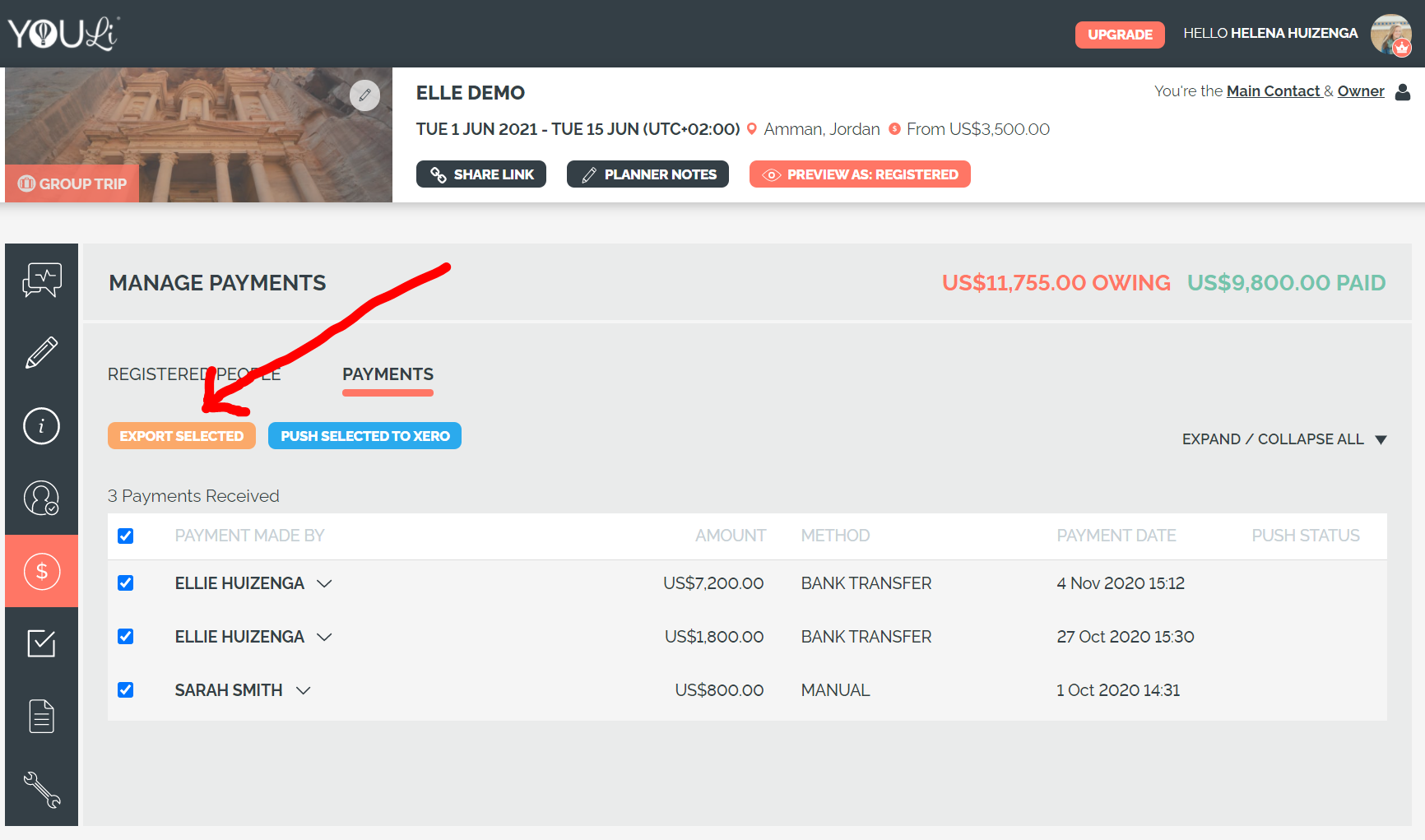
- Learn more about the Trip Payment Report in our help document: How-to: Pull a Payment Excel or .CSV For Your YouLi Trip
