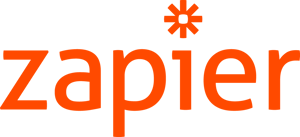How-to: Zapier | Creating Your Account + Making Your First Zap
Zapier doesn't have to be hard. Read on to learn how you can setup your account and make your first Zap.
TIP: We offer personalized 1:1 Zapier consulting. Book in time, and we will seamlessly integrate your platforms on the call.
What is Zapier?
- Zapier is an online automation tool that connects your apps and services. Zapier allows you to connect two or more apps to automate repetitive tasks - say goodbye to coding and relying on developers to build the integration.
- A Zap is an automated workflow that connects your apps and services together. Each Zap consists of a trigger and one or more actions.
- When you turn your Zap on, it will run the action steps every time the trigger event occurs. A trigger is an event that starts a Zap.
- A trigger could be a traveler entering their Infomation onto a google registration form. The action would be turning that information into a new registration on your connected trip.
Setting up your account
Step One: Log in and/or create your free Zapier account here
Step Two: Choose what zap you want to create
- Take a moment and decide what type of zap you want to create. Do you want a new registration in one of your YouLi Trip Pages to get sent to your CRM? Do you want a sign-up to your website to be added to a YouLi Trip Page?
You can see all of the YouLi Triggers and Automations here.
Step Three: Create your zap!
- To create your zap, you need to click, MAKE A ZAP. From there choose your trigger & action according to the zap you want to create. For a deep dive, Zapier shares everything you need to know about how to make your first zap.
Building your first Zap
Registration form > new registration on Trip Page:
- For your first Zap, let's make something useful. How covenant would it be if you could turn a google form response into registration on your YouLi trip - with Zapier, you can do just that!
- Let's break this Zap down. A Zap is made up of two parts, a trigger and an action. In this case, the trigger is a response to a google form, and the action is a new trip registration.
Now that you have created your account and decided what you want your Zap to do, we can start building the Zap.
Step 1: Trigger | Create New Zap
- Sign in to your Zapier account and click CREATE ZAP
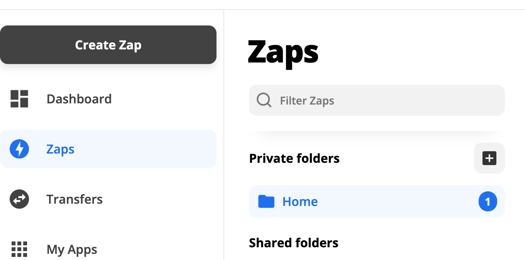
Step 2: Trigger | Connect Trigger App
- Choose the app where you want the trigger to take place - For this Zap, use Google Forms

Step 3: Action | Connect Action App
- Now, connect the app where you want the action to take place. Since our action is to add a registration to YouLi we want to connect YouLi
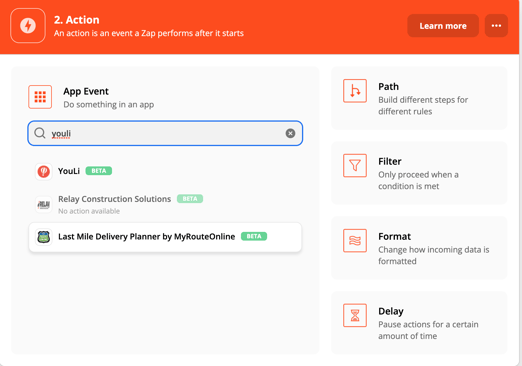
Step 4: Trigger | Set Up Trigger
- Under TRIGGER EVENT select NEW RESPONSE IN SPREADSHEET. This is the event that will trigger the action
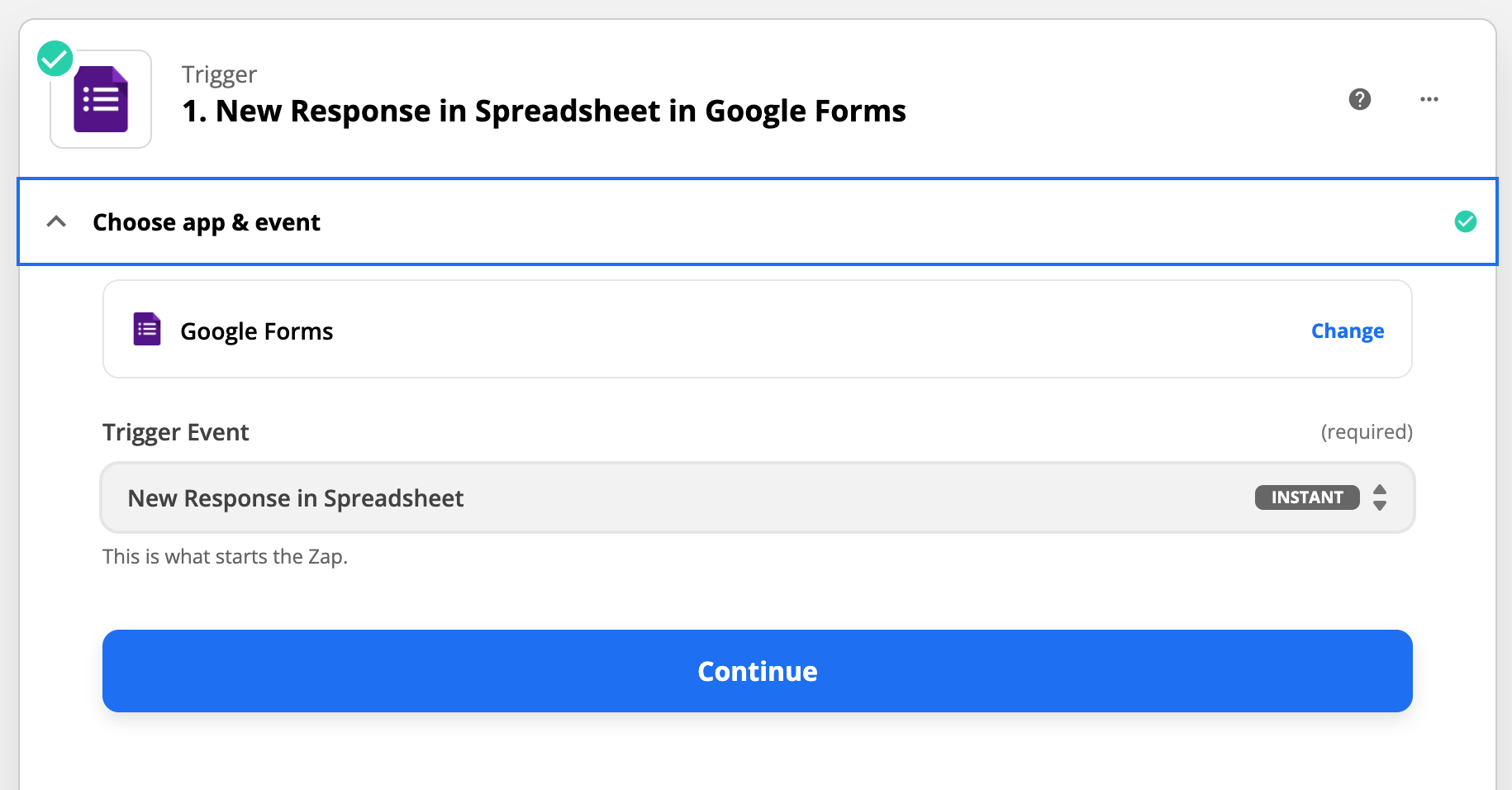
- Choose the Google account you wish to connect
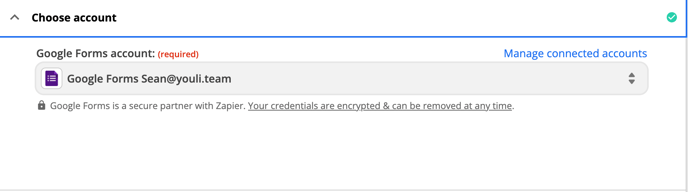
- Connect the Google Form that your traveler will fill out
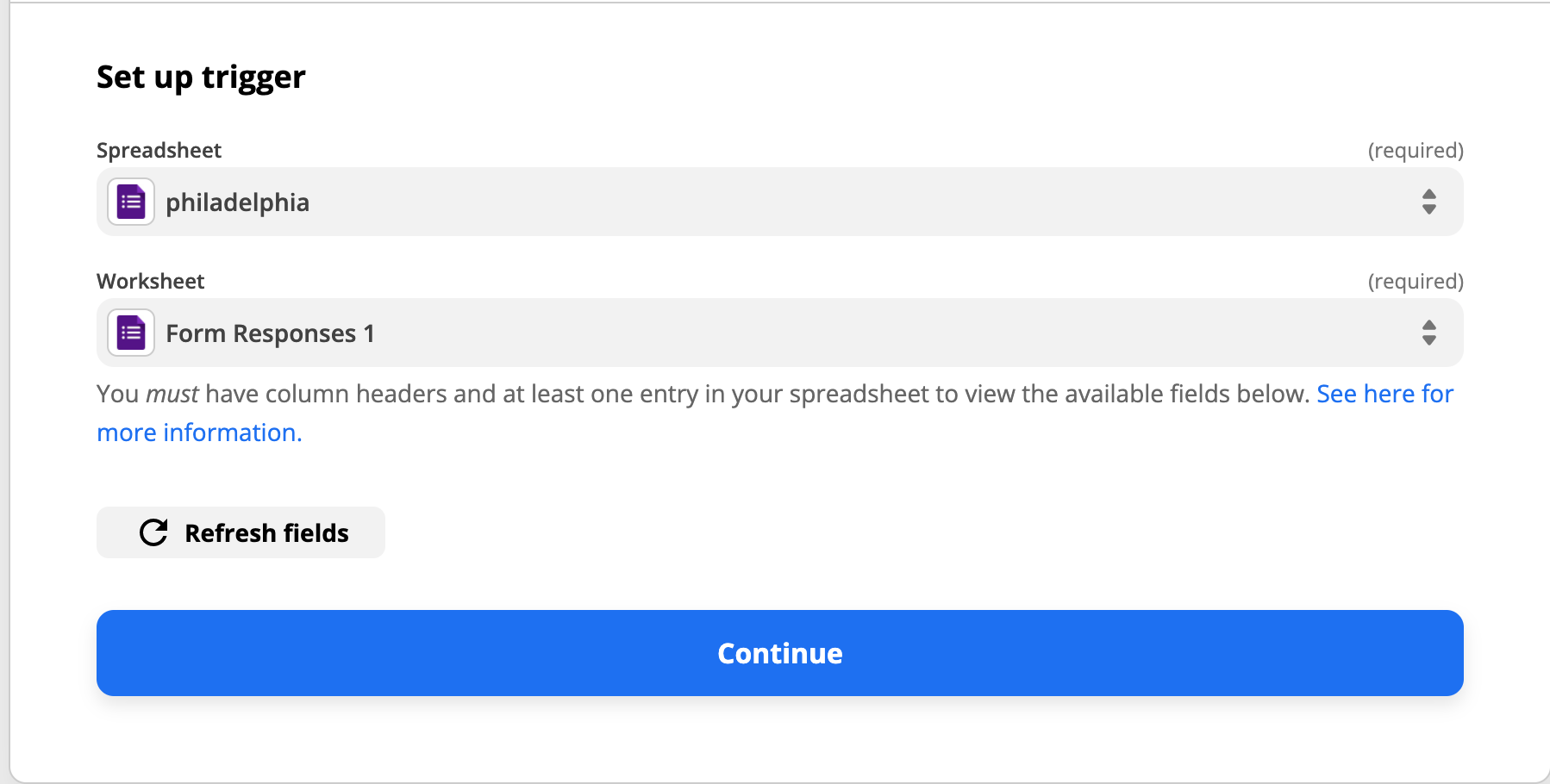
- Test your trigger!
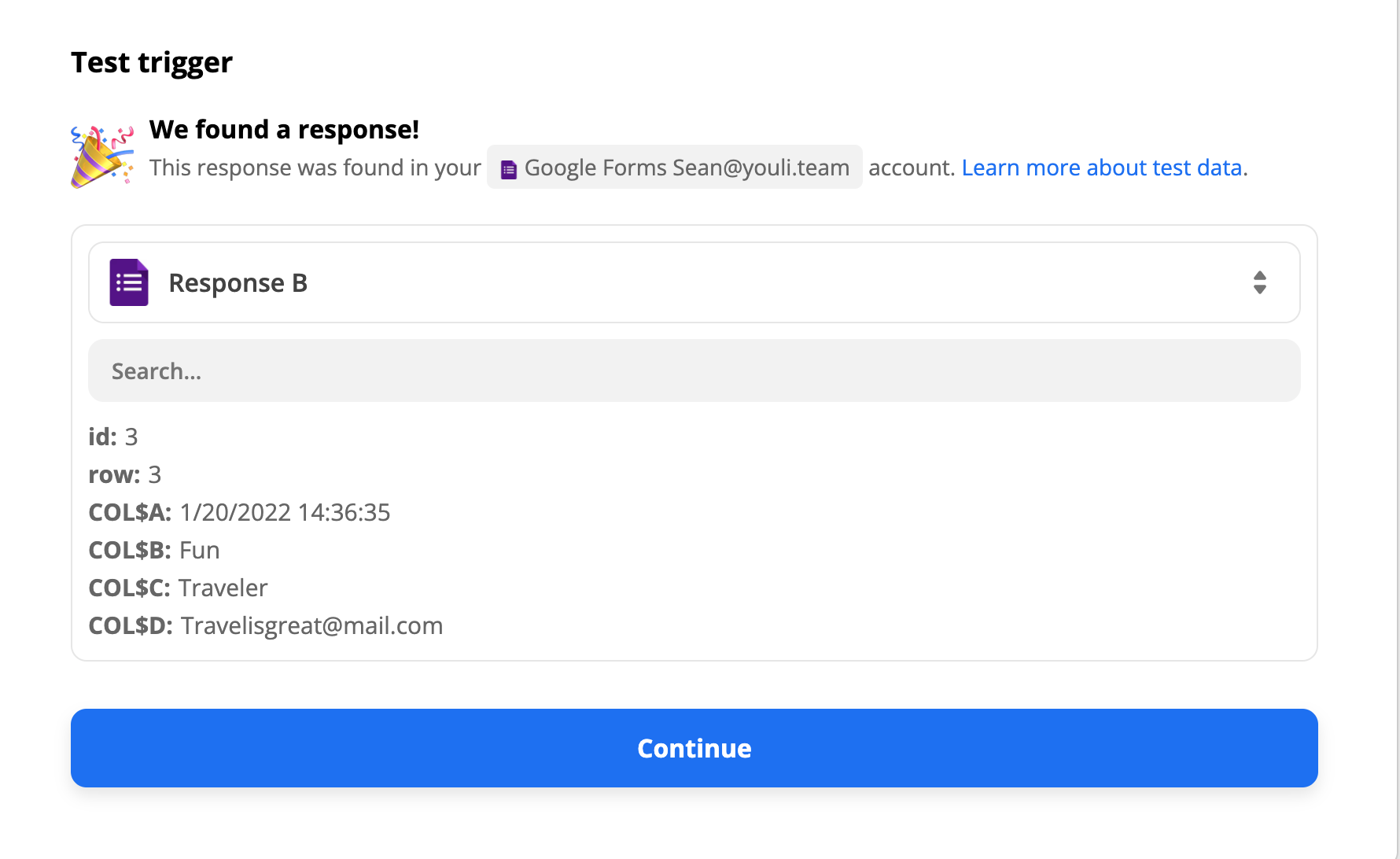
NOTE: Make sure you have at least one response to your form already. This way, Zapier can find the response, and you will know the trigger is working.
Step 5: Action | Set Up Action
- Set ACTION EVENT to ADD REGISTRATION
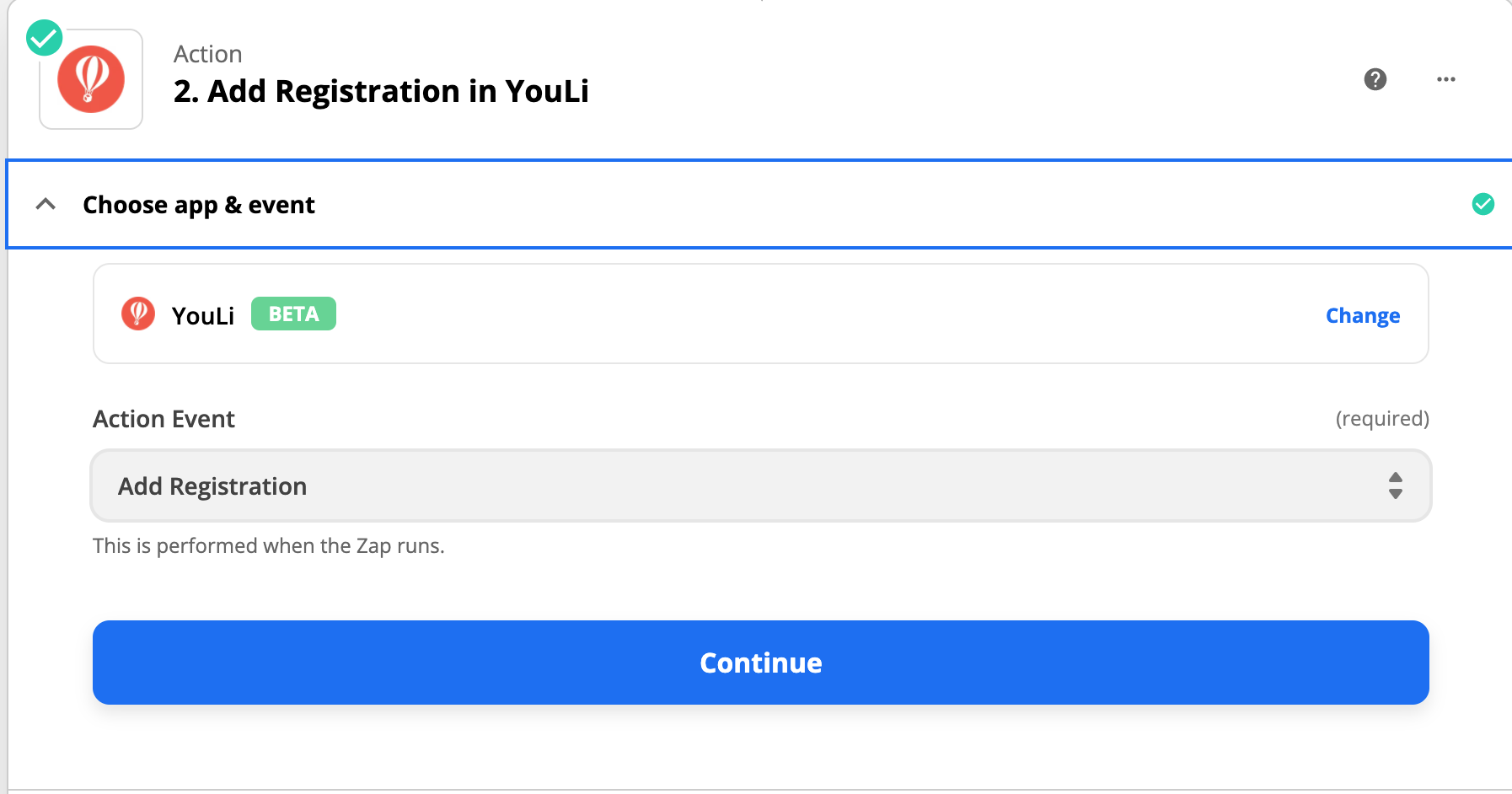
- Connect your YouLi account
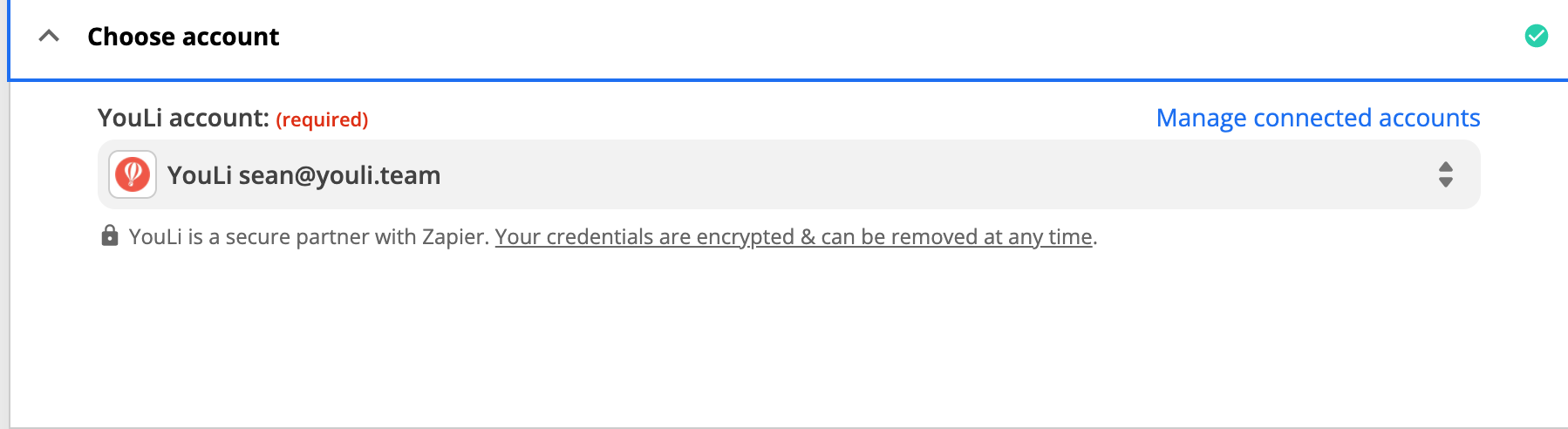
- Select the information you want to be added to the registration (First Name, Last Name, Email)
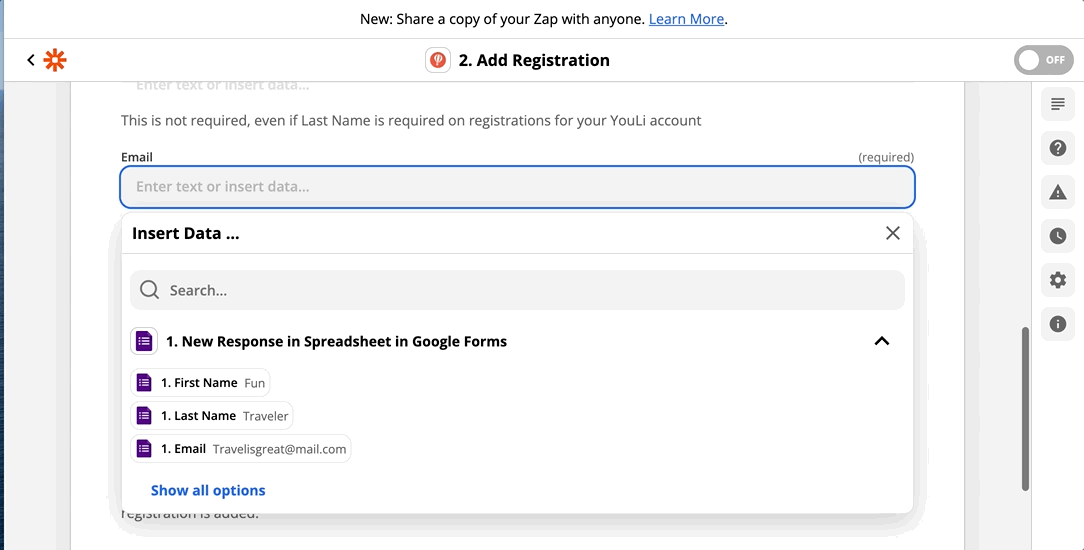
-
Test The Action!
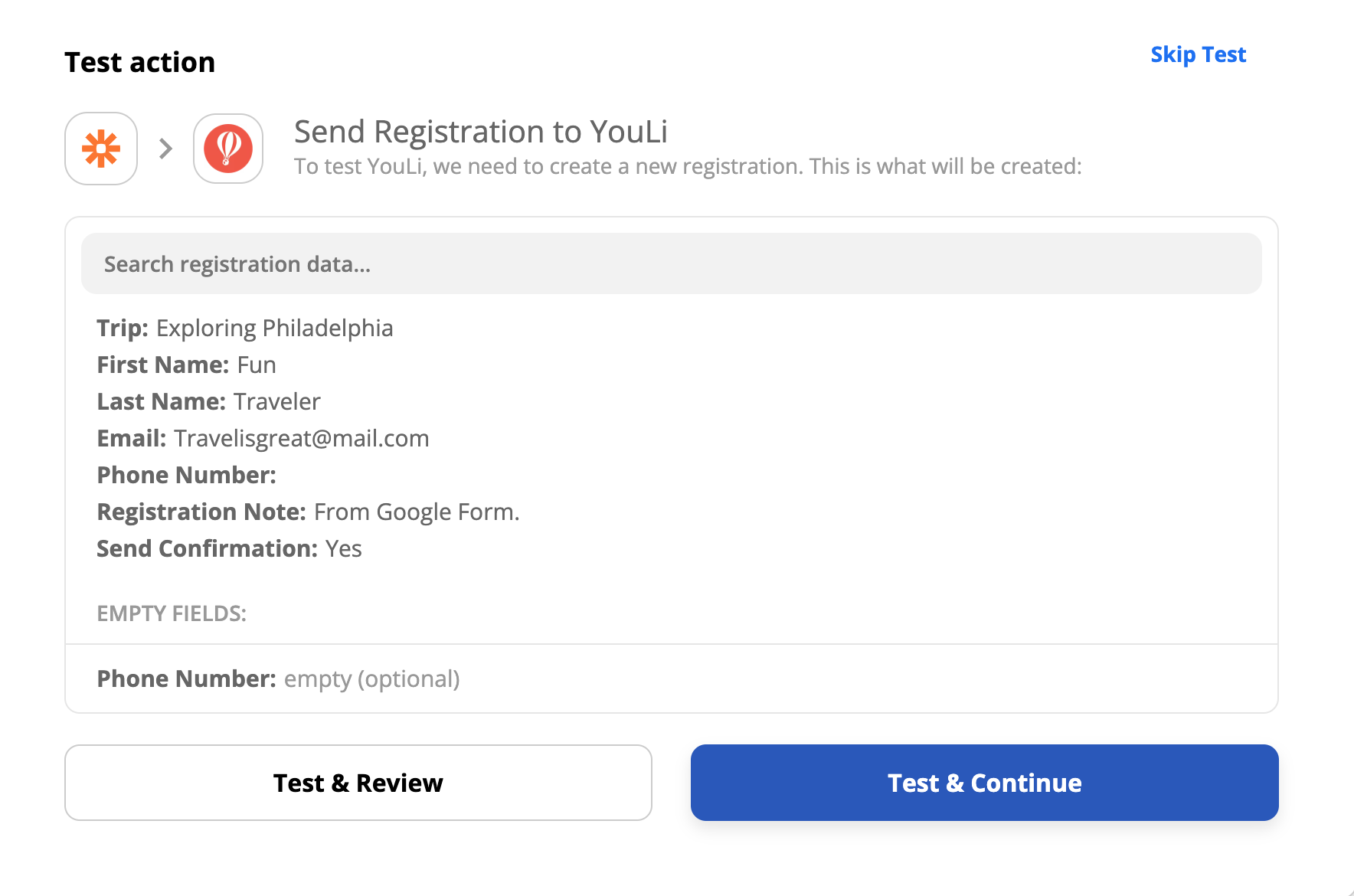
Step 5: Turn on your Zap
- Now that your Zap is working, remember to turn it on!
HOW TO video on making your first zap with YouLi:
Troubleshooting
Running into some issues? We help by troubleshooting what you may be having issues with:
I set up my Zap for Added Registration, but it isn't firing/triggering
- Only new registrations on PUBLIC trips will trigger this Zap. So if you add a person via the Planner interface for the Trip, this Zap will NOT be triggered.
- You'll need to make your trip PUBLIC and then click SHARE LINK to get the public link and add a test registration to verify your Zap is working.
I get an error message that says authentication failed: The app returned '400'?
There are two reasons why you may be getting this error message:
1. The wrong email is used to attempt to login to YouLi
2. The wrong password is being used
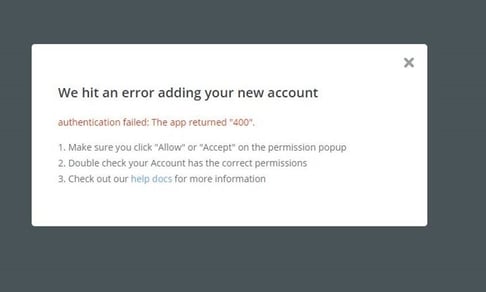
If you keep getting this error message, go back and check which email you are using as your YouLi email and confirm you are using the right email. You can confirm which email is the correct one by logging into YouLi and clicking on your ACCOUNT.
Need more help?
Type your message in the chat box to ask a question or submit a Support Request ticket.
Join the YouLi Mastermind Facebook group to engage with the community of group trip planners.