How-to: Make a Credit Card Refund - via Gateway or Manually
No one wants to refund a Traveler, but it happens. Read on to learn how to issue a refund via Stripe, Square, Paypal or manually
Refunds via PayPal, Stripe and Square
As shown in the video:
- You can select to "Refund via <gateway>" to refund the payment.
- These can be partial or full refunds - just enter the amount in the popup
- You can refund many times until the full payment amount has been refunded
- These are PER Payment as required by the gateways. So if the person has made many payments, you'll need to refund each payment (in whole or partial)
- Remember to use the Return Allocations feature if you need to remove people from a group who have an allocation from a refunded payment
- If you have refunded using another method and just need to record that manual refund, you can continue to use the manual refund feature now renamed to “Record manual refund”
- See below for more details on the Manual Alternative
- AUTOMATED EMAIL REMINDERS (when turned on for a particular INSTALLMENT) will still be sent for a refunded payment because they may need to pay a different amount, and unless they aren't going on the TRIP, YouLi assumes you want reminders sent.
-
- If you do not want them sent, you can change their STATUS to "Canceled" by clicking EDIT from Manage People
-
Supported gateways are:
- PayPal
- Stripe
- Square
Not supported:
- Authorize.net
- Cybersource
CAUTION: If you have already processed a refund without utilising the new feature, we suggest using the old method as a Manual Alternative (see below)
Manual Alternative
ONLY USE IF: You have made a refund manually via your gateway dashboard OR through another method (like check or bank transfer). In that case, you'll need to manually add the refund in YouLi to reflect that refund on their Trip Page Invoice.
- Remember, using this method, YouLi is NOT initiating an actual refund. So you need to make sure to do the refund some other way (through Stripe, Square, PayPal or another option).
- See above to refund automatically
- Be sure to also look into the Stripe Refund Policy as well (or your relevant gateway documentation)
- Once you finalize the refund, you can then reflect the payment in YouLi by refunding the payment in YouLi (see the next session on how to do that)
- AUTOMATED EMAIL REMINDERS (when turned on for a particular INSTALLMENT) will still be sent for a refunded payment because they may need to pay a different amount, and unless they aren't going on the TRIP, YouLi assumes you want reminders sent.
- If you do not want them sent, you can simply change their STATUS to "Canceled"
-
- We also recommend changing their package or personalized price to zero out their invoice
How do I reflect the refund in YouLi?
- Click to MANAGE PAYMENTS
- If you have done a FULL REFUND (fees included)
- Open the drop-down for the Traveler you want to refund
- Select ACTIONS and REFUND PAYMENT
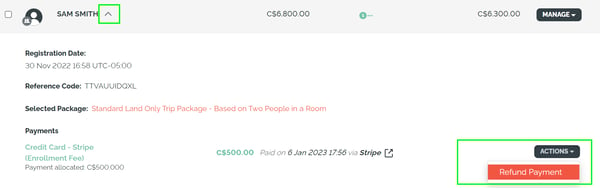
- If you did a PARTIAL REFUND (less than the full amount they paid)
- Read this article on recording a partial refund.
Need more help?
Reach out to the YouLi Support Team via the chat box at the bottom of your screen or submit a Support Ticket request. If you need more advanced support, schedule a 1:1 Consulting session with one of our experts, and we will walk through Traveler flow options & best practices.
