How-to: Send a Test Traveler Email Confirmation to a Planner
As a Planner, when you're setting up a Trip Page, you can now send test Emails to yourself or your Team Members. This allows you to see what some emails will look like, without having to create a test Traveler.
Who can I send test Emails to?
Only Team Members can receive tests. Co-planners and Trip Coordinators cannot be sent planner test emails with this feature.
What parts of Emails are dynamic?
- You'll notice that we set some default language, like "Installment: Deposit" for payment confirmations, but those types of fields will be replaced with the actual INSTALLMENT name (i.e. "Installment #3) when sent to your Traveler.
- The same goes for "Traveler Name", which will be the actual name of the Traveler receiving the confirmation
Which confirmation Emails can I test?
As a Planner, you can easily send test EMAILS, to see what your Travelers will receive when they select a no-fee payment option on their INVOICE.
TIP: If you want to test out other EMAILS sent through YouLi, simply add yourself as a test Traveler and walk through your TRIP PAGE to see which emails you receive (i.e. payment reminders, task reminders, etc.)
How do I send a test Email?
1. Look for this button & click it
![]()
2. Choose which Team Member you want to receive the test EMAIL
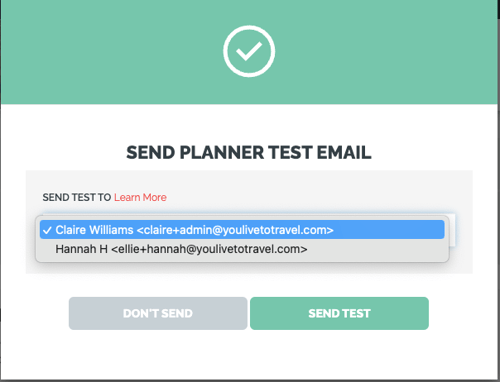
If you don't see the "Send Test" button
It might be hidden under SHOW ADVANCED OPTIONS, click this button to view the option to SEND TEST (EMAIL)
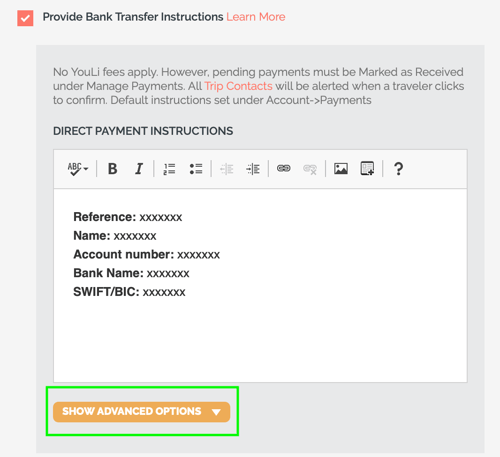
Need more help?
Reach out to the YouLi support team via a chat box at the bottom of your screen or submit a ticket request. If you need more advanced support, schedule a 1:1 Consulting session with one of our experts, as we will walk you through the features and best practices.
