FAQ: Which Confirmations Do I Have The Option of Emailing To My Travelers?
When you're taking action as a Planner, YouLi will automatically send confirmations to your Travelers. But you have control over whether a confirmation is sent. Look for the option to "send a confirmation email."
NOTE: In the event that you choose not to send a payment confirmation & your Traveler wanted one, it's all good!
All emails sent from YouLi include a Traveler's Magic Link, so you can be sure that they can easily navigate to their personalized Trip Page to confirm any changes and request a receipt.
Which actions would I take, as a Planner, where I have the option of sending an email confirmation to the Traveler?
- Applying a manual payment
- Applying a payment refund
- Applying a credit
- Marking a payment as received
- Deleting a payment (when there was an error or it wasn't actually received)
- Reviewing a TASK completed by a Traveler, which requires Planner review
When would I decide to NOT have a payment confirmation sent to a Traveler?
There was a mistake that caused the same payment to be recorded twice, so you are deleting the payment. DO NOT select "send a confirmation email", so the Traveler isn't notified of the mistake.
How to delete a payment & not notify your Traveler
- From MANAGE PAYMENTS > REGISTERED PEOPLE, find the pending payment that was not received
- Click ACTIONS > DELETE
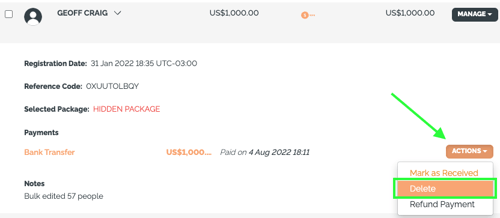
-
Ensure the checkbox is not checked to "send a confirmation email"
- Click DELETE PAYMENT
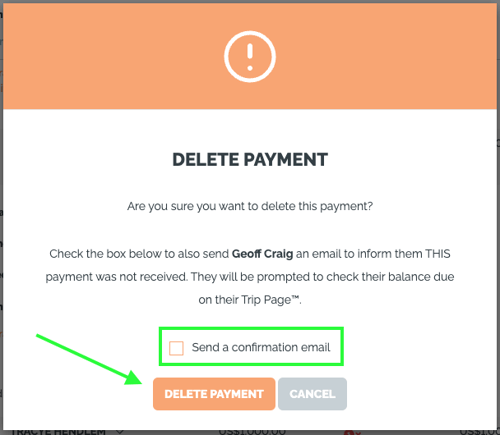
When would I want to send a payment confirmation to a Traveler?
- You are confirming the receipt of a bank transfer and you want the Traveler to know it was received. Select "Send a confirmation email."
- You may also want to send a confirmation when there is a pending payment (like a bank transfer) that was NOT received. If this occurs, you can walk through the steps above, but choose not to send a confirmation email.
How to send a payment confirmation for payment received
- From MANAGE PAYMENTS > REGISTERED PEOPLE, find the pending payment that was received
- Click ACTIONS > MARK AS RECEIVED
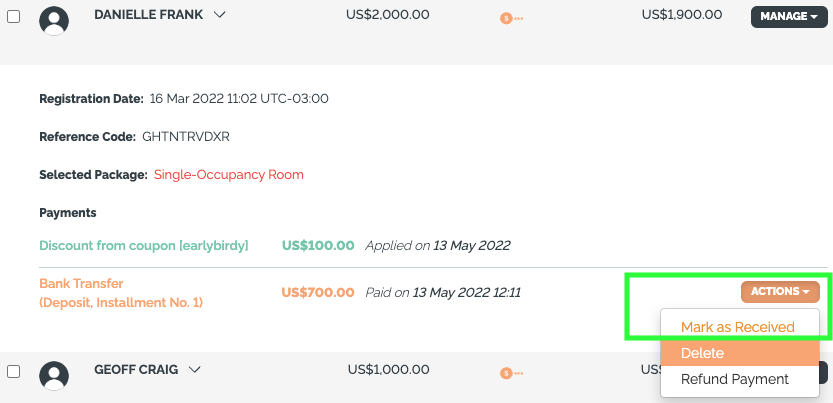
3. Ensure the checkbox is checked to "send a confirmation email"
4. Click MARK AS RECEIVED
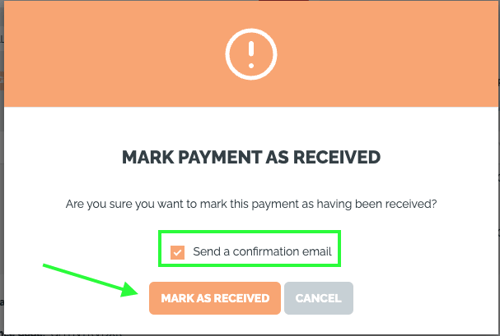
Need more help?
Reach out to the YouLi support team via a chat box at the bottom of your screen or submit a ticket request. If you need more advanced support, schedule a 1:1 Consulting session with one of our experts, as we will walk you through the features and best practices.
