How do I make sure I am setting Itinerary Items and/or Due Dates in the right Time Zone?
Itinerary Items should be in the time zone where your trip is taking place while you need your due dates (for payments and tasks) to be in the time zone that you or your Travelers are in.
Set Trip Time Zone
- Click to UPDATE TRIP > OVERVIEW
- Scroll down and choose your time zone from the drop-down
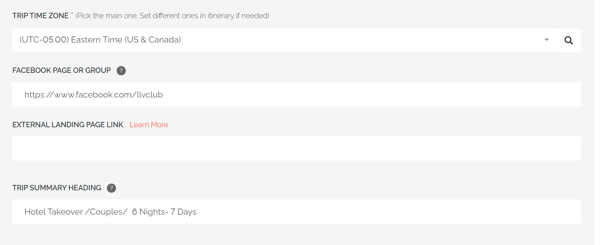
NOTE: Each trip has a single main timezone; this is the time zone where your trip is taking place. This is what
What is an itinerary item has a different time zone?
If you want to set an Itinerary or Highlight an Item to a specific time zone, then you do so when creating or editing that specific item.
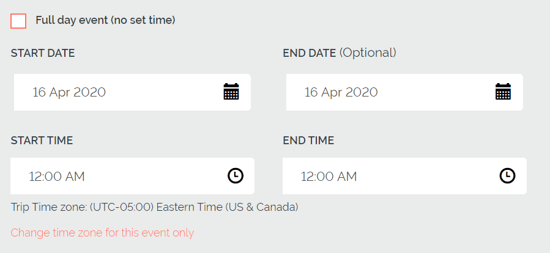
For a more detailed walkthrough, watch our YouLi How-To Video on Creating an Itinerary with Different Time Zones:
Need more help?
Reach out to the YouLi Support Team via the chat box at the bottom of your screen or submit a Support Ticket request. If you need more advanced support, schedule a 1:1 Consulting session with one of our experts, and we will walk through Traveler flow options & best practices.
