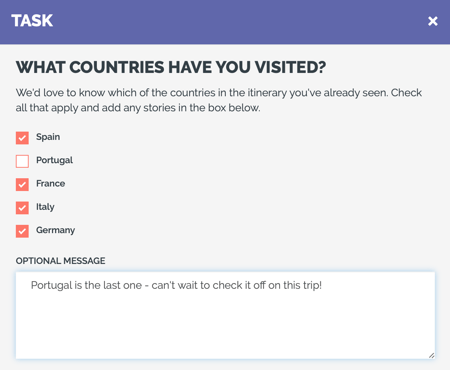What is Required Response Type?
Setting up your Tasks is essential. Read this article to learn about the Required Response Type field and what it means.
Understanding Required Response Type
Every TASK must have a RESPONSE TYPE. This indicates what form will be shown to the Traveler when they complete the Task. There are 9 pre-set Task Response Types to choose from. Continue reading to learn about each one.
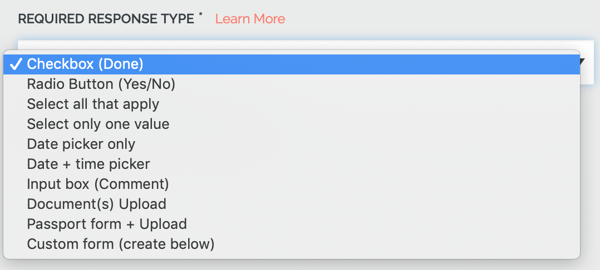
What does each of the Response Types mean?
1. Checkbox (Done)
Use CHECKBOX when you're providing information and just need confirmation that it has been reviewed or completed.
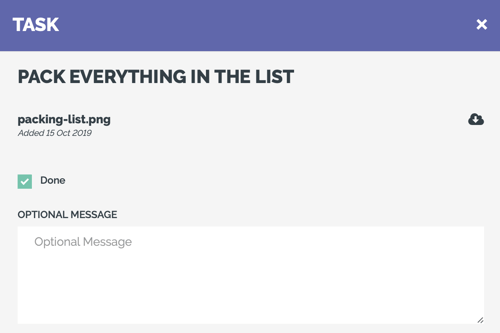
2. Radio Button (Yes/No)
Use RADIO BUTTON when you need a YES or NO answer.
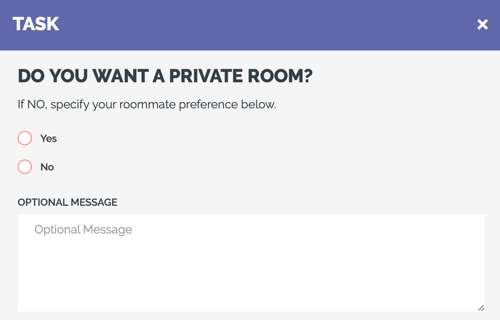
3. Select all that apply
Use SELECT ALL THAT APPLY when you want to offer custom options to pick from and allow the Traveler to specify more than one. Planners must enter the options when setting up the task.
4. Select only one value
Use SELECT ONLY ONE VALUE when you want to offer custom options to pick from, but only allow the Traveler to select one option. The Planner must enter the options when setting up the task.
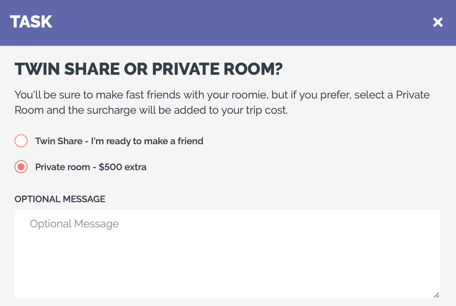
5. Date picker only
Use DATE PICKER ONLY when you only need to know a date.
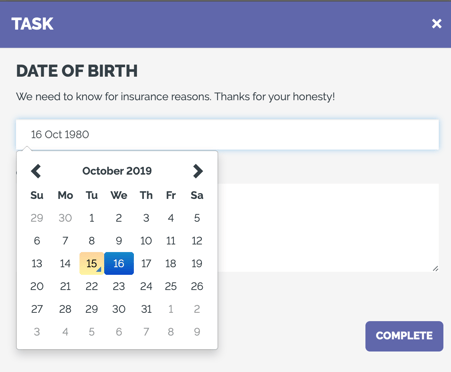
6. Date + time picker
Use DATE + TIME PICKER when you need to know both a date and a time.
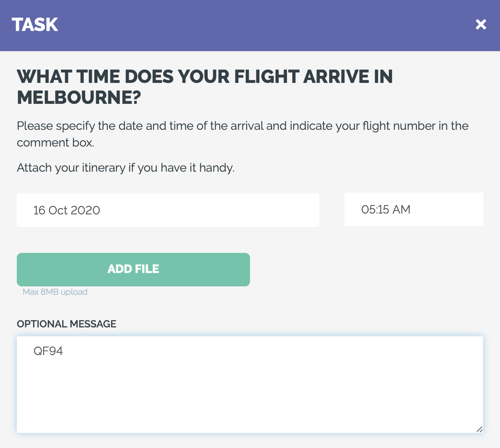
TIP: This type works well with the ENABLE OPTIONAL DOCUMENT UPLOAD(S) when asking for flight arrival times (or if you need a Traveler's birth chart😁).
7. Input Box (Comment)
Use INPUT BOX when you need a long or short answer to a question that doesn't have a fixed set of answers or you just want some feedback.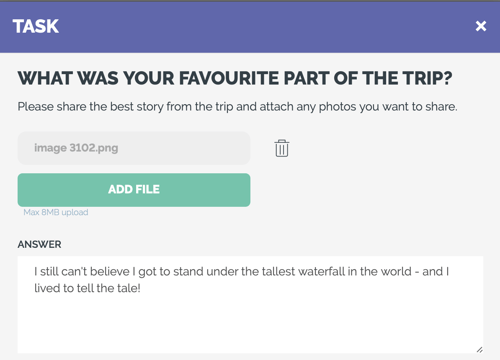
TIP: You can set TASKS due even after the TRIP start date. Try collecting feedback on events or the entire trip by using a Task!
8. Document(s) Upload
Use DOCUMENT UPLOAD when you require at least one document to be uploaded. Travelers can upload more than one but cannot complete the TASK unless at least one document is attached.
This RESPONSE TYPE is good for copies of:
- Travel insurance policies
- Flight bookings
- waiver forms
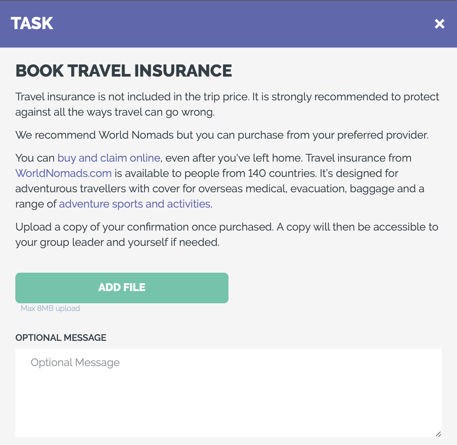
NOTE: Current supported upload types are: PDF, PNG, JPG
9. Passport form + Upload
PASSPORT FORM + UPLOAD is a very useful Response Type that prompts Travelers for all passport details and requires them to upload a copy of their passport.
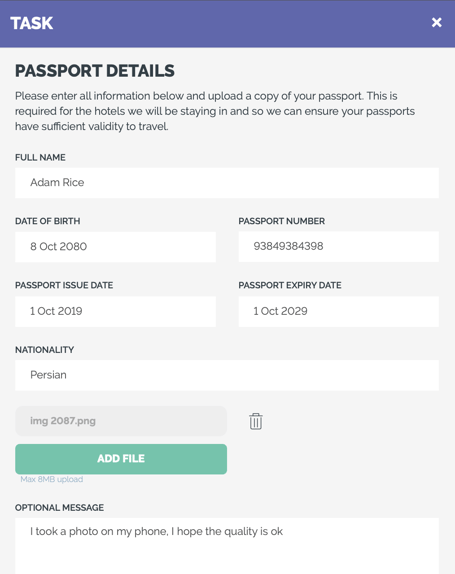
TIP: Often used together with NOTIFY MAIN CONTACT and always essential for international trips.
10. Custom Form
If the above pre-set options don't meet your needs, then you'll need to select Custom Form so you can build your own forms from your own fields, headers, and instructions.
Need more help?
For more tips on pre-trip customer support join the YouLi community of travel professionals with monthly LIVE webinars and Q&A sessions.