How-to: Notify Trip Page Contacts when a Task is Completed
Do you want your Trip Contacts to know when a Task is completed? Read more to learn how.
Notify Trip Contacts when a Task is completed
You have the option for notifying Trip Page Contacts when a Task is completed:
- Click to MANAGE TASKS & CUSTOM FORMS
- Edit/create a new TASK
- Check the box next to NOTIFY ALL TRIP CONTACTS FOR EACH RESPONSE
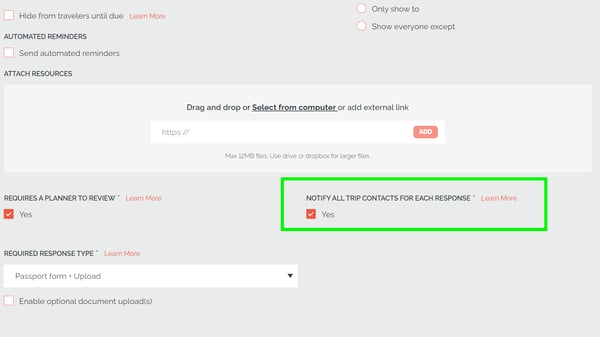
- Click "SAVE"
Am I notified, as a Planner, if a Task Response is changed by a Traveler?
No, after a change to a TASK RESPONSE, a Trip Contact will not be notified. However, you can lock your TASKS at the account level so that Travelers can't make a change without your permission (once they have already completed a Task). See the next section for how to do that.
How-to: Lock Tasks on Completion

- Do you need to lock in the data so you can book hotels/flights/etc without letting your travelers think they can make name changes or companion changes?
- Avoid having last-minute data changes from your travelers by locking your Tasks so they can only be completed once.
- As a Planner, you can still edit the Tasks using VIEW AS. Your Traveler will have to contact you to request the change.
- This is an Account setting that applies to all trips.
- Find it under ACCOUNT -> SITE SETTINGS
How does "Notify Main Contact for Each Response" work for a Planner?
- As a Planner, when you're adding or editing a Task, you'll be prompted to select if the Task should notify the Trip Page Contacts on the Trip.
- When enabled, emails will be sent to the Trip Page Contact every time this Task is completed.
- By default, Tasks do not notify a Planner when they are completed. And this is probably the correct setting for most Tasks. Otherwise, the Trip Page Contacts may be overwhelmed by email.

So when should you enable this feature?
1. Is Require Planner Review enabled for this Task?
2. Is it important for your Trip Planners to know as soon when a certain Task is completed?
NOTE: If there are 30 Travelers registered on a Trip, up to 30 emails could be sent. So make sure that it is necessary to be notified.
How does it work for the Traveler?
Nothing is different for them. They will not know that an alert has been sent. This feature is for you as the Planner. It is to help you be aware of what is going on throughout your trip.
How does it work for the Planner?
Simply check the box when setting up the Task. This can be changed at any time to enable or disable. So if you realize it is too many emails, you can turn it off. Or if you realize you are missing important Task completions that need your approval, you can turn it on.
What does the email look like to the Planner?
Again, this email only goes to you as the Planner. It is to help you manage your Travelers Tasks & to keep you up to date on the activity of your trip.
Here is an example email
EXAMPLE sent to the Planner "Jennifer Fein" when the Traveler "Tania McArthur" completed a Task "Book Travel Insurance" on trip "Launching place":
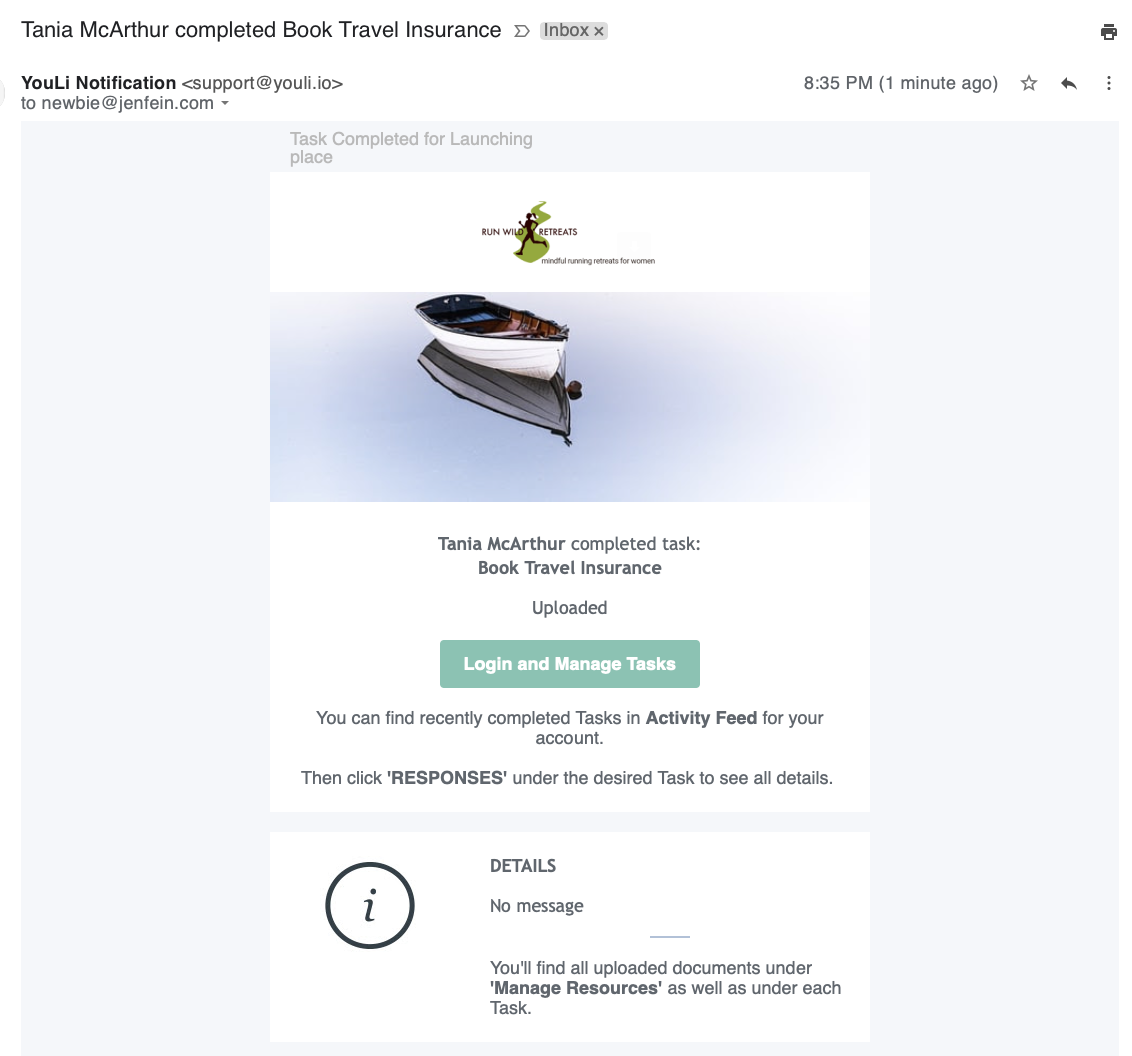
- You can always add yourself to the TRIP and act like a Traveler to see a real example.
- The email template that is used always uses your logo and the trip banner, then the details of the trip, the task name, your reply and the original response.
- Again, no action is required unless the Task has Require Planner Review enabled.
Need more help?
Reach out to the YouLi Support Team via the chat box at the bottom of your screen or submit a Support Request ticket. If you need more advanced support, schedule a 1:1 Consulting session with one of our experts, and we will walk through Traveler flow options & best practices.
